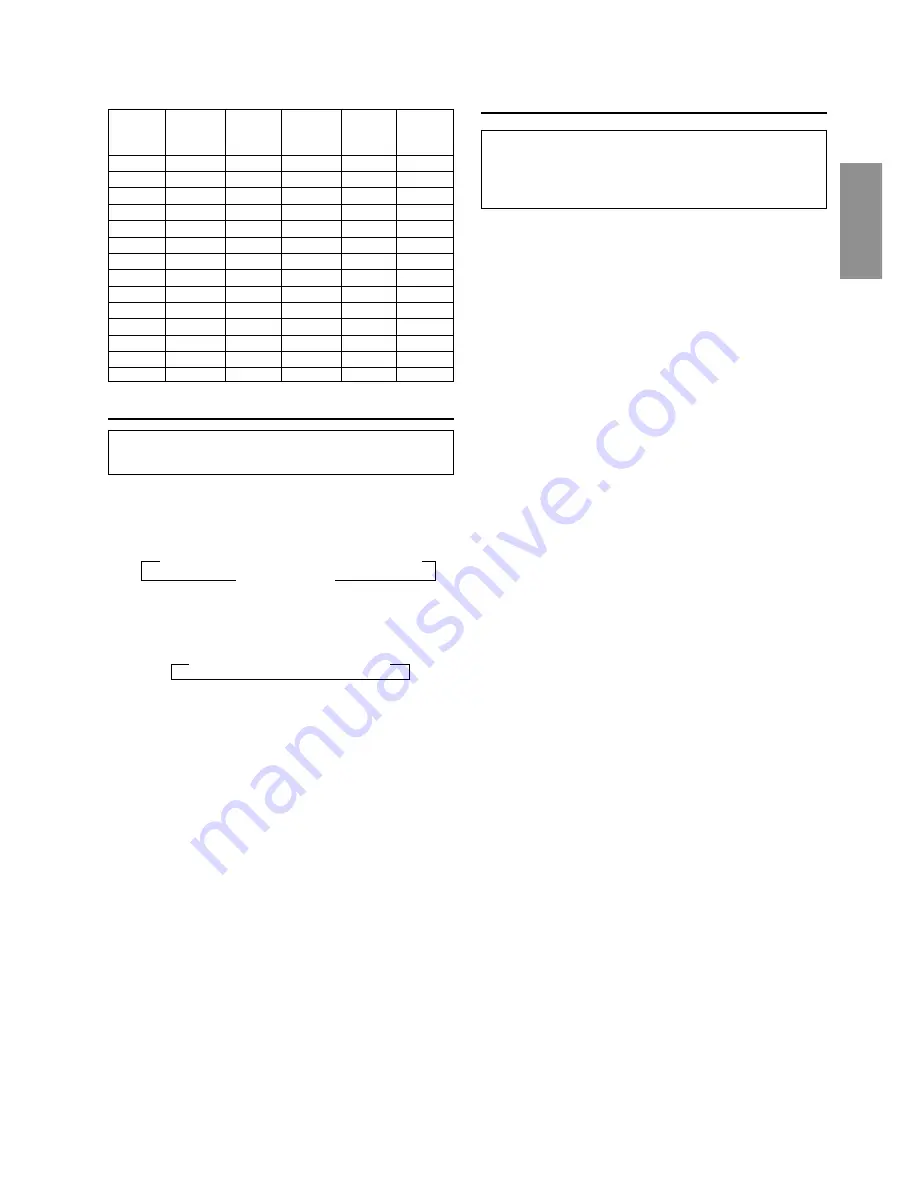
9
-EN
Setting the MX Mode
MX (Media Xpander) makes vocals or instruments
sound distinct regardless of the music source. The radio,
CD, and MP3, will be able to reproduce the music
clearly even in cars with a lot of road noise.
1
Press the
MX
button to select MX ON.
2
Press the
SOURCE
button to select the source you
want to MX (Media Xpander)-correct.
3
Press and hold the
MX
button for at least 2 seconds to
select the MX mode.
4
Turn the
Rotary encoder
to select your preferred
mode or OFF (NON EFCT).
FM (MX level 1 to 3):
The medium to high frequencies become more clear,
and produces well balanced sound in all the bands.
CD (MX level 1 to 3):
CD mode processes a large quantity of data. This data
is used to reproduce the sound cleanly by making use
of the data quantity.
MP3 (MX level 1 to 3):
This corrects information that was omitted at the time
of compression. This reproduces a well-balanced
sound close to the original.
DVD (Video CD) (MX level 1 to 2):
The dialog portion of the video is reproduced more
clearly.
DVD (CD) (MX level 1):
This disk contains a large quantity of data such as
music clip. MX uses this data to reproduce the sound
accurately.
AUX (MX level 1):
Choose the MX mode (MP3, MUSIC, or MOVIE) that
corresponds to the media connected.
5
After setting, press the
Rotary encoder
to return to the
normal mode.
NOTES
•
By “Setting the Defeat of the external input” (page 15) to ON,
operation is bypassed.
•
To cancel MX mode for all music sources, press the MX
button to turn MX off.
•
MX mode is automatically canceled if no buttons are pressed
within 15 seconds.
•
Each music source, such as radio, CD, and MP3 can have its
own MX setting.
•
On disks with both MP3 and CD-DA, when the source
changes from “MP3 to CD-DA” or “CD-DA to MP3”, after
a CD Changer compatible with MP3 has been connected, the
MX-mode switching process may take a little time before a
piece is played due to.
•
This function is inoperable when DEFEAT is ON.
Time Correction
Before performing the following procedures, refer to
"About the Time Correction" (page 7).
1
Select the time correction mode by pressing the
T.CORR
button.
Each press changes the modes as follows:
2
Select a speaker to be adjusted by pressing the
BAND
button.
3
Adjust the desired time correction value by turning the
Rotary encoder
.
4
For setting another speaker, repeat the step 2 and 3.
5
After setting, press the
Rotary encoder
to return to the
normal mode.
NOTE
Time Correction mode is automatically canceled if no buttons
are pressed within 15 seconds.
→
Bass Focus mode
→
Time correction mode
Normal mode
←
→
F – L
→
F – R
→
R – L
→
R – R
Time Difference Table
0
0.0
14
1.4
28
2.8
1
0.1
15
1.5
29
2.9
2
0.2
16
1.6
30
3.0
3
0.3
17
1.7
31
3.1
4
0.4
18
1.8
32
3.2
5
0.5
19
1.9
33
3.3
6
0.6
20
2.0
34
3.4
7
0.7
21
2.1
35
3.5
8
0.8
22
2.2
36
3.6
9
0.9
23
2.3
37
3.7
10
1.0
24
2.4
38
3.8
11
1.1
25
2.5
39
3.9
12
1.2
26
2.6
40 - 98
4.0 - 9.8
13
1.3
27
2.7
99
9.9
Number of
Steps
Time
Difference
(ms)
Number of
Steps
Time
Difference
(ms)
Number of
Steps
Time
Difference
(ms)
Содержание CDA-7892E
Страница 32: ...30 EN...


























