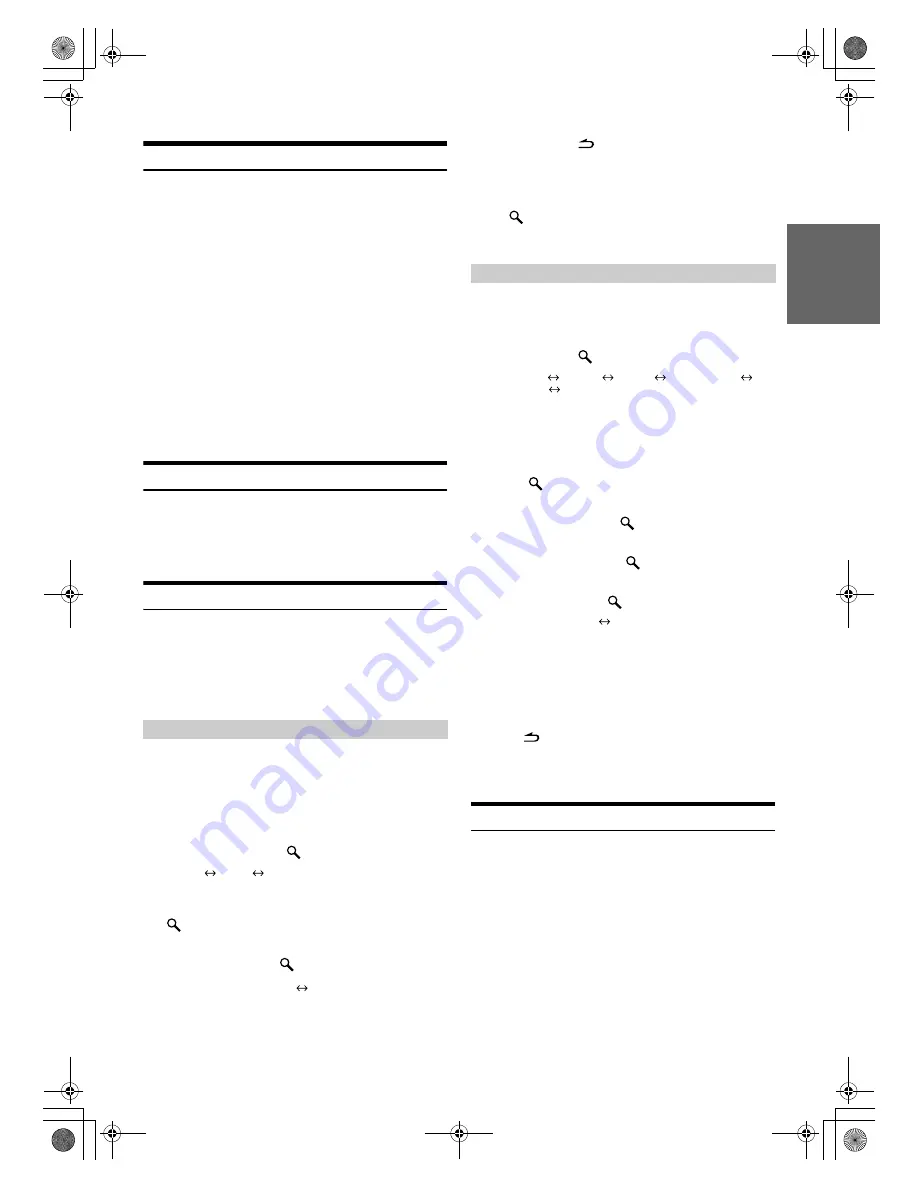
23
-EN
01GB05CDA9886.fm
ALPINE CDA-9886M 68-12118Z86-A (EN)
Storing Channel Presets
1
Press
BAND
to select the desired band you want to
store.
2
After tuning in the desired channel, press and hold,
for at least 2 seconds, any one of the
preset
buttons (1 through 6)
into which you wish to store
the channel.
The selected station is stored.
3
Repeat the procedure to store up to 5 other channels
onto the same band.
•
To use this procedure for other bands, simply select the band desired
and repeat the procedure.
•
A total of 18 channels can be stored in the preset memory for either
XM or SIRIUS. 6 Channels are stored in each band (XM1, XM2 and
XM3 for XM; SIRIUS1, SIRIUS2 and SIRIUS3 for SIRIUS).
•
If you store a channel in a preset memory which already has a
station, the current channel will be cleared and replaced with the
new one.
Receiving Stored Channels
1
Press
BAND
to select the desired band.
2
Press the channel
preset button
that has your
desired satellite channel in memory.
Storing the desired Sports Team (SIRIUS only)
Store a favorite team from one of the available leagues SIRIUS covers.
Once stored, game times and scores for that team are announced using
the interruption ALERT display while receiving other programming. To
receive these announcements, refer to page 23.
This function becomes effective after performing the following two
operations.
1
Select the channel broadcasting your favorite team’s
game.
2
Press
F/SETUP
to activate the Memory/Delete
selection mode.
3
Turn the
Rotary encoder
to select the Memory
mode, and then press
/
ENT
.
Memory
Delete
Memory
4
Turn the
Rotary encoder
to select the desired team
for the game being broadcast, and then press
/
ENT
.
5
Turn the
Rotary encoder
to select interruption
type, and then press
/
ENT
.
6
Press and hold
/
ESC
for at least 2 seconds to
return to normal mode.
•
If you try to store when the memory area is full, “Memory Full” is
displayed. If you want to replace a team that’s already been saved in
step 4, turn the
Rotary encoder
to select “Replace YES”, and then
press
/ENT
.
•
If no operation is performed for 10 seconds, the setting mode is
canceled.
1
Press and hold
F/SETUP
for at least 2 seconds to
enter the SETUP mode.
2
Turn the
Rotary encoder
to select the SIRIUS item,
and then press
/
ENT
.
Bluetooth
*
1
General
Display
XM
*
2
/SIRIUS
*
3
HD Radio
*
4
Bluetooth
*
1
Displayed only when INT Mute is OFF and the mode is set to other
than Bluetooth Audio.
*
2
Only when XM Radio is connected.
*
3
Only when SIRIUS Radio is connected.
*
4
Only when HD Radio is connected.
3
Press /
ENT
to activate the Game Alert mode.
4
Turn the
Rotary encoder
to select the desired
league, and then press
/
ENT
.
5
Turn the
Rotary encoder
to select a team you want
to store, and then press
/
ENT
.
6
Turn the
Rotary encoder
to select an interruption
type, and then press
/
ENT
.
7
Press and hold
F/SETUP
for at least 2 seconds to
cancel the SETUP mode.
•
Pressing /
ESC
returns to the previous SETUP mode.
•
If no operation is performed for 60 seconds, SETUP is canceled.
•
In this mode, a total of 4 teams can be stored in the preset memory
(one team per league).
Storing the desired Song / Artist (SIRIUS only)
A stored song title or artist name is announced whenever a matching
title or artist is found on another channel. The interruption ALERT is
displayed while listening to a program on another channel. For
receiving interruption information, refer to “Recalling the stored
information (SIRIUS only)” (page 24).
1
Press
F/SETUP
to activate the Memory/Delete
selection mode when a Song or the song of an Artist
you want to store is being broadcast.
Storing while receiving a game broadcast
Game Update (Initial setting)
Game Initial
Game Update:
The ALERT display interrupts by game
progress (change of score, game result, etc.).
Game Initial:
The ALERT display interrupts when the game
begins.
Game Alert Setup
UPDATE (Initial setting)
INITIAL
UPDATE:
The ALERT display interrupts by game progress
(change of score, game result, etc.).
INITIAL:
The ALERT display interrupts when the game
begins.
01GB00CDA9886M.book Page 23 Monday, March 17, 2008 4:05 PM






























