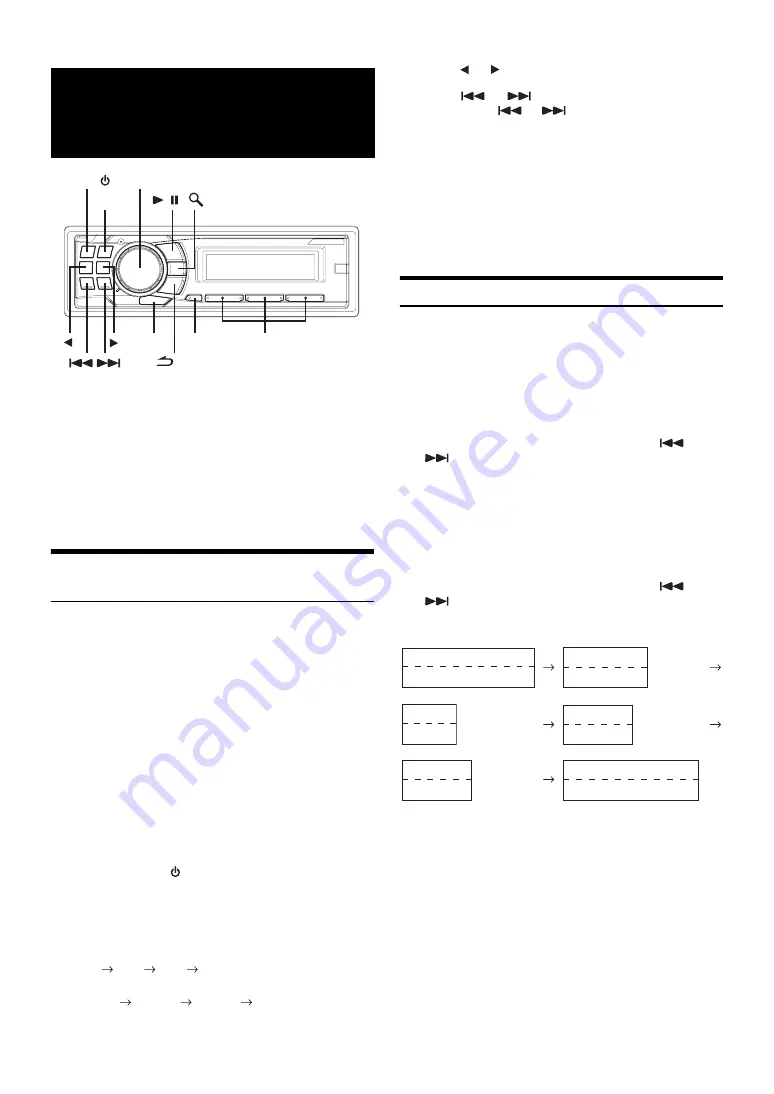
22
-EN
Receiving Channels with the SAT Radio
Receiver (Optional)
About SAT Radio
Satellite Radio* is the next generation of audio entertainment, with over
100 digital audio channels. For a small monthly fee, subscribers can
hear crystal-clear music, sports, news and talk, coast-to-coast via
satellite. For more information, visit XM’s website at
www.xmradio.com, or SIRIUS’ website at www.sirius.com.
To receive SAT Radio, the separately sold XM Direct™ or SIRIUS
Satellite Radio Tuner and an appropriate Ai-NET Interface Adapter will
be required. For details, consult you nearest Alpine dealer.
* XM and its corresponding logos are trademarks of XM Satellite
Radio Inc.
* SIRIUS and its corresponding logos are trademarks of SIRIUS
Satellite Radio Inc.
•
The SAT Receiver controls on this unit are operative only when a SAT
Receiver is connected.
1
Press
SOURCE/
to activate the SAT Radio mode.
2
Press
BAND
to select one of the three SAT Radio
Preset Bands.
Each press changes the band:
XM mode:
XM 1
XM 2
XM 3
XM 1
SIRIUS mode:
SIRIUS 1
SIRIUS 2
SIRIUS 3
SIRIUS 1
3
Press
or
to select desired category.
4
Press
or
to select the desired channel.
Holding down
or
will change channels
continuously.
•
When using the optional remote control (RUE-4190, etc.), an SAT
Radio Channel can be directly called up with the numeric keypad of
the remote control.
1 While in XM or SIRIUS Radio mode, enter the Channel
number you want to call up with the numeric keypad on
the remote control.
2 Press Enter on the remote control within 5 seconds to
receive the Channel.
Checking the SAT Radio ID Number
A unique Radio ID number is required to subscribe to SAT Radio
programming. Each third party XM or SIRIUS radio comes with this number.
This number is an 8 character (for XM Radio) or 12 character (for
SIRIUS Radio) alphanumeric number. It is printed on a label found on
the SAT Receiver.
It can also be displayed on the screen of this unit in the following way.
XM:
1
While receiving a SAT Radio band, press
or
to select channel “0” for XM.
The unit alternately displays channel No. “0” for 2 seconds,
then the ID number is displayed.
Demonstration (page 21) becomes nonfunctional.
2
To cancel the ID number display, select the channel
other than “0”.
SIRIUS:
1
While receiving a SAT Radio band, press
or
to select channel “255” for SIRIUS.
2
Press
VIEW
until the ID No. appears in the display.
3
To cancel the ID number display, select the channel
to other than “255”.
•
You cannot use “O”, “S”, “I”, or “F” for the ID Number (XM radio
Receiver only).
•
You can check the ID number printed on a label on your third party,
SAT Radio Receiver package.
* When the “Scroll Setting (Text Scroll)” (page 21) is set to “Auto,” the
display cannot be switched by pressing
VIEW
. The display contents
switch alternately.
SAT Radio Receiver
(Optional)
SAT Receiver:
XM or SIRIUS Receiver
When an optional XM or SIRIUS Receiver Box is
connected via the Ai-NET bus, the following
operations may be performed. However, the XM
Receiver and SIRIUS Receiver cannot be
connected at the same time.
SIRIUS Receiver: Verify the features of the connected SIRIUS
Receiver Box. Not all SIRIUS Receivers have
identical functions and some may not be
performed on this unit. For details about functions,
refer to the SIRIUS Receiver’s Owner’s Manual.
VIEW
F/SETUP
Rotary encoder
BAND
SOURCE/
Preset buttons
(1 through 6)
/
/ESC
/ENT
Category Name
Channel No./Channel Name
ID No.
ID No.
Composer Name
ID No.
Category Name
Channel No./Channel Name
(Blank)
(Blank)
C
a
lend
a
r
Clock
*
*
Содержание 68-12118Z86-B
Страница 2: ......
















































