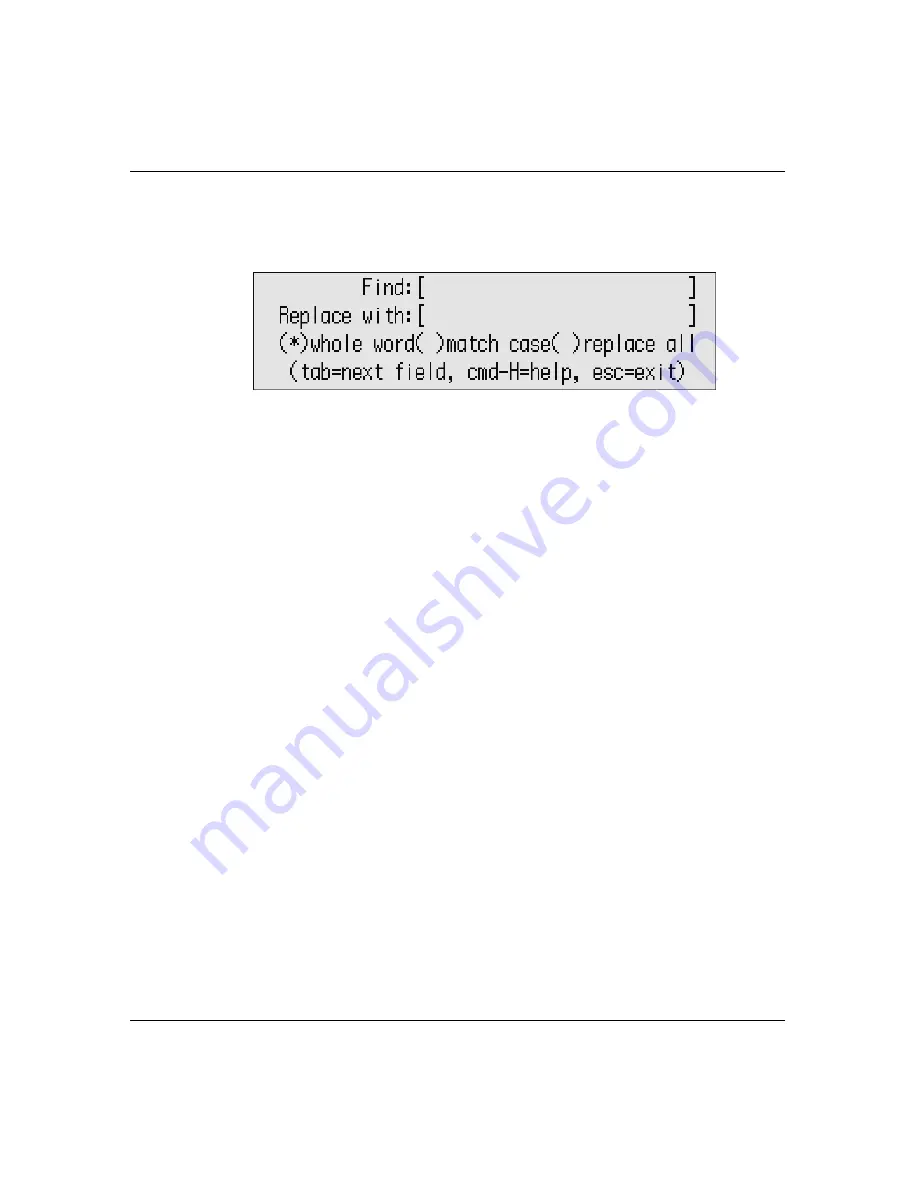
All About AlphaWord Plus
33
Finding text
To find and replace text:
1. Press
ctrl-find
. The Find/Replace screen appears.
2. Type the text you want to find in the Find field, then press
tab
or
to move to the Replace field. (If you previously searched and
replaced text, press
clear file
to remove your earlier entries.)
Tip!
You can use the clipboard to paste text into both the Find
and Replace with fields.
3. Type the replacement text.
4. Press tab or , then
to move between options for the
search:
•
Whole word
. Searches for complete words only. If you don’t
select this option, it searches for characters that may be part
of a longer word or part of more than one word (for example,
searching for
hat
would find
that
,
chat
, and
hatchet
).
•
Match case
. Finds text that exactly matches the
capitalization of the text you typed in the Find field.
•
Replace all
. Specifies that you want to replace all
occurrences within the file.
5. Press
spacebar
to select or deselect search options.
Содержание NEO
Страница 1: ...Neo User s Guide ...
Страница 8: ...viii Neo User s Guide ...
Страница 12: ...4 Neo User s Guide System requirements ...
Страница 94: ...86 Neo User s Guide Changing the transfer speed ...
Страница 170: ...162 Neo User s Guide ...






























