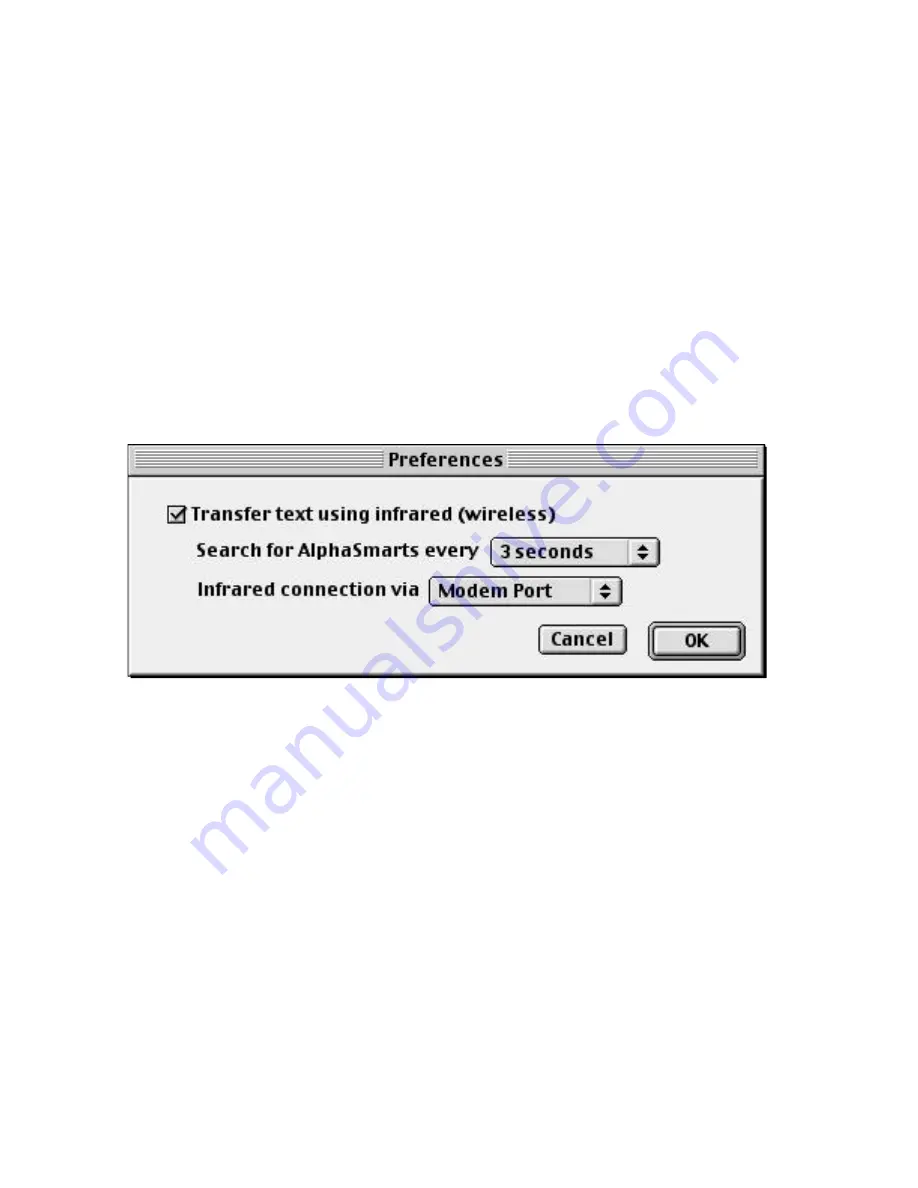
Setup for Mac IR Wireless pod connected to a Macintosh:
1. Plug the pod into either the Modem or Printer port of the Macintosh.
2. Be sure and note which serial port the pod is plugged into.
3. Select Preferences menu item from Edit menu.
4. In the Preferences dialog click on the Transfer checkbox.
5. In the Preferences dialog select Modem or Printer in the popup menu.
6. Press the OK button.
Setup for USB IR Wireless pod connected to a Macintosh:
1. Plug the pod into the USB port of the Macintosh.
2. Select Preferences menu item from Edit menu.
3. In the Preferences dialog click on the Transfer checkbox.
4. In the Preferences dialog select USB IR Wireless pod in the popup menu.
5. Press the OK button.
• Wireless transfers:
1. On the Macintosh open your file which contains the text you want to send.
2. Copy the text to the clipboard by highlighting the text with the mouse and select
Copy from the Edit Menu.
3. Start the Get Utility program. You should see the text you copied displayed in the
Get Utility window.
4. Point the AlphaSmart at the Macintosh (Built-in IrDA transceiver, Mac IR Wireless
pod, or USB IR Wireless pod) and press the Send key on the AlphaSmart. The screen on
the AlphaSmart should display the message “Connected to computer (infrared mode)".
5. Press the "
Send Text to AlphaSmart
" button to send the text from the Mac to
the AlphaSmart. The Clipboard text is sent to the current file on the AlphaSmart. You
can use the "Append" checkbox to append the clipboard text to the end of an
AlphaSmart file.
6. Press the esc key on the AlphaSmart when the transfer is finished.
7. To send text to other AlphaSmarts, it is not necessary to quit Get Utility just go
- 3 -





