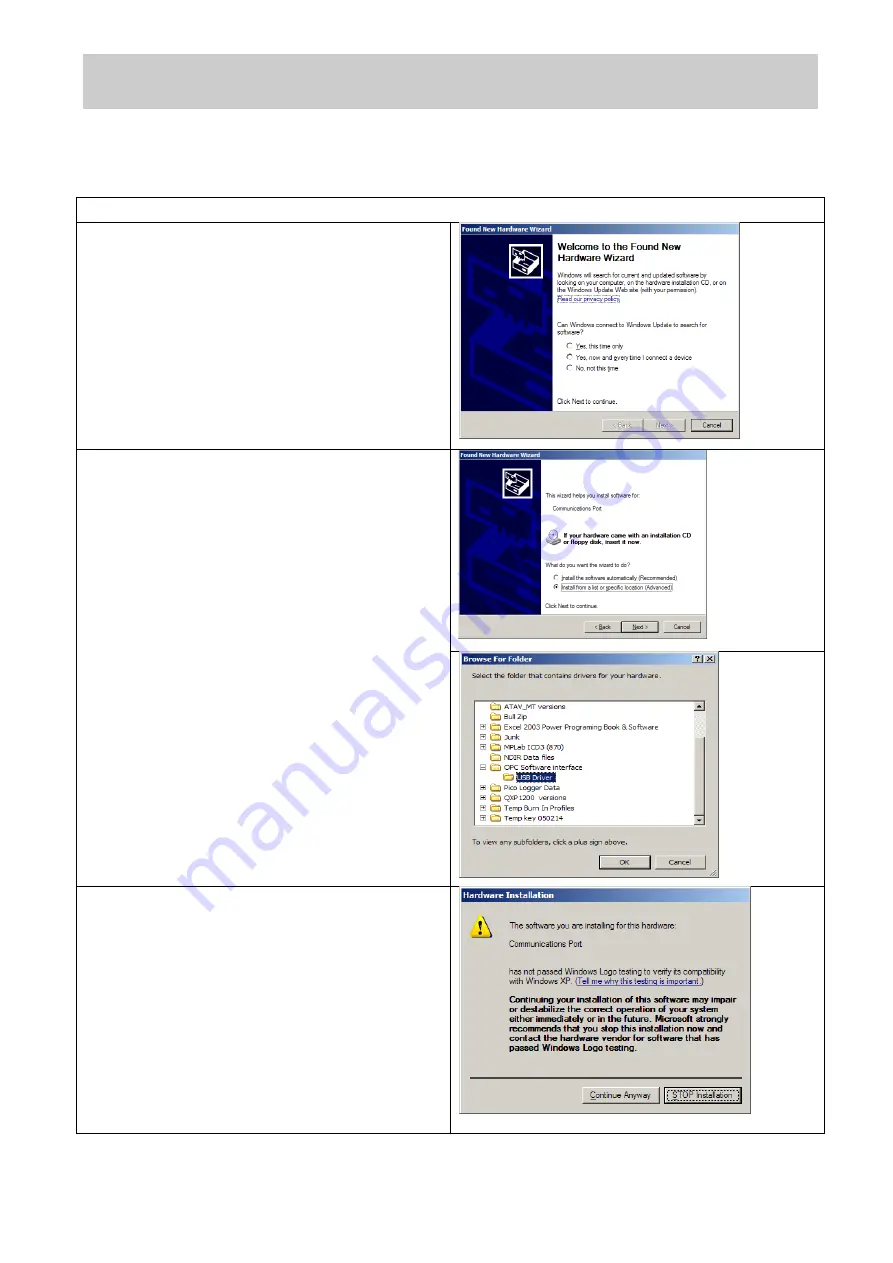
072-0500
Alphasense User Manual
OPC-R1 Optical Particle Counter
Issue 1
Alphasense Ltd
Page 17 of 33
February 2019
Sensor Technology House, 300 Avenue West, Skyline 120, Great Notley. Essex.CM77 7AA. UK
Tel: +44 (0) 1376 556700 - Fax: +44 (0) 1376 335899
Email: [email protected] - Web: www.alphasense.com
Appendix B: Installing the device driver (drivers unchanged from OPC-
N2)
Windows XP
Copy the folder
“OPC Interface Software” to the
PC desktop. Connect the USB interface lead to
the PC. If the USB interface lead (USB to SPI
converter) is connected to the PC for the first
time, Windows will need a device driver and this
will start the
“Found New Hardware” wizard.
Select the
“Yes, this time only” option and click
next.
The following window will give you an option as
to whether to use a CD to install the device
driver or to use another location. Select
“Install
from a list or a specific location (Advanced)
”.
Navigate to the OPC folder containing the folder
named
“USB Driver”, this contains the file
devtech2.inf
needed to drive the OPC device.
Click OK to allow Windows to locate and install
the device driver. This process is automatic but
you will be prompted by the form below to
confirm the installation.
Click
“Continue Anyway” to finish the installation.
Once the device driver is installed correctly, the
OPC device should appear in the Device
Manager window as a
“Communication Port”
with an assigned COM port number. Make a
note of this assigned port number, as you will
need it when starting the software.
The Driver installation is now complete.






























