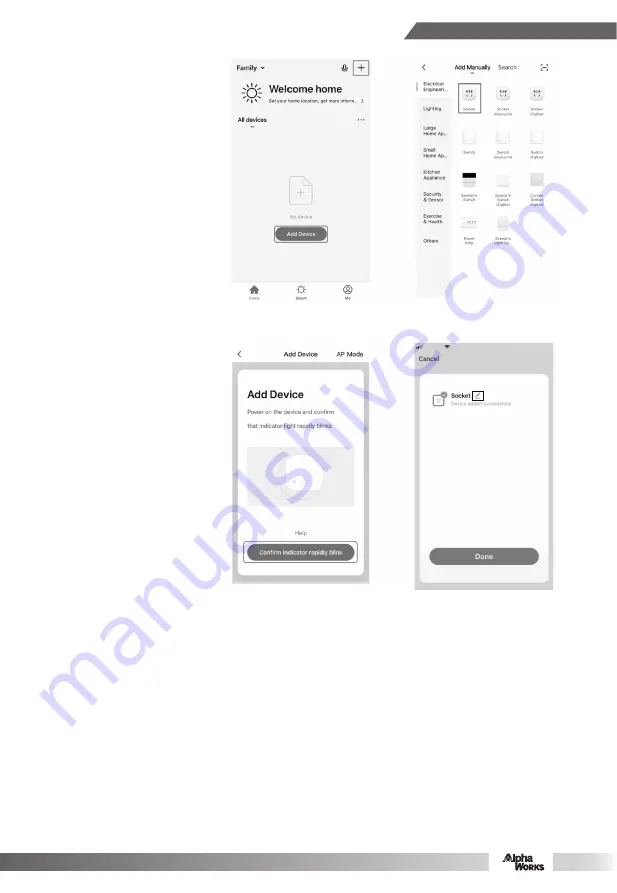
3. Add device
3.1 Enter the App, tap “Add
Device” or “+”, then
select Electrical.
Engineering “Socket”.
3.2 Please pressing WiFi
button over 5 seconds
and make sure the
WiFi indicator flashes
quickly.
3.3 Tap to go on to network
connecting. Select the
Wi-Fi under which
device is working, enter
password and tap “ok”
to enter network
connection process.
3.4 After connecting, you
could name the device
you want, then the smart
device will be shown on
the home page.
Rename what you want
by click the icon.
3
Содержание GUR032
Страница 1: ...ALPHAWORKS SMART CORD REEL USER MANUAL ...








