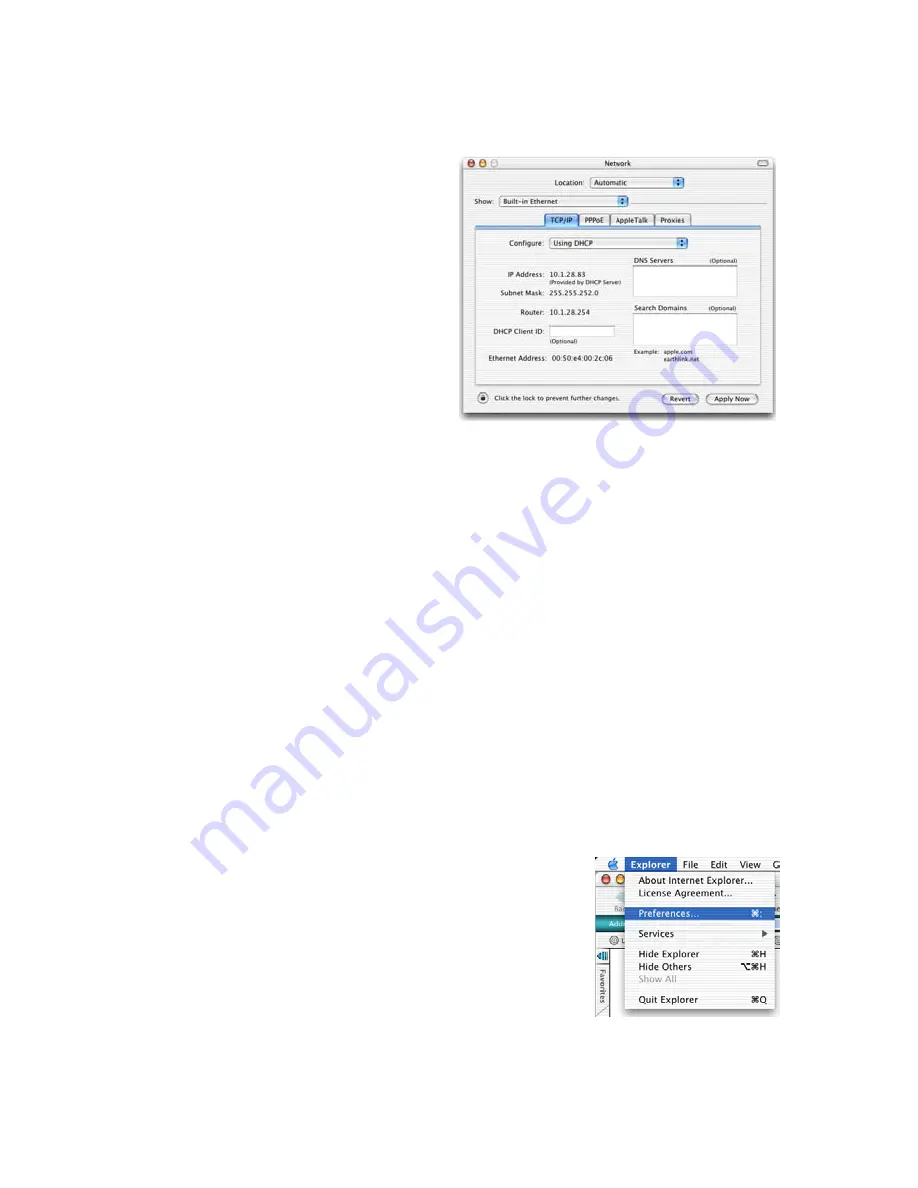
C
ONFIGURING
C
LIENT
PC
3-18
3. If “Using DHCP Server” is
already selected in the
Configure field, your
computer is already
configured for DHCP. If
not, select this Option.
4. Your new settings are shown on the TCP/IP tab. Verify that your IP
Address is now
192.168.2.xxx
, your Subnet Mask is
255.255.255.0
and your Default Gateway is
192.168.2.1
. These
values confirm that your ADSL Router is functioning.
5. Close the Network window.
Now your computer is configured to connect to the ADSL Router.
Disable HTTP Proxy
You need to verify that the “HTTP Proxy” feature of your web browser is
disabled. This is so that your browser can view the ADSL Router’s HTML
configuration pages. The following steps are for Internet Explorer.
Internet Explorer
1. Open Internet Explorer and click the Stop
button. Click Explorer/Preferences.
2. In the Internet Explorer Preferences window,
under Network, select Proxies.
Содержание Arion 3100-4
Страница 1: ...Arion 3100 4 Family 3100 4 3100 4g User s Manaul ...
Страница 5: ...TABLE OF CONTENTS iii Specifications C 1 ...
Страница 6: ...TABLE OF CONTENTS iv ...
Страница 10: ...INTRODUCTION 1 4 ...
Страница 37: ...CONFIGURING YOUR MACINTOSH COMPUTER 3 19 3 Uncheck all check boxes and click OK ...
Страница 38: ...CONFIGURING CLIENT PC 3 20 ...
Страница 84: ...CONFIGURING THE ADSL ROUTER 4 46 ...
Страница 114: ...SPECIFICATIONS C 6 ...
Страница 115: ......
Страница 116: ...July 2004 F1 0 ...






























