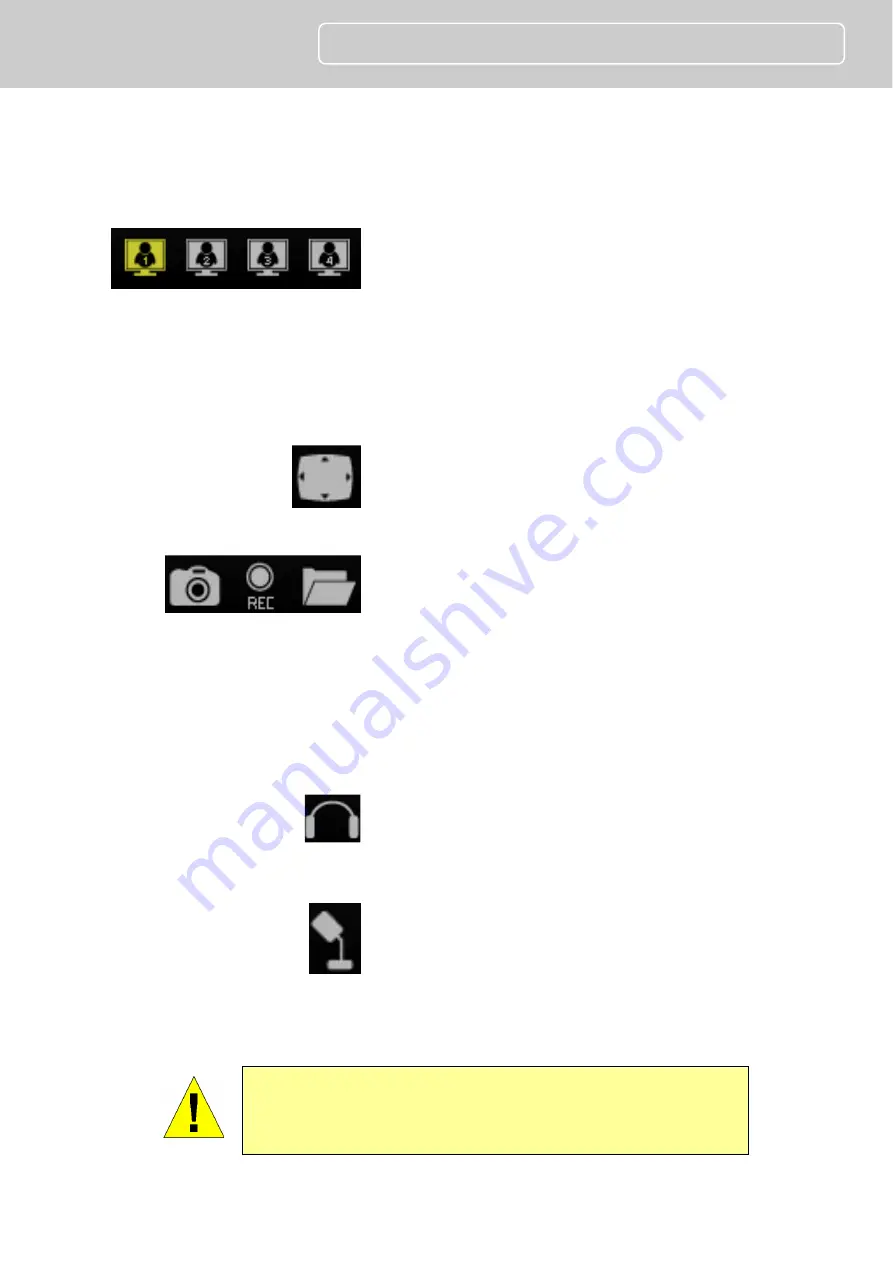
10
PT-3152(C)/PT-3153(C)
Quick Installation Guide
4
Using the IP camera
Video Display Control
Change display settings
Click on the little screen icon
to quickly switch among the preconfigured formats of
the video, which correspond to the video settings profile.
Four profiles can be configured using the
Video and
Audio Settings
menu. See the description of the menu
below in the section of the same title. The yellow icon
shows the profile which is currently being used. Please
note browsers other than Internet Explorer show only M-
JPEG profiles.
Full Screen
Click on the Full Screen icon to use the
entire monitor display area for live video.
Recording, Snapshot and Audio Controls
Record and capture
Use the camera icon to take a
snapshot of the video display. This will immediately
cause the screen capture or snapshot to appear on the
desktop in a new browser window. Use the Record (REC)
icon to begin recording to the local hard disk. In order to
do either of these however, first click on the file folder
icon to select the location where the snapshot or video
recording is to be stored (by default a folder is created in
My Documents if not specified). The REC icon becomes
yellow while recording is active.
Audio input control
Click to enable or disable the
camera’s built-in mic to provide audio surveillance or
voice communication from the camera. This icon
becomes yellow while audio input is active.
Audio output control
Audio speakers can be
connected to the camera via the external audio mini-
plug. Use this control to enable or disable the audio
output for voice or other audio through connected
speakers. This icon becomes yellow while audio output is
active. This is disabled by default.
NOTE:
Please read the User Manual for detailed information
about other camera functions, applications and features.











