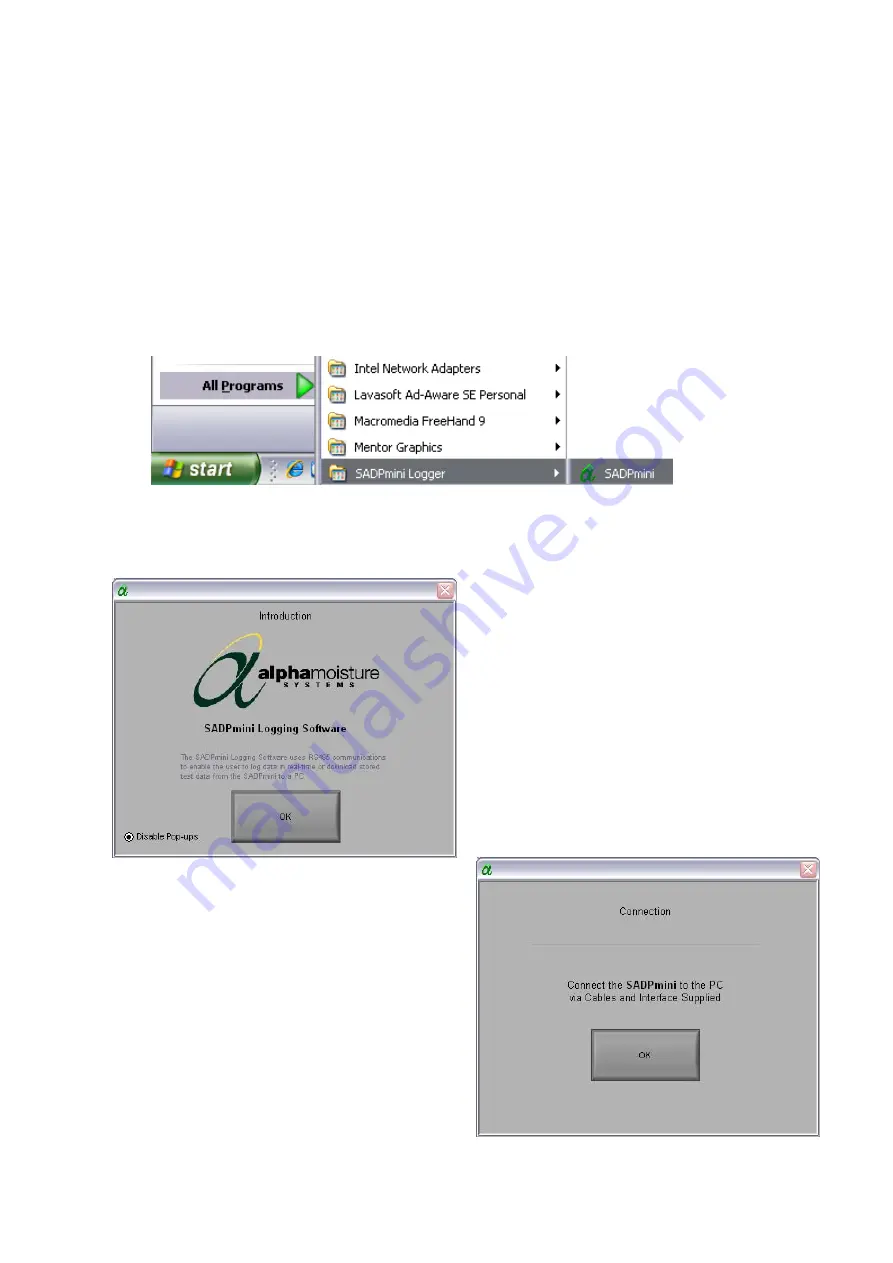
5
Introduction
The SADPmini Logger software consists of three parts, a downloading facility called
‘Export DATA’, a remote logging facility called ‘External LOG’ and a stored data
reviewing facility called ‘Review DATA’. See the associated sections in this manual for
more details on each operation.
6
Operation
6.1
Startup
Start the program by pressing the ‘Start’ button, selecting ‘All Programs’ followed by
‘SADPmini Logger’ and ‘SADPmini’. The splash screen shown in 6.1.1 below will
appear as the program starts.
6.1.1
Splash Screen
Click on the OK button to continue to the
next screen.
The radio button in the bottom left hand
corner will be explained in the section
‘Disabling Pop-ups’.
6.1.2
Connection Pop-up Screen
Using either the USB to RS485 Interface or the
Serial to RS485 Interface connect the SADPmini
to the logging PC or laptop computer, using the
associated cables, (See the SADPmini user
manual for more details).
Click on the OK button to continue to the next
screen.
Note:
See the section on ‘Disabling Pop-ups’ to prevent
this screen appearing.
Page 2 of 10
Содержание SADPmini Logger
Страница 2: ...Page ii...














