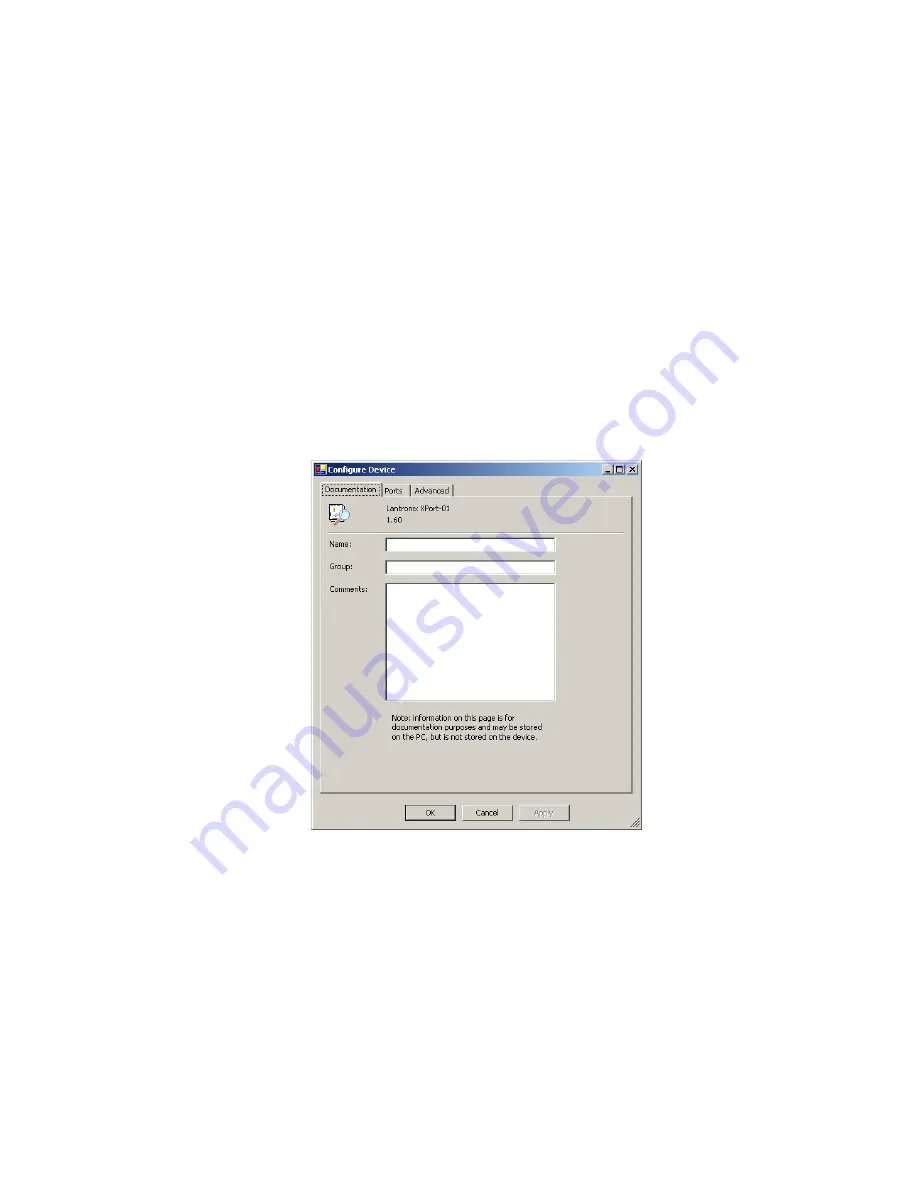
Change the
Local Port
to 10001 and click on
OK
Click on
OK
in the
Edit Setitings
menu, also click on OK in the Ports menu.
The NetPort will then reboot to save the settings and these will be stored in Flash
Memory .
NetPort is now ready to use with your equipment.
Changing NetPort’s Serial Parameters to
connect to your Equipment
Select the NetPort in DeviceInstaller
Click on
Configure
and you will see the following:
Содержание NetPort
Страница 1: ...NetPort Quick Start Guide Version v1 2 August 2015 ...
Страница 3: ......














