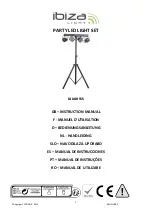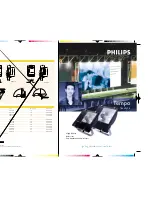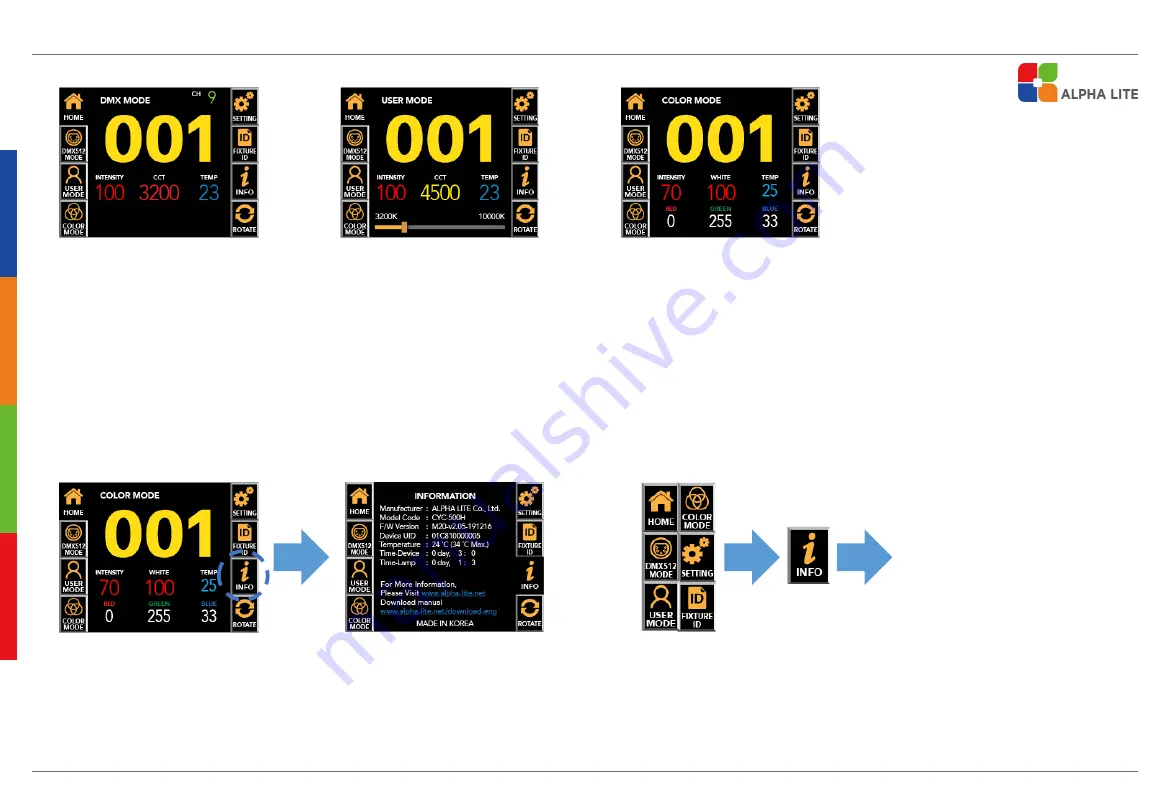
15
Main Screen by Mode & Product Information
The current mode is displayed among DMX mode, user mode and color mode(not applicable model) in the upper left corner of
the main screen, and the DMX address number of the equipment is displayed in the middle with a yellow number.
At the bottom, the current lighting value and fixture temperature are displayed, and some lighting value can be adjusted on the
main screen by touching the value.
User can check information such as manufacturer, product model name, firmware version, UID
number, current temperature of equipment, usage time of equipment, LED usage time, website,
manual download link, etc. by clicking the INFO button on the main screen.
Through each ‘Menu – INFO’ touch, user can check the menu description and functions
Description and
function of each menu
(DMX MODE)
(USER MODE)
(COLOR MODE)
Содержание FS Series
Страница 1: ...LED LIGHTING FOR UHD BROADCASTING EST 2008 USER MANUAL SPOT LIGHT FS SERIES ...
Страница 6: ...5 Dimensions FS1000 FS1500 mm inch ...
Страница 7: ...6 Dimensions FS2000 mm inch ...
Страница 8: ...7 Dimensions FS3000 FS5000 mm inch ...
Страница 27: ......