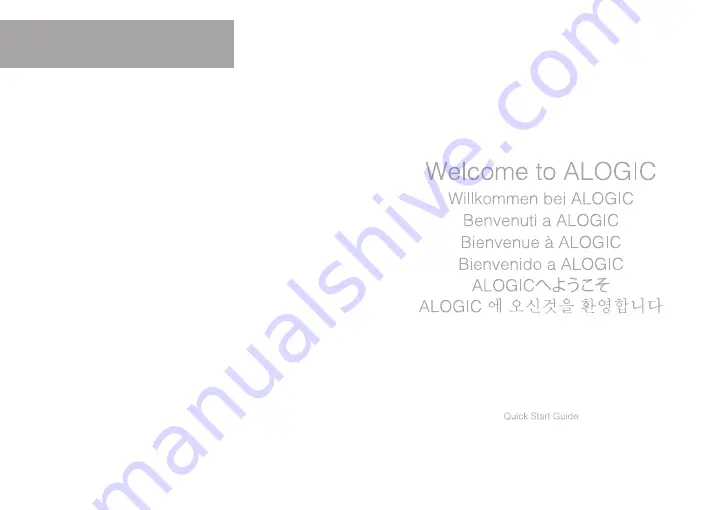
Making the Connection
A) Docking Station
1. Connect the USB-C Dock Wave to the Thunderbolt 3/ USB-C port (DP Alt mode enabled)
on your laptop. The Plug and Play design allow you to use the dock without installing any
drivers or software.
2. Connect the dock to an external 4K HDMI display with a compatible cable¹.
3. Charging an external device via the USB-A port requires a compatible cable¹.
4. Charge your laptop via the USB-C port with a compatible USB-C cable and USB-C
charger¹ (Should have minimum 45W power output)
5. Data transfer is available via any of the following connections: 2 x USB-A, SD and micro
SD card readers.
¹compatible cables not included.
B) Wireless power bank
1. Before using the Dock Wave’s wireless charging capabilities, fully charge the device by
plugging it into a USB-C compatible wall charger². All four white LED lights will appear
once the dock is fully charged.
2. Press the power button for 3 seconds to turn the power bank on.
3. Press the power button twice to switch the wireless charging on.
4. Place your Qi-enabled device on the wireless charging pad. Ensure that the centre of
the device is aligned with the Qi logo. The blue LED light will appear to breathe slowly,
indicating that your device is charging.
5. In the event that a foreign object is detected or if your device is emitting high
temperatures the LED indicator will flash red.
6. Battery capacity is indicated by the four LED lights, as 25% increments.
7. Turn off the power bank by pressing the power button for 3 seconds.
²wall charger not included.


