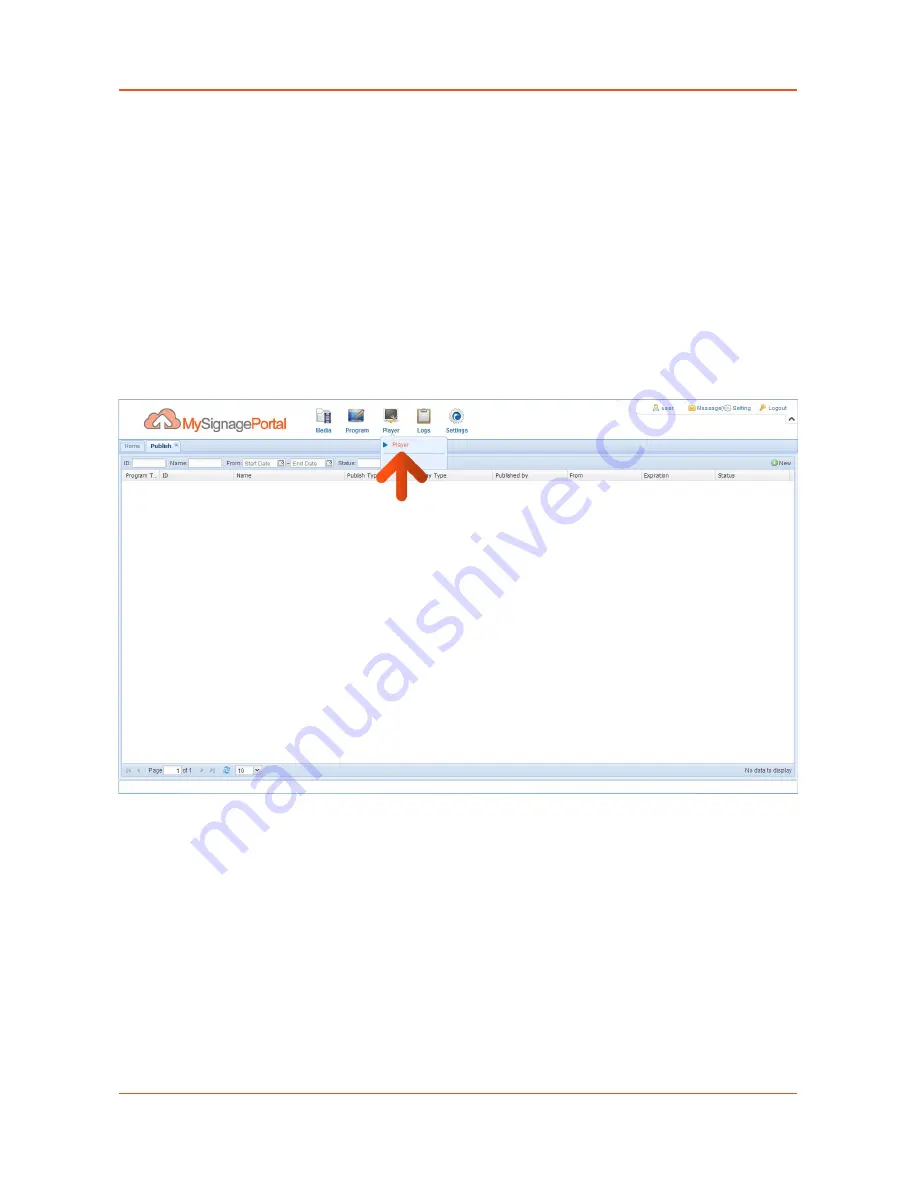
POS Android Advertising Display (Network) Hardware User Manual
Page 29
should use a Horizontal template and if your screen is installed in Portrait orientation you
should use a Vertical template.
3.2 How do I update my screen if it is not connected to the internet?
(Plug and play method)
If your screen is not connected to the internet for whatever reason and you still want to update it
you can do so by a physical plug and play method.
Begin by taking the normal steps to create a playlist and publish as normal. Then hover over the
“Player” section of the Top Menu then click on “Player”. You will see a list of all of your screens.
Содержание POS Android Advertising Displays
Страница 1: ...POS Android Digital Advertising Display Network Hardware User Manual Manual Version POSW3 0...
Страница 7: ...POS Android Advertising Display Network Hardware User Manual Page 6 1 4 Remote Control...
Страница 38: ...POS Android Advertising Display Network Hardware User Manual Page 37 7 Click OK 8 Click Start...



























