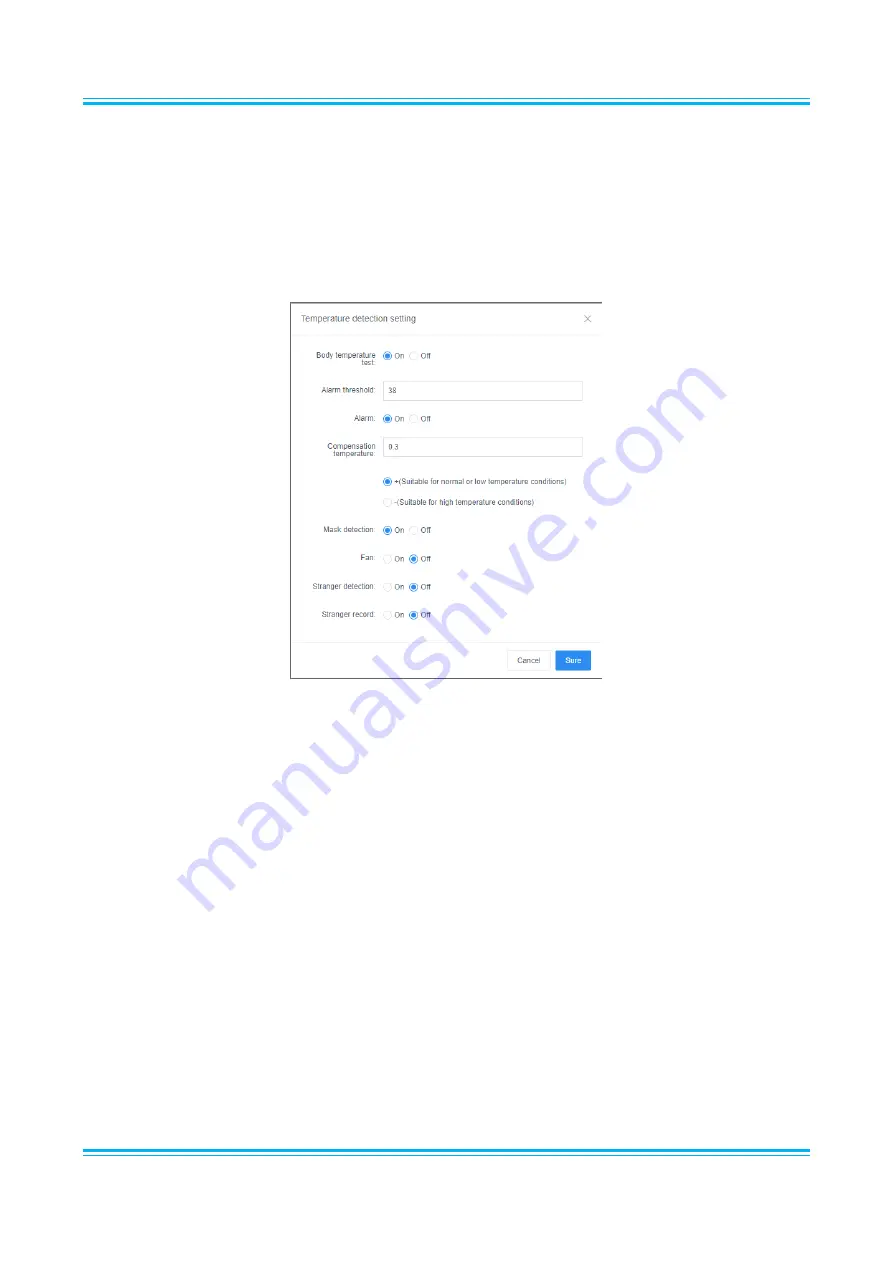
Facial Recognition Thermometer Display User Manual
Page 24
4.
FAQs
Q:
How do I change how the screen acts, such as disabling the fan or detecting a mask?
A:
Go to the “Device Settings” page, illustrated in the Quick Reference Guide. Scroll all the way to
the bottom and click the “Body Temperature Test” button.
This will allow you to change a multitude of settings relating to the display itself.
















