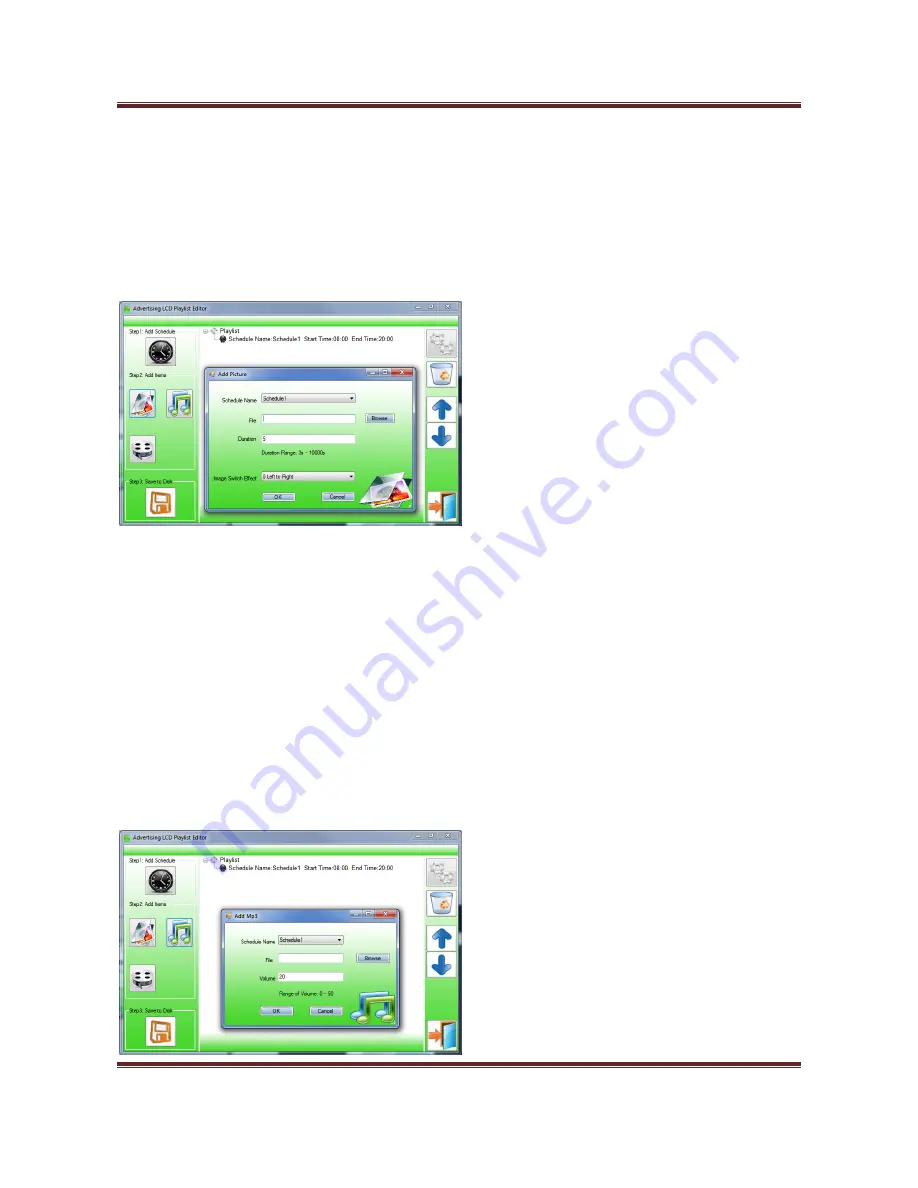
32”
High
Definition
Digital
Advertising
Display
User’s
Manual
Page
24
>
Click
“Browse”
and
locate
and
select
files
>
Enter
a
duration
time
>
Select
Image
switch
mode
>
Click
“OK”
>
Image
appears
in
Schedule.
You
can
select
multiple
image
files
at
once
to
add
to
a
schedule,
you
can
also
move
each
item
up
or
down
in
the
playlist
by
using
the
arrow
buttons
on
the
right
hand
side.
Adding
Audio
Note:
Before
adding
an
audio
file
please
ensure
that
it
has
a
file
name
of
11
characters
or
less.
Click
“Add
MP3”
>
Select
Schedule
>
Click
“Browse”
and
select
MP3
file
>
Enter
volume
level
>
Click
“OK”
>
MP3
Appears
in
Schedule.
Note:
You
must
add
audio
files
after
all
image
files.
Содержание 32" High Definition Digital Advertising Display
Страница 1: ...32 High Definition Digital Advertising Display User s Manual Manual Version PF32HD1 0...
Страница 2: ...32 High Definition Digital Advertising Display User s Manual Page 1 Our Full Product Range...
Страница 8: ...32 High Definition Digital Advertising Display User s Manual Page 7 1 3Remote Control...
Страница 27: ...32 High Definition Digital Advertising Display User s Manual Page 26...
Страница 36: ...32 High Definition Digital Advertising Display User s Manual Page 35 6 Full Range Specifications...


























