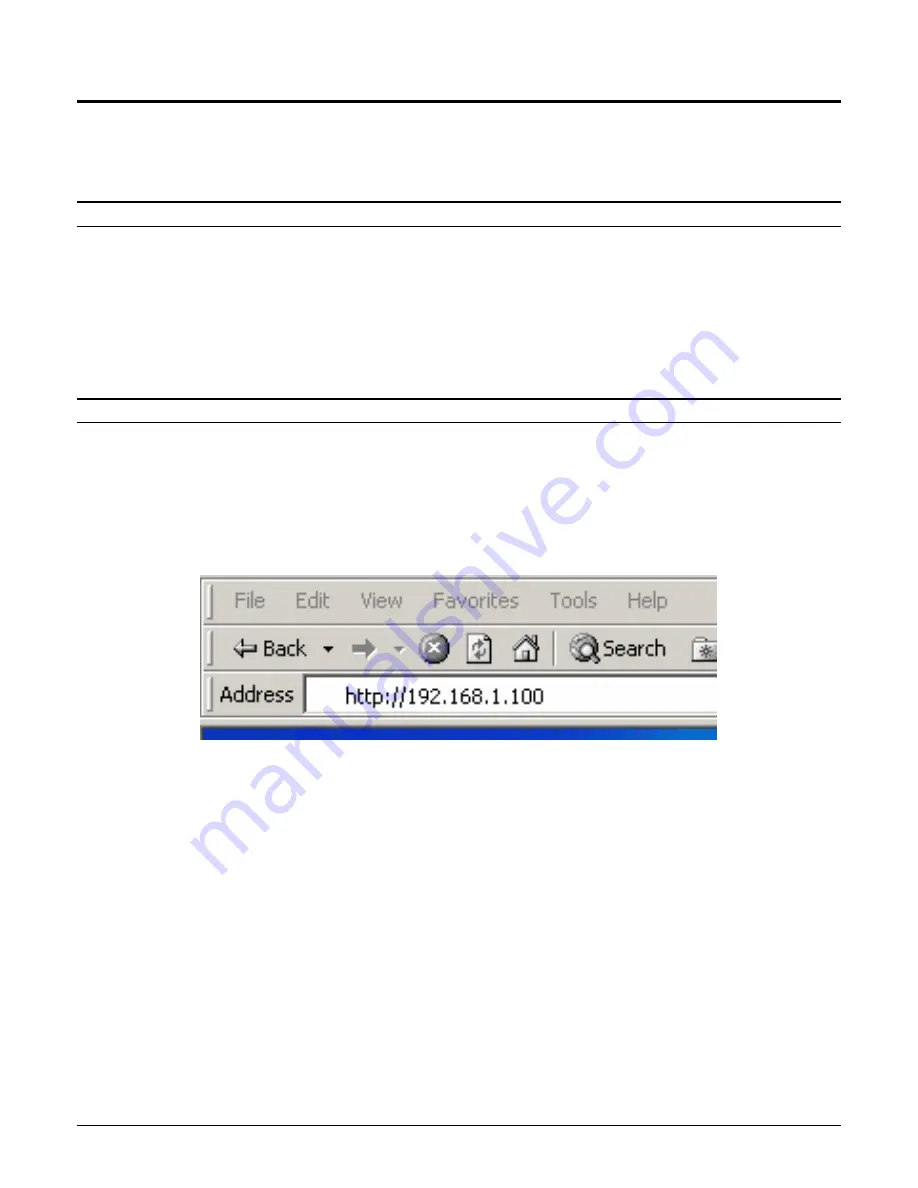
5
CONFIGURING THE WIRELESS LAN ACCESS POINT
The Wireless Access Point has an easy to use Web GUI interface for configuration. The AP can be
configured through a Web Browser. A network manager can manage, control and monitor the AP
from the local LAN. This section indicates how to configure the AP.
Login to the Wireless AP through WLAN
Before configuring the Wireless AP through a wireless client, make sure that the SSID, Channel and
the WEP key have been configured correctly.
The default settings of the Wireless AP are:
SSID: default
Channel: 6
WEP Encryption: disabled
Login
When configuring this device through the Ethernet port please ensure that your computer is set to the
same IP range. For example, the default IP address of the AP is
192.168.1.100
and the manager PC
should be set to 192.168.1.x (where x is a number between 1 and 254), and the default subnet mask
is 255.255.255.0.
Open Internet Explorer 5.0 or above Web browser.
Enter the IP address
http://192.168.1 .100
(the factory-default IP address setting) in the address
location.










































