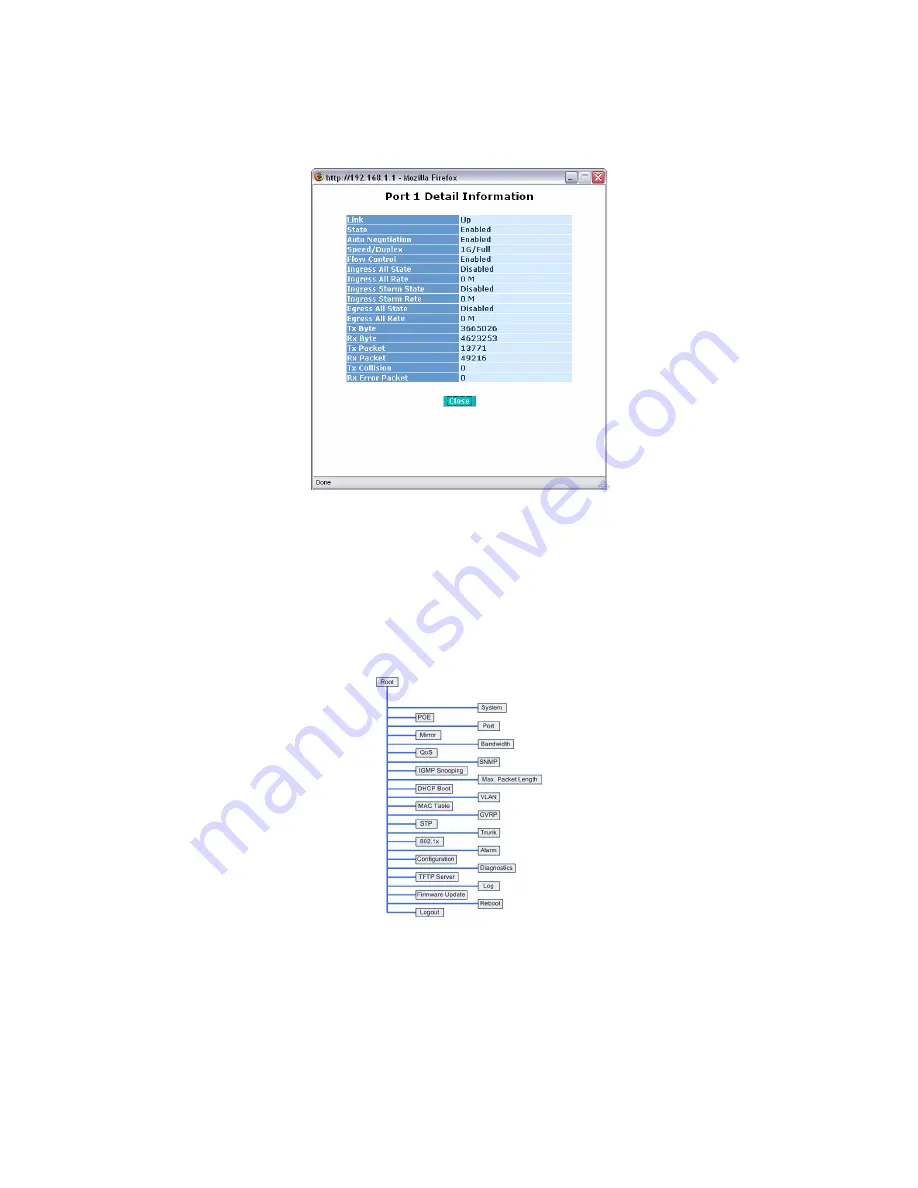
POEGEM12T2SFP User Manual
18
Alloy Computer Products Pty Ltd Copyright ©2006
- System Information Page Layout
At the top of the page, there is a picture of the front panel of the switch. The picture displays the
port status of each of the ports on the switch. If the port is green this tells us that the port has an
active connection, if the port is grey then no link is present. You can then click on each of the
ports to give you basic information.
Fig. 3-3
As you can see from the image above, when you click on a particular port, basic information for
that port will be displayed.
At the top left corner of the page is a drop down box that allows the administrator to enable and
set the time out value for the Auto Logout function. If the switch’s Auto-Logout time is set to 3
minutes, after 3 minutes of no activity the switch will automatically log the user out of the web
interface. The Auto Logout function can also be turned off.
At the left hand side of the screen is the main menu tree. This menu is used to navigate your way
around the switch’s web interface. The image below shows the menu tree for the web interface:
Fig. 3-4
Содержание POEGEM12T2SFP
Страница 123: ...POEGEM12T2SFP User Manual 119 Alloy Computer Products Pty Ltd Copyright 2006 Fig 4 3...
Страница 137: ...POEGEM12T2SFP User Manual 133 Alloy Computer Products Pty Ltd Copyright 2006 Day light Saving End Mth 1 Day 1 Hour 0...
Страница 234: ...POEGEM12T2SFP User Manual 230 Alloy Computer Products Pty Ltd Copyright 2006...
















































