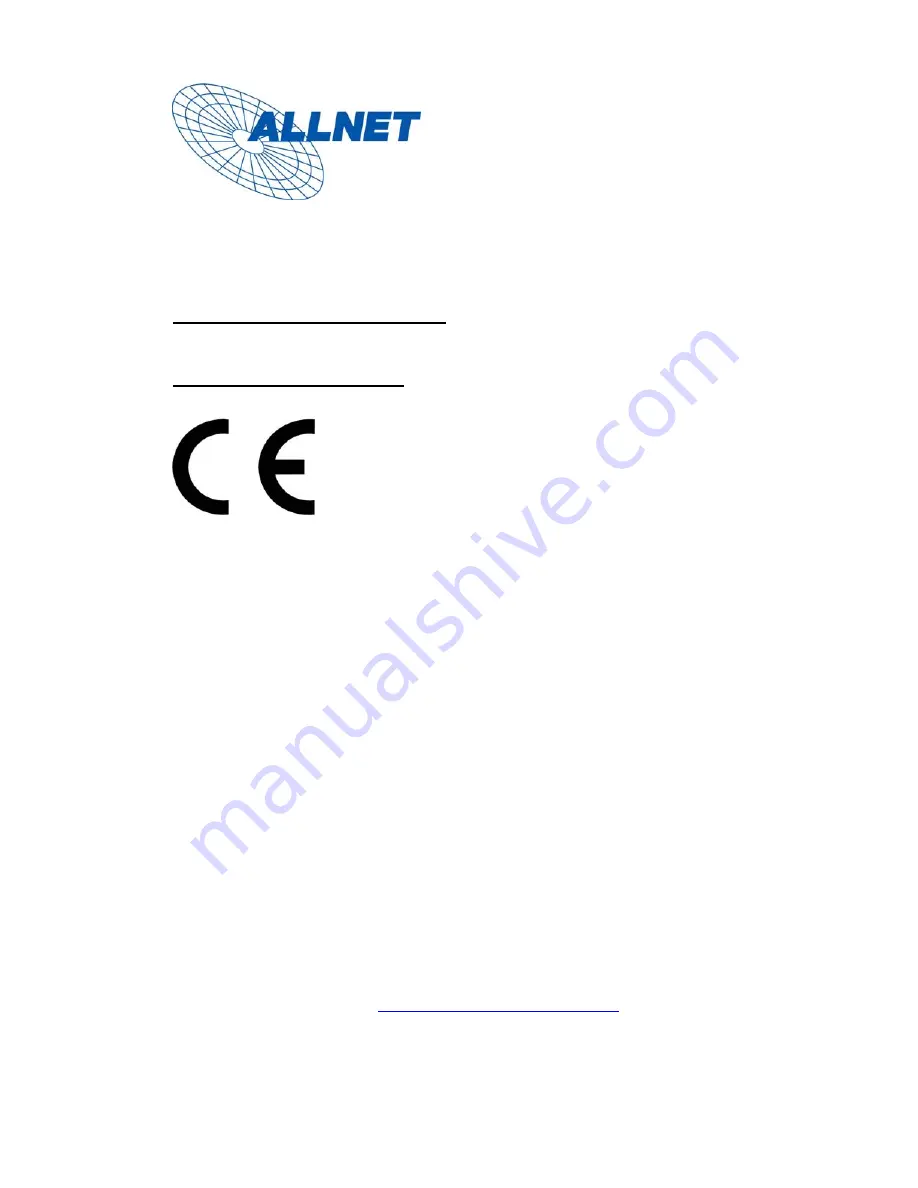
Germering,
August, 20
06
EC – Declaration of conformity
for
ALL2201 Network Camera
This equipment conforms with the requirements of the Council
Directive
89/336/EEC and 99/5/EC
on the approximation of the laws of
the member states relating to electromagnetic compatibility.
The safety advice in the documentation accompanying the products shall be obeyed.
The conformity to the above directive is indicated by the CE sign on the device.
The ALLNET ALL2201 Network Camera conforms to the European Directives
89/336/EEC and 99/5/EC. This equipment meets the following conformance
standards:
EMC: EN 50022: 1998 (A1: 2000, A2: 2003, Class B)|
EN 61000-3-2: 2000, EN 61000-3-3: 1995 (A1: 2001)
EN 55024: 1998 (A1: 2001, A2: 2003)
This equipment is intended to be operated in all countries.
This declaration is made by
ALLNET Computersysteme GmbH
Maistr. 2
82110 Germering
and can be downloaded from
http://www.allnet.de/ce-certificates/
.
88


































