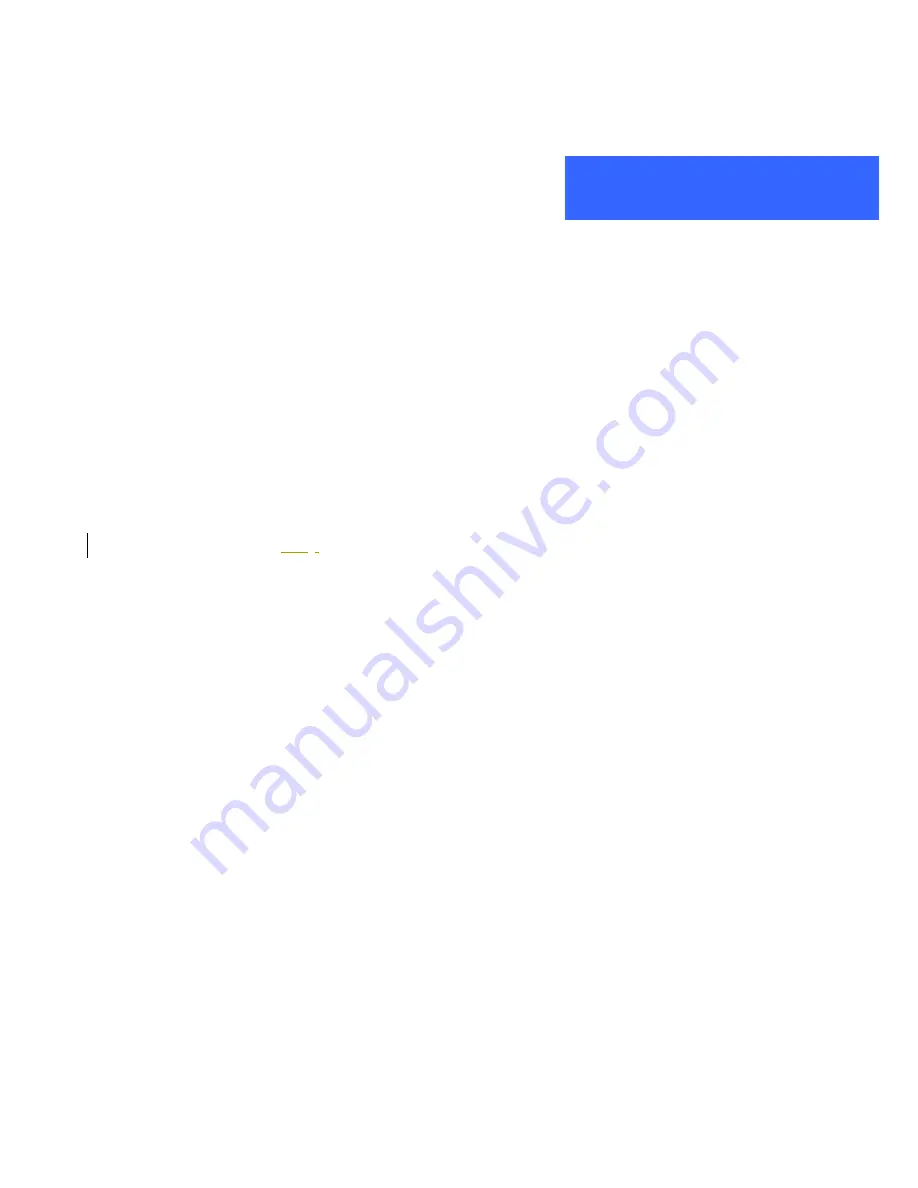
ALL1692
Powerline Network
©
2005 . All rights reserved. Page 7
Product installation guide
Important:
Do not plug the device into a power strip or surge protector because these devices may consist
of filter and impair signal. Also avoid plugging the device right next to noisy sources such as cell
phone charger, Halogen light, noisy desktop computer, vacuum cleaner, etc. Both cases result in
poor transmission speed.
To install for the PC local Powerline network
1.
Use the supplied Category 5 Ethernet cable to connect Ethernet Bridge and your PC’s Ethernet port.
2.
Plug the Ethernet Bridge to outlet.
3.
You can repeat steps 1 and 2 for connecting many other links depending on your needs
.
4.
The LINK and LINK/ACT LED indicator light up when you complete the above connection.
5.
The ACT LED indicator
start
s
blinking when the data communication proceeds on power line.
6.
The COL LED indicator flashes when there is a Powerline communication collision.
To share a xDSL or cable modem with Internet access service
1.
Connect one Ethernet Bridge to the broadband router
z
Plug the Ethernet Bridge into an AC outlet.
z
Plug the provided Ethernet cable into the RJ45 connector of the Bridge and plug the other end of the
cable into an available Ethernet port of the Router.
2.
Connect the other Ethernet Bridge(s) to the PC(s) to share the Internet access
z
Plug the Bridge into an AC outlet.
z
Plug the provided Ethernet cable into the RJ45 connector of the Bridge and plug the other end of the
cable into Ethernet port on the PC.
As wireless AP (Access Point) Extender
1.
Connect one Ethernet Bridge to the broadband router
z
Plug the Bridge into an AC outlet.
z
Plug the provided Ethernet cable into the RJ45 connector of the Bridge and plug the other end of the
cable into an available Ethernet port of the Router.
2.
Connect the other Ethernet Bridge to the AP
z
Plug the Bridge into an AC outlet.
z
Plug the provided Ethernet cable into the RJ45 connector of the Bridge and plug the other end of the
cable into the Ethernet port on the AP.
P
RODUCT
I
NSTALLATION
G
UIDE








