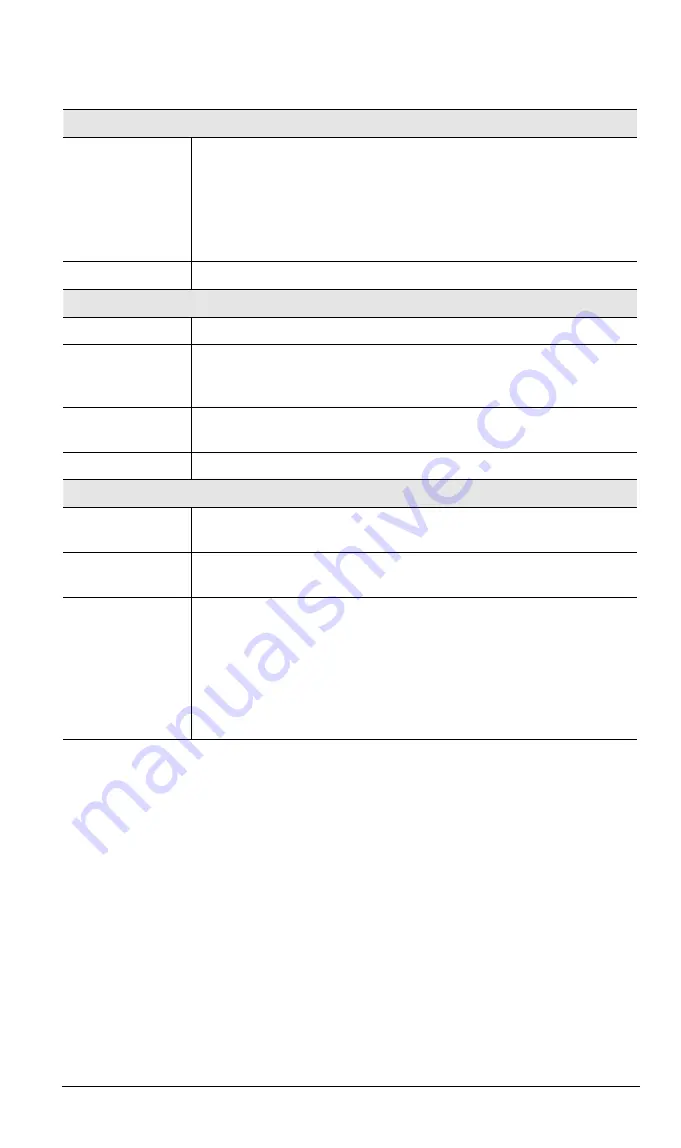
Broadband VPN Gateway User Guide
Data - Microsoft VPN Client Database Screen
Existing Users
User List
All existing users are listed. If you have not added any users, this list
will be empty.
When a user is selected, their details are displayed in the
Properties
panel. You can then edit the user's information as required; click
Update Selected User
to save your changes. (If you select another user
before saving your changes, your changes are lost.)
Delete Button
Use this to delete the selected user if required.
Properties
Allow connection
Use this to enable or disable access by this user, as required.
Login Name
Enter the login name. The remote user must provide this name when
they connect. The name must not contain spaces, punctuation, or
special characters.
Login Password
Enter the login password. The remote user must provide this password
when they connect.
Verify Password
Re-enter the password above.
Button
Clear Form
Use this to prepare the form for a new entry. Any existing data will be
cleared.
Add as New User
Use this to save the data in the "Properties" area as a new entry. (If a
user is selected in the "Existing User" list, the selection is ignored.)
Update Selected
User
Use this to update the data for the user selected in the
Existing User
list. To change an existing user's data, follow this procedure.
6. Select the desired user in the
Existing Users
list. Their information
will be displayed in the
Properties
panel.
7. Change the data in the
Properties
panel as required.
8. Click
the
Update Selected User
button to save your changes.
102
Содержание ALL1294VPN
Страница 1: ...Broadband VPN Router ALL1294VPN Broadband Internet Access 4 Port Switching Hub User s Guide ...
Страница 28: ...PC Configuration Figure 16 Windows NT4 0 DNS 25 ...
Страница 59: ...Broadband VPN Gateway User Guide request was blocked Destination The destination URL or IP address 56 ...






























