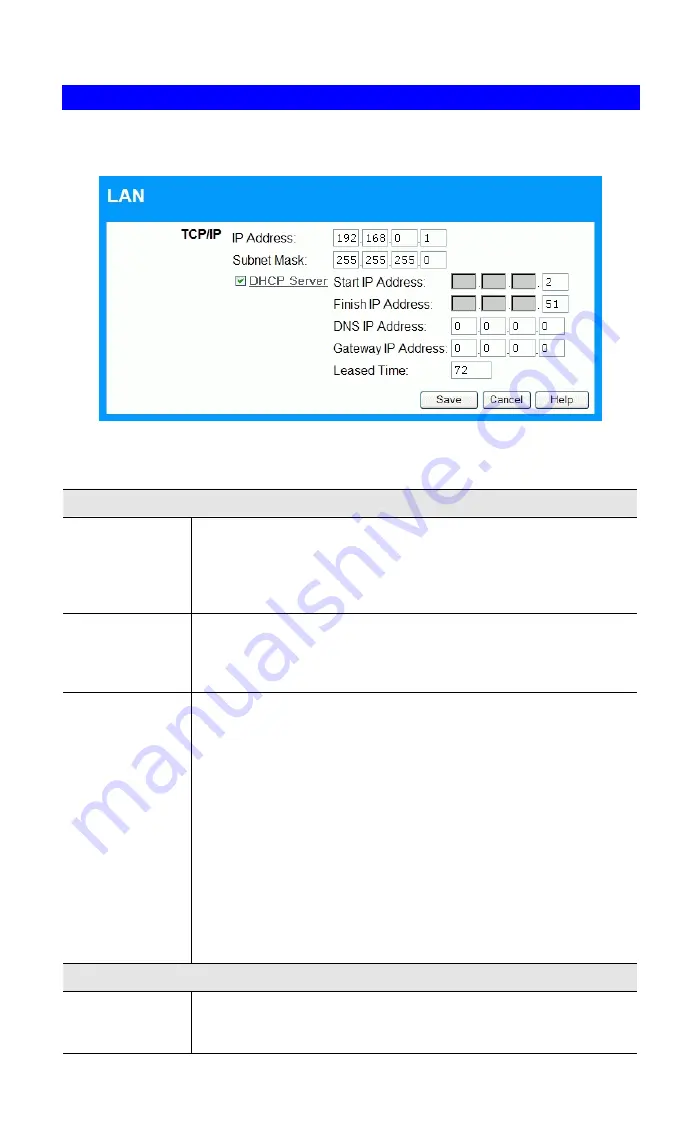
Wireless Broadband router User Guide
LAN Screen
Use the
LAN
link on the main menu to reach the LAN screen. An example screen is
shown below.
Figure 6: LAN Screen
Data - LAN Screen
TCP/IP
IP Address
IP address for the Wireless Broadband router, as seen from the
local LAN. Use the default value unless the address is already in
use or your LAN is using a different IP address range. In the
latter case, enter an unused IP Address from within the range
used by your LAN.
Subnet Mask
The default value 255.255.255.0 is standard for small (class "C")
networks. For other networks, use the Network Mask for the
LAN segment to which the Wireless Broadband router is at-
tached. i.e. the same value as the PCs on that LAN segment.
DHCP Server
•
If Enabled, the Wireless Broadband router will allocate IP
Addresses to PCs (DHCP clients) on your LAN when they
start up. The default (and recommended) value is Enabled.
•
If you are already using a DHCP Server, this setting must be
Disabled, and the existing DHCP server must be re-
configured to treat the Wireless Broadband router as the de-
fault Gateway. See the following section for further details.
•
The
Start IP Address
and
Finish IP Address
fields set the
values used by the DHCP server when allocating IP Ad-
dresses to DHCP clients. This range also determines the
number of DHCP clients supported.
•
Enter the desired values for
DNS IP Address
,
Gateway IP
Address
and
Leased Time
, if preferred.
See the following section for further details on using DHCP.
Buttons
Save
Save any changes you have made. Note that if you change the
Wireless Broadband router's IP address, your connection will be
lost. You will have to re-connect using the new IP address.
16
















































