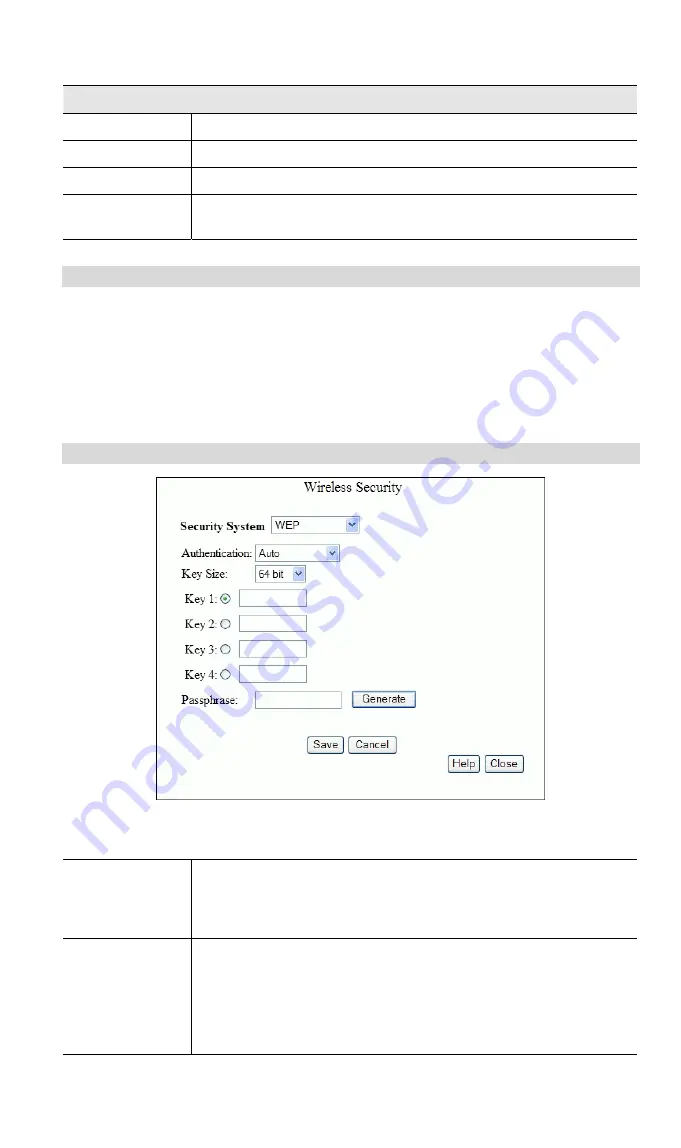
Wireless Broadband router User Guide
Buttons
Configure
Click this button to view the Wireless security sub-screen.
Select Stations
Click this button to select the required PCs.
Save
Save the data on screen.
Cancel
The "Cancel" button will discard any data you have entered
since the last "Save" operation.
Wireless Security Screen
This screen is accessed by clicking the "Configure" button on the
Wireless
screen.
There are 3 options for Wireless security:
•
Disabled
- no data encryption is used.
•
WEP
- data is encrypted using the WEP standard.
•
WPA1/2-PSK
- data is encrypted using the WPA standard. This is a later standard
than WEP, and provides much better security than WEP.
Wireless Security - WEP
Figure 8: WEP Screen
Data - WEP Screen
Authentication
Normally this can be left at the default value of "Automatic." If
that fails, select the appropriate value - "Open System" or
"Shared Key." Check your wireless card's documentation to see
what method to use.
Key Size
Select the WEP Encryption level:
•
64-bit (sometimes called 40-bit) encryption. You must enter
at least the default key. For 64 Bit Encryption, the key size is
10 chars in HEX (0~9 and A~F).
•
128-bit encryption. You must enter at least the default key.
For 128 Bit Encryption, the key size is 26 chars in HEX (0~9
20
















































