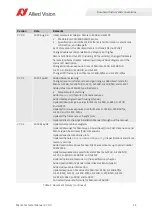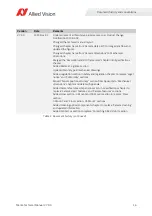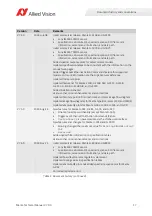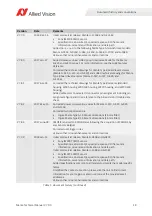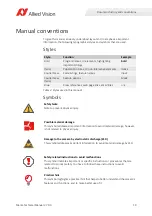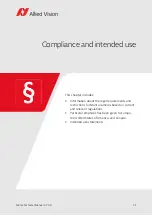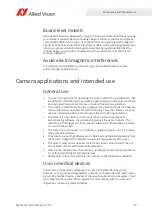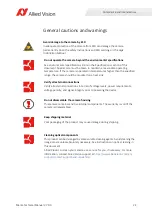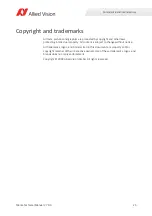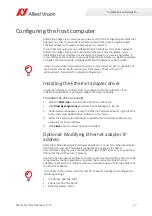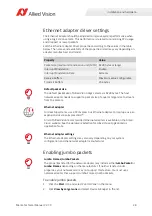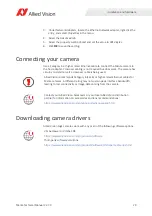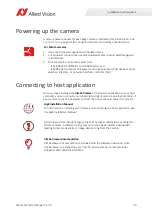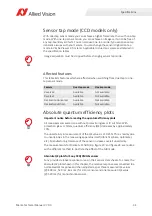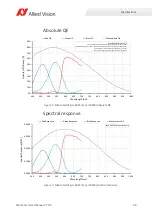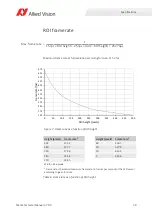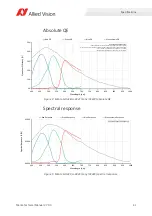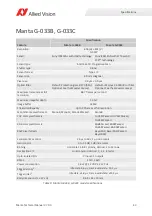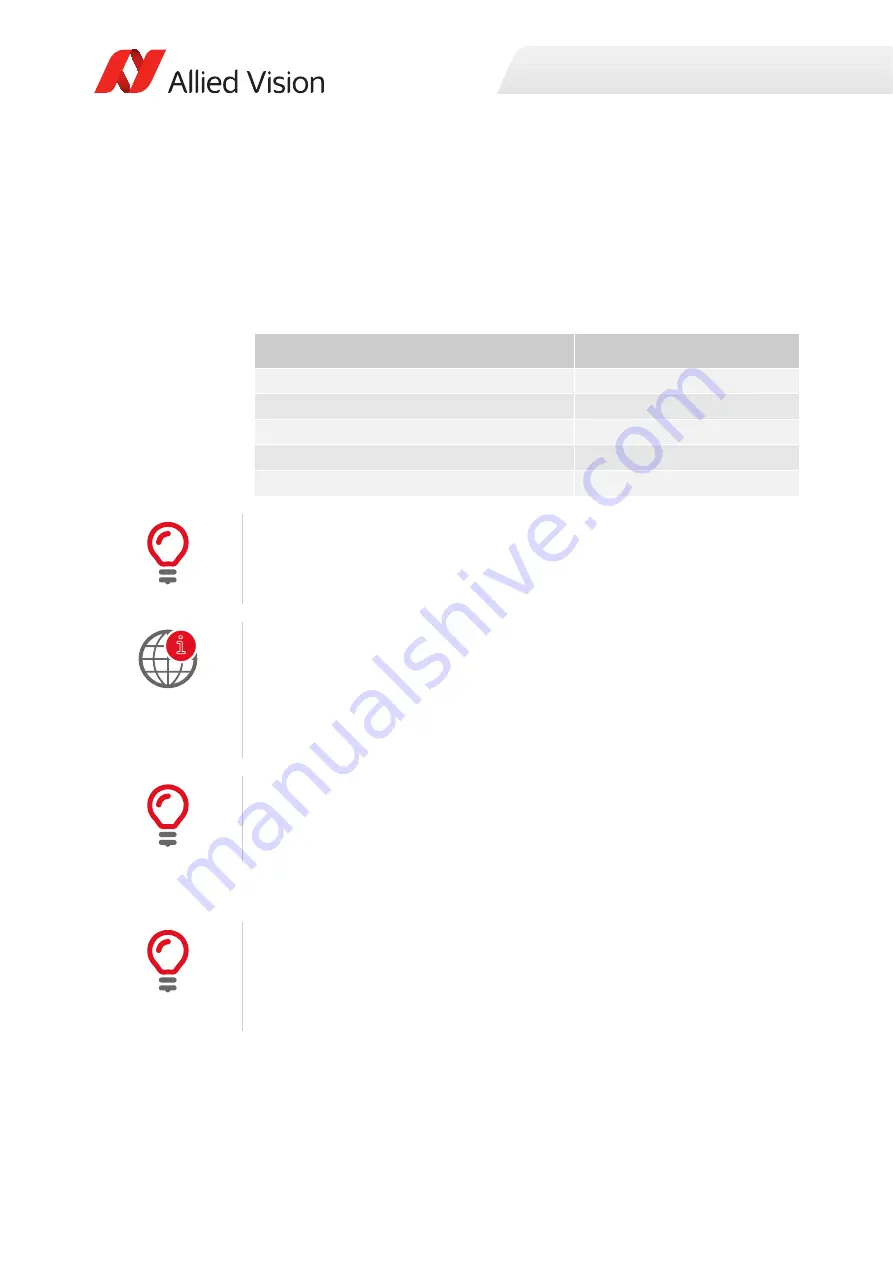
Installation and hardware
28
Manta Technical Manual V2.7.0
Ethernet adapter driver settings
The Ethernet adapter should be adjusted to improve system performance when
using a GigE Vision camera. This performance is related to minimizing CPU usage
and dropped or resent packets.
Edit the Ethernet adapter driver properties according to the values in the table
below. The names and availability of the properties listed may vary depending on
adapter manufacturer and model.
Enabling jumbo packets
To enable jumbo packets
1.
Click the
Start
icon and select
Control Panel
in the menu.
2.
Click
View by Large Icons
and select
Device Manager
in the list.
Property
Value
Packet size/maximum transmission unit (MTU) 8228 bytes or larger
Interrupt Moderation
Enable
Interrupt Moderation Rate
Extreme
Receive Buffers
Maximum value configurable
Transmit Buffers
256 bytes
Default packet size
The default packet size of Allied Vision GigE cameras is 8228 bytes. The host
network adapter needs to support a packet size of equal or larger size to stream
from the camera.
Ethernet adapter
For desktop systems, use a PCI Express bus Ethernet adapter. For laptops, use an
expansion slot via an ExpressCard®.
A list of Allied Vision recommended Ethernet adapters is available on the Allied
Vision website. See the
Hardware Selection for Allied Vision GigE Cameras
Application Note
Ethernet adapter settings
The Ethernet adapter settings may also vary depending on your system
configuration and the network adapter manufacturer.
Jumbo Frames/Jumbo Packets
The properties listed for the network adapter may include either
Jumbo Packet
or
Jumbo Frames
depending on the manufacturer. If neither is listed under
properties, your network card may not support this feature. You must use a
network adapter that supports Jumbo Frames/Jumbo Packets.
i