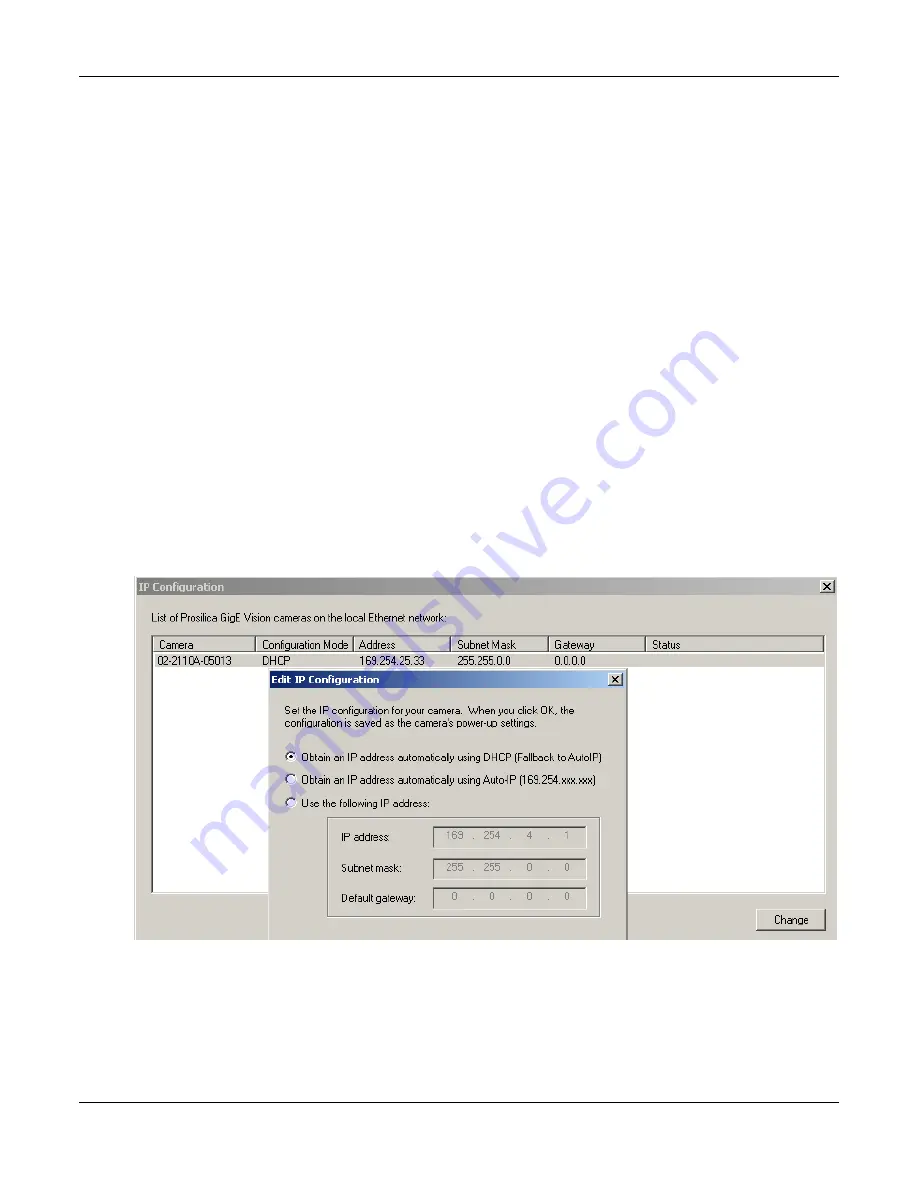
GE4000 User Manual
70-0030A-D
AVT Inc.
20
Trouble Shooting
Is the camera getting power?
The right LED is the camera power indicator. If unlit, check the power adaptor. If possible, swap
with one that is known to work. If using a custom power adaptor, be sure the adaptor and wire
gauge is rated to at least 500 mA. If the right LED still does not light up, contact Prosilica
support.
Is the camera powered, but not detected in SampleViewer?
Damaged or poor quality Ethernet cabling can result in no cameras found, dropped packets,
decreased bandwidth, and other problems. Use Cat5e or better cabling known to work.
Configure your NIC as outlined in “Gigabit Ethernet Setup For Windows”. It should have an IP
address of 169.254.x.x, Subnet Mask: 255.255.0.0. This is the AutoIP address range. If your NIC
has no access to a DHCP server, the camera will still be auto assigned an IP address. There
should be no gateway on your NIC.
Connect a single camera directly to your NIC, no hub/switch, and run the prosilica IP
Configuration
utility
(Start>Programs>Prosilica>GigEIPConfig
or
C:\Program
Files\Prosilica\GigEViewer\ipconfig.exe). You may need to wait up to 30 sec for camera to
appear.
A camera in DHCP (AutoIP fallback) mode.
•
Camera is listed: Your camera and NIC must be on the same subnet, e.g.: NIC: IP
169.254.23.2 Subnet Mask: 255.255.0.0, Camera IP: 169.254.43.3 Subnet Mask: 255.255.0.0.










































