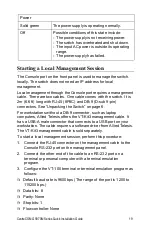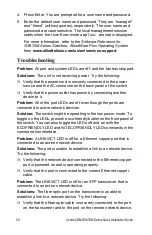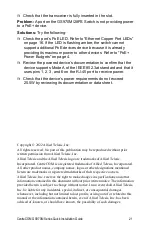20
CentreCOM GS970M Series Quick Installation Guide
4. Press Enter. You are prompted for a user name and password.
5. Enter the default user name and password. They are “manager”
and “friend” (without quotes), respectively. The user name and
password are case sensitive. The local management session
starts when the User Exec mode
awplus>
prompt is displayed.
For more information, refer to the
Software Reference for
GS970M Series Switches, AlliedWare Plus Operating System
www.alliedtelesis.com/us/en/services-support
Troubleshooting
Problem:
All port and system LEDs are off, and the fan has stopped.
Solutions:
The unit is not receiving power. Try the following:
Verify that the power cord is securely connected to the power
source and the AC connector on the back panel of the switch.
Verify that the power outlet has power by connecting another
device to it.
Problem:
All of the port LEDs are off even though the ports are
connected to active network devices.
Solution:
The switch might be operating in the low power mode. To
toggle on the LEDs, press the eco-friendly button on the front panel of
the switch. You can also toggle the LEDs off and on with the
ECOFRIENDLY LED and NO ECOFRIENDLY LED commands in the
command line interface.
Problem:
A LINK/ACT LED is off for a Ethernet copper port that is
connected to an active network device.
Solutions:
The port is unable to establish a link to a network device.
Try the following:
Verify that the network device connected to the Ethernet copper
port is powered on and is operating properly.
Verify that the port is connected to the correct Ethernet copper
cable.
Problem:
The LINK/ACT LED is off for an SFP transceiver that is
connected to an active network device.
Solutions:
The fiber optic port on the transceiver is unable to
establish a link to a network device. Try the following:
Verify that the fiber optic cable is securely connected to the port
on the transceiver and to the port on the remote network device.