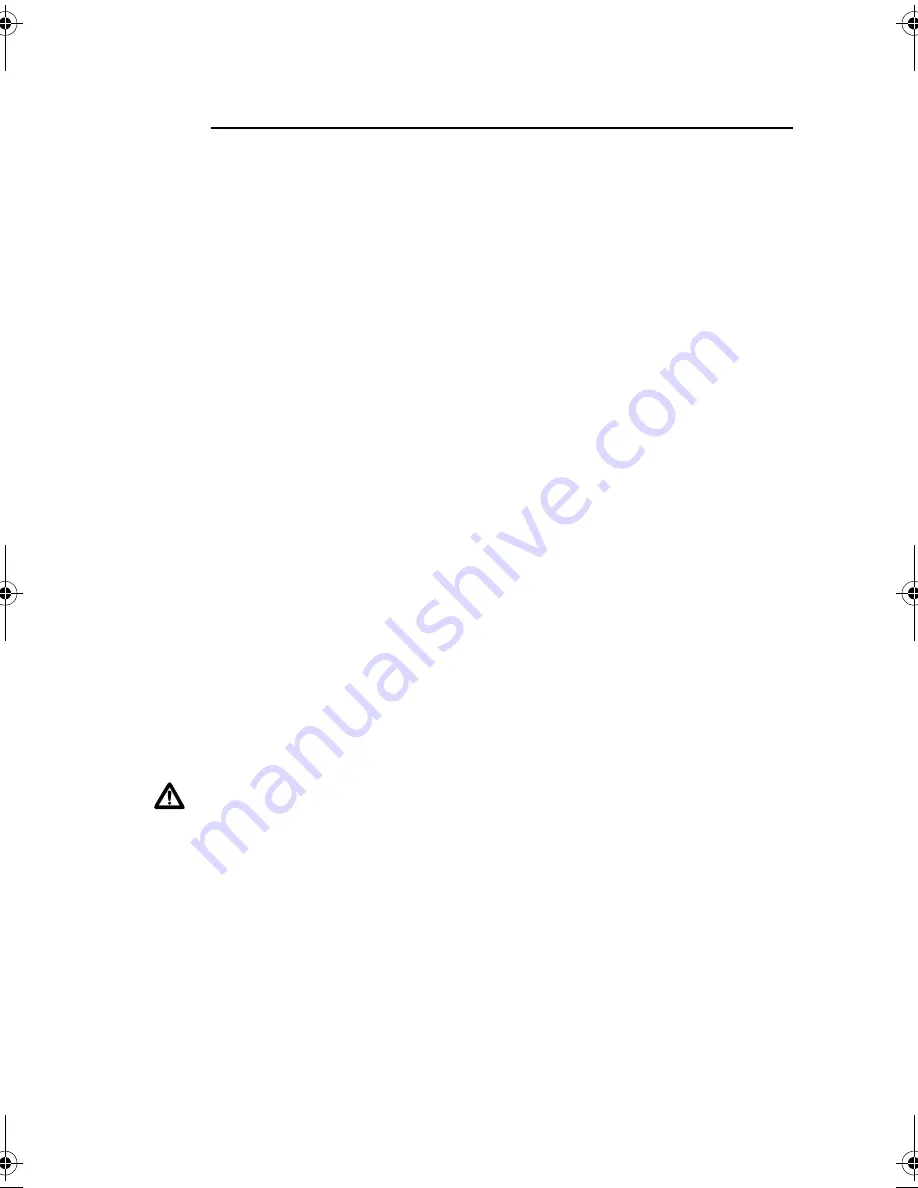
Expansion Modules
12
Installation Procedure
The installation procedure and XEMs supported by each switch depend on the
operating system running on the switch.
AlliedWare Plus Operating System
Switches running the AlliedWare Plus operating system support all XEMs. All
XEMs except the XEM-STK are hot-swappable and can be installed following
either of these procedures:
■
“Installing or replacing XEMs without hot swap support” on page 13
■
“Installing or replacing XEMs with hot swap support” on page 14
The XEM-STK is hot-removable only. To remove the XEM-STK, disconnect the
stacking cables, loosen the thumbscrews on the faceplate and remove the XEM.
To install or replace the XEM-STK, follow the procedure
“Installing or replacing
XEMs without hot swap support” on page 13
.
AlliedWare Operating System
Switches running the AlliedWare operating system support all XEMs except the
XEM-STK. XEMs are not hot-swappable under the AlliedWare operating system
and must be installed following the procedure
“Installing or replacing XEMs
without hot swap support” on page 13
.
Before you begin
■
Unpack the XEM.
In an anti-static environment, remove the XEM from its packing material. Be
sure to observe ESD precautions.
Caution
Failure to observe proper anti-static procedures may damage the
unit. If you are unsure about correct procedures, contact your authorised
Allied Telesis distributor or reseller.
■
Verify the package contents if you have not already done so.
See
“Package Contents” on page 4
. If any items are damaged or missing,
contact your authorised Allied Telesis distributor or reseller.
■
Read the safety information for the switch.
Safety information is available in the Installation and Safety Guide that is
shipped with each switch. You can also download this document from
www.alliedtelesis.com/support/software
.
■
Gather necessary tools.
You may need a Phillips #2 screwdriver to adjust the thumbscrews on the XEM.
XEM_IG.fm Page 12 Monday, July 23, 2007 3:19 PM



































