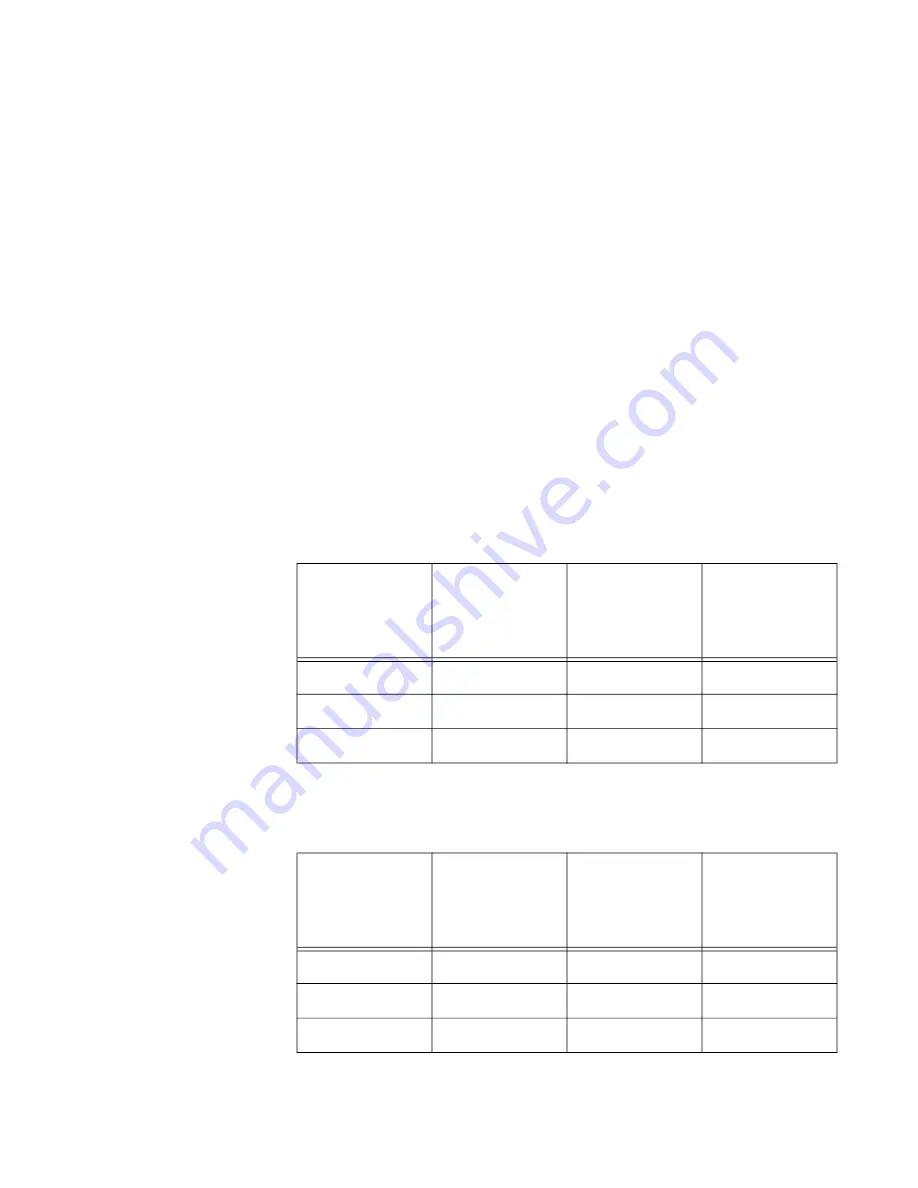
x930 Series Installation Guide for Virtual Chassis Stacking
35
A PoE switch with two AT-PWR800 or AT-PWR1200 Power Supplies has
either redundant PoE power or nearly double the power budget. This is
controlled by the power boost feature, which has a status of either enabled
or disabled. When the power boost feature is enabled, a PoE switch with
two power supplies actively uses the PoE power from both supplies to
increase its available power budget. When the feature is disabled, the
switch uses the PoE power of only one of its power supplies and keeps the
other in reserve in case the primary power supply should fail or lose
power. The default setting of power boost is disabled.
As an example, assume that a PoE switch has one AT-PWR1200 Power
Supply, which has a power budget of 740W for powered devices. Thus,
the switch would have a total power budget of 740W. Now assume the
switch has two AT-PWR1200 Power Supplies. When the power boost
mode is enabled, the switch uses the PoE power from both supplies, for a
total power budget of 1440W. When the power boost mode is disabled, the
switch has an active PoE power of 740W and a redundant budget of the
same amount. The switch activates the redundant power budget only if the
power supply providing the active power budget fails or loses power.
Table 4 lists the power budgets for the switch with one or two AT-PWR800
Power Supplies and the power boost mode.
Table 5 lists the power budgets for the switch with one or two AT-
PWR1200 Power Supplies and the power boost mode.
Table 4. Power Budgets of the AT-PWR800 Power Supply
Number of
Power
Supplies in the
Switch
State of Power
Boost
Power Budget
of the Switch
Redundant
Power
One
NA
380 watts
0 watts
Two
Enabled
740 watts
0 watts
Two
Disabled
380 watts
380 watts
Table 5. Power Budgets of the AT-PWR1200 Power Supply
Number of
Power
Supplies in the
Switch
State of Power
Boost
Power Budget
of the Switch
Redundant
Power
One
NA
740 watts
0 watts
Two
Enabled
1440 watts
0 watts
Two
Disabled
740 watts
740 watts
Содержание AT-x930-28GPX
Страница 8: ...Contents 8...
Страница 12: ...Tables 12...
Страница 16: ...Preface 16...
Страница 82: ...Chapter 2 Virtual Chassis Stacking 82...
Страница 92: ...Chapter 3 Beginning the Installation 92...
Страница 102: ...Chapter 4 Installing the Power Supplies 102...
Страница 118: ...Chapter 7 Installing the Switch in an Equipment Rack 118 Figure 53 Attaching the Equipment Rack Brackets...
Страница 124: ...Chapter 8 Installing the Switch on a Wall 124 Figure 58 Minimum Wall Area Dimensions with the Front Panel on the Right...
Страница 214: ...Appendix A Technical Specifications 214...
















































