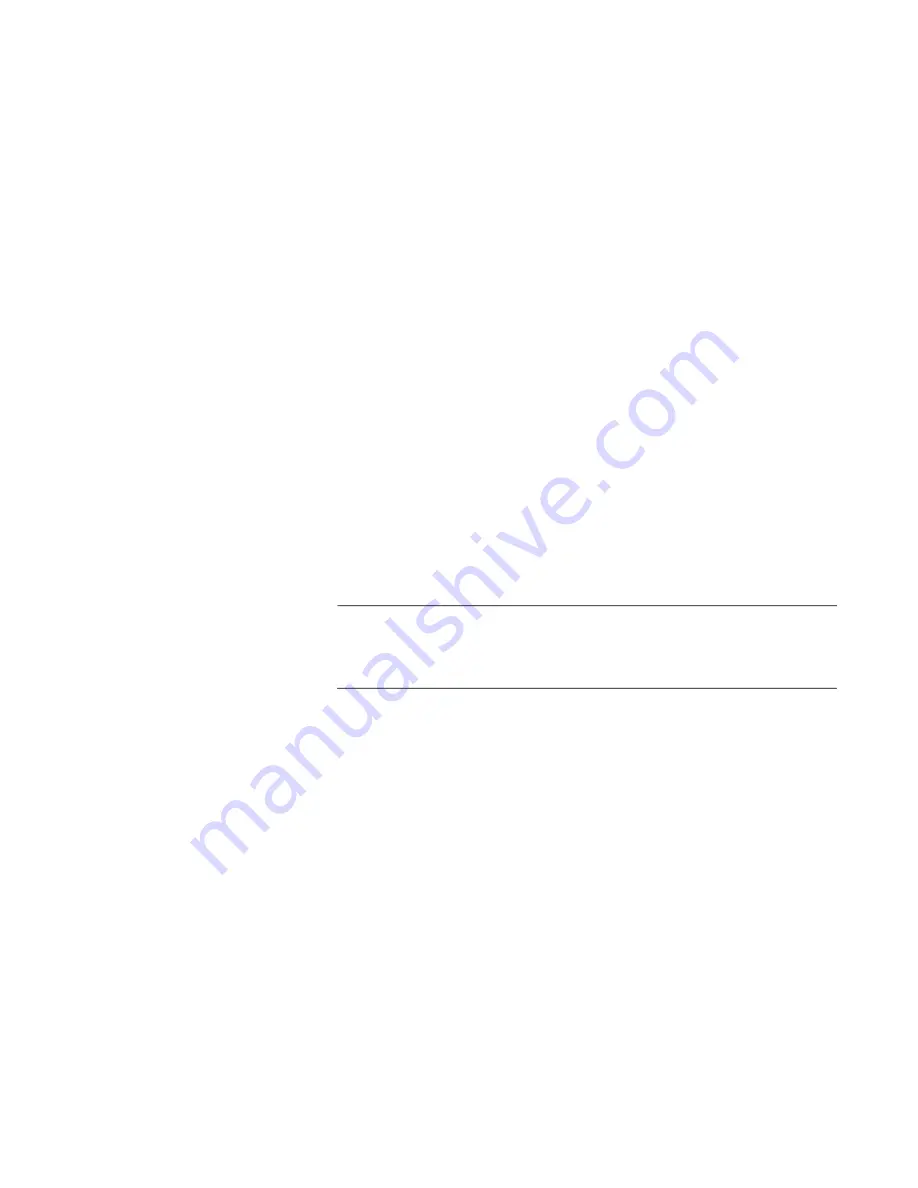
x930 Series Installation Guide for Virtual Chassis Stacking
169
STACK
RENUMBER
Command
Every switch in the stack must have a unique ID number. They display
their numbers on the ID LEDs on the front panels. The range is 1 to 8 or 1
to 4, depending on the stack trunk. The default is 1. You use the numbers
to identify switches in the command line interface of the AlliedWare Plus
software. Refer to “Switch ID Numbers” on page 74.
The master switch can assign the ID numbers automatically during the first
power-on of the stack, or you can use this command to set them either
before or immediately after building the stack. The command, which is
found in the Global Configuration mode, has this format.
stack
current_switch_ID
renumber
new_switch_ID
The variables are defined here:
current_switch_ID
- This is the current ID number of the switch.
You can specify only one ID number.
new_switch_ID
- This is the new ID number for the switch. The
range is 1 to 6. The default is 1. You can specify only one number.
Changing the ID number requires resetting the switch.
This example changes a switch’s current ID from 1, the default, to 2:
awplus(config)# stack 1 renumber 2
Note
Switches use their priority numbers and MAC addresses, not their ID
numbers, to select the master switch. Consequently, the master
switch of the stack might not have the ID number 1.
SWITCH
PROVISION
Command
You use this command to add member switches to the configuration of the
master switch before powering on the stack for the first time. Here is the
format of the command:
switch
switch_ID
provision x930
This example adds a provisioned member switch with the ID 2 to the
master switch:
awplus(config)# switch
2
provision x930
You can add one member switch at a time with the command.
Содержание AT-x930-28GPX
Страница 8: ...Contents 8...
Страница 12: ...Tables 12...
Страница 16: ...Preface 16...
Страница 82: ...Chapter 2 Virtual Chassis Stacking 82...
Страница 92: ...Chapter 3 Beginning the Installation 92...
Страница 102: ...Chapter 4 Installing the Power Supplies 102...
Страница 118: ...Chapter 7 Installing the Switch in an Equipment Rack 118 Figure 53 Attaching the Equipment Rack Brackets...
Страница 124: ...Chapter 8 Installing the Switch on a Wall 124 Figure 58 Minimum Wall Area Dimensions with the Front Panel on the Right...
Страница 214: ...Appendix A Technical Specifications 214...















































