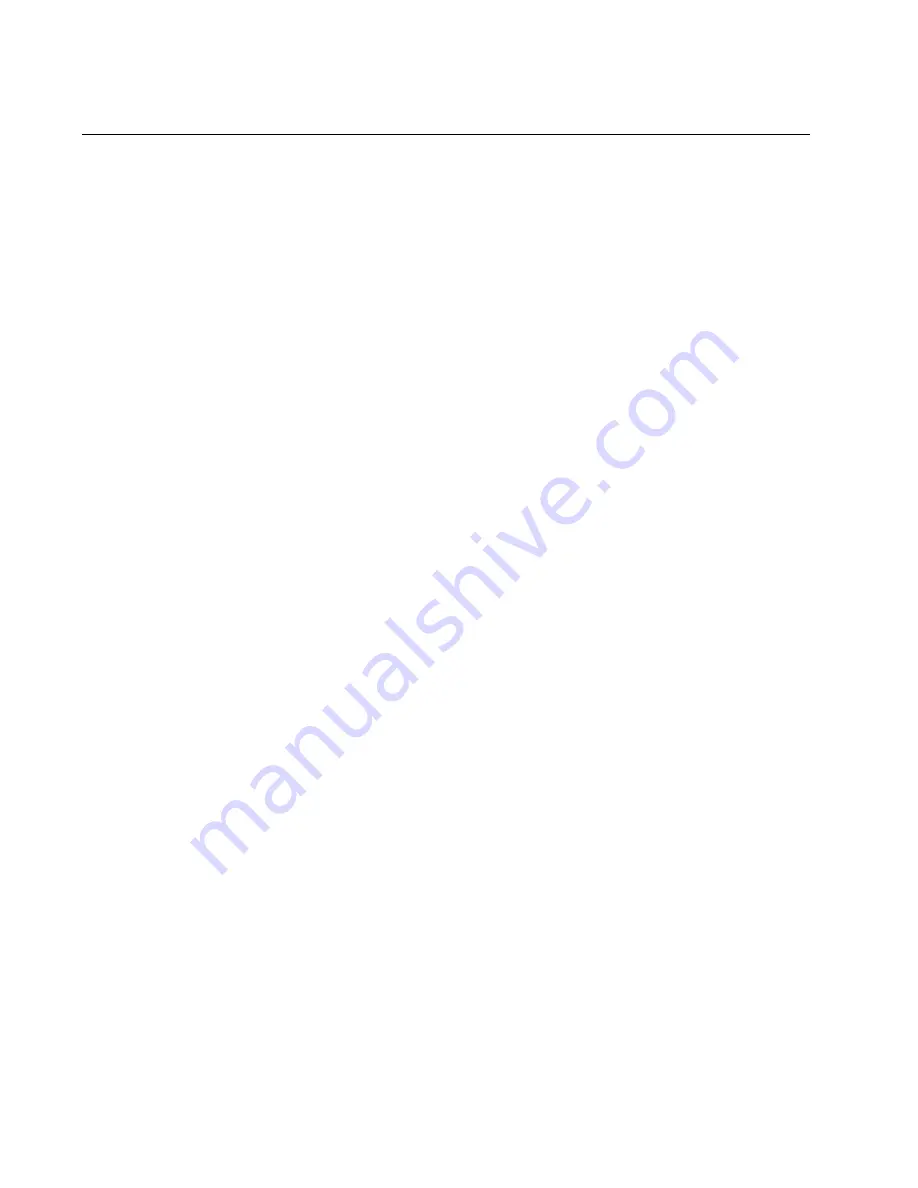
Chapter 11: Troubleshooting
202
Ethernet Line Cards
A quick and easy way to check the overall heath of the Ethernet line cards
in the chassis is with the SBx STATUS LEDs on the controller card. (If the
chassis has two controller cards, you may use the LEDs on either card.)
There are twelve LEDs, numbered 1 to 12. The AT-SBx8106 Chassis
uses LEDs 1 to 6, but not 7 to 12. LED 1 is for slot 1, LED 2 for slot 2, and
so on. The cards in the slots are operating normally when the LEDs are
green. The card in slot 2 of the chassis, for example, is operating normally
when the SBx STATUS LED 2 on the controller card is solid green.
If you suspect a problem with an Ethernet line card or controller card, try
the following:
If all the L/A LEDs on the card are off, try pressing the eco-friendly
button on the active master controller card to verify that the LEDs
on the line cards are on.
Check the card’s status LED in the SBx STATUS LEDs on the
controller card. If the LED is flashing amber, the card is initializing
its management software. Wait one to two minutes for the card to
complete the process. If the LED does not change to green, try
installing the line card in a different slot. If the problem remains, the
card cannot complete the initialization process. Try installing the
card in another chassis with a different controller card.
If the card’s status LED in the SBx STATUS LEDs on the controller
card is solid amber, the card might not be able to boot up because
the controller card does not have its load file and needs to be
updated.
Here are some other steps to try:
Check that the card is completely installed in the slot and that the
front plate is flush with the front of the chassis.
Try resetting the card with the REBOOT CARD command. The
example of the command restarts the card in slot 2:
awplus# reboot card 2
Reboot card 2 system? (y/n)? y
awplus#
Try installing the card in a different slot. If it works in the new slot,
the problem is with the previous slot.
Try installing the card in a different chassis. If it works in the new
chassis, the problem is with the previous chassis. If the problem
persists, the problem is with the card.
Use the SHOW CARD command to display card status
information, as shown in Figure 130 on page 196.
Содержание AT-SBx8
Страница 8: ...Contents 8...
Страница 12: ...List of Figures 12...
Страница 14: ...List of Tables 14...
Страница 18: ...Preface 18...
Страница 32: ...Chapter 1 Chassis and Power Supplies 32...
Страница 118: ...Chapter 6 Installing the Power Supplies 118...
Страница 134: ...Chapter 7 Installing the AT SBx81CFC400 Controller and Ethernet Line Cards 134...
Страница 152: ...Chapter 8 Installing the Transceivers and Cabling the Ports 152...
Страница 190: ...Chapter 9 Powering On the Chassis 190...
Страница 212: ...Chapter 11 Troubleshooting 212...
Страница 230: ...Chapter 12 Replacing Modules 230 Figure 146 Lowering the Locking Handle on the Power Supply Slot Cover...















































