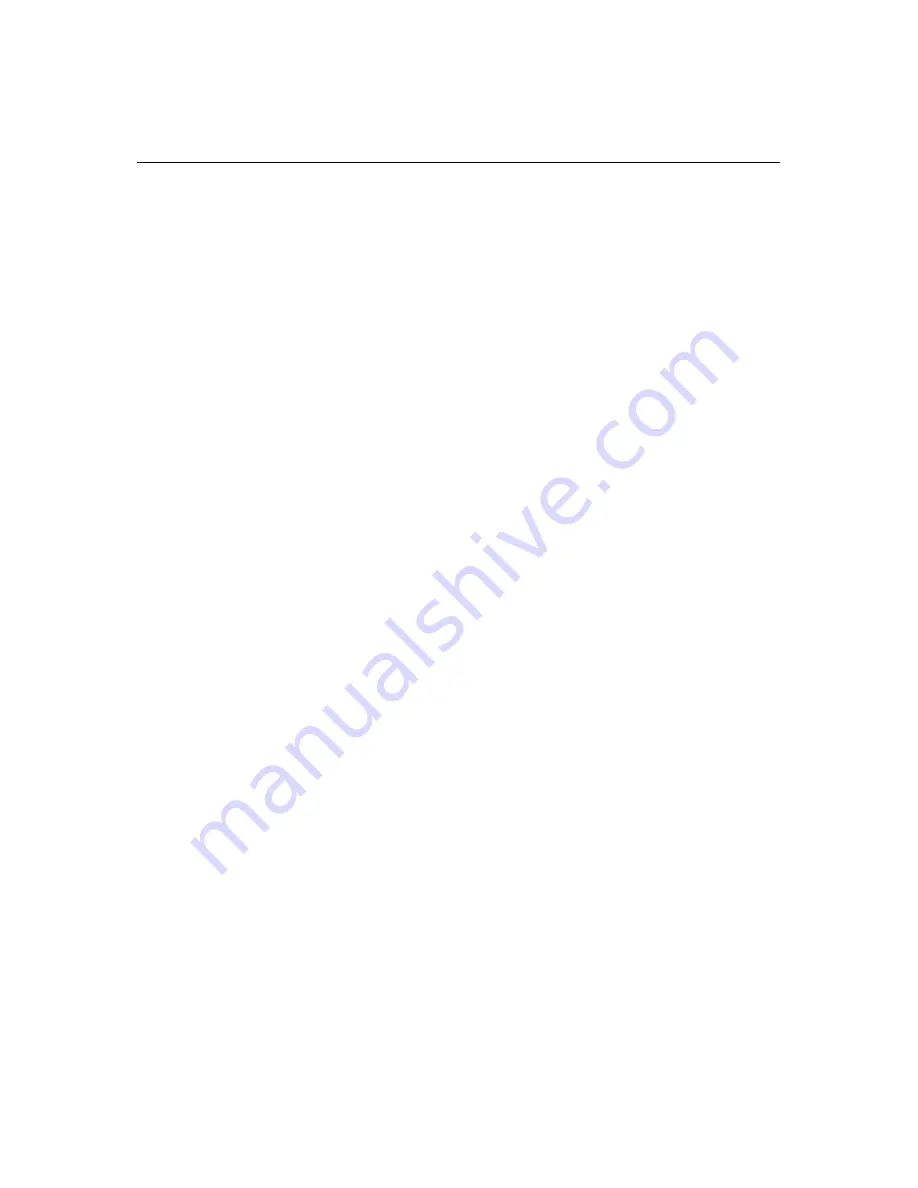
Preface
10
Contacting Allied Telesis
This section provides Allied Telesis contact information for
technical support as well as sales or corporate information.
Online Support
You can request technical support online by accessing the Allied
Telesis Knowledge Base:
www.alliedtelesis.com/kb
. You can
use the Knowledge Base to submit questions to our technical
support staff and review answers to previously asked questions.
Email and Telephone Support
For technical support via email or telephone, refer to the Support &
Services section of the Allied Telesis web site:
www.alliedtelesis.com
. Select your country from the list
displayed on the website, then select the appropriate menu tab.
Warranty
For hardware warranty information, refer to the Allied Telesis web
site:
www.alliedtelesis.com/support/warranty
. Select your
country from the list displayed on the website, then select the
appropriate menu tab.
Returning Products
Products for return or repair must first be assigned a return
materials authorization (RMA) number. A product sent to Allied
Telesis without an RMA number will be returned to the sender at
the sender’s expense.
To obtain an RMA number, contact Allied Telesis’ Technical
Support group through the Allied Telesis web site:
www.alliedtelesis.com/support/rma
. Select your country from
the list displayed on the website, then select the appropriate menu
Содержание AT-MCR1
Страница 1: ...Media Converter Chassis AT MCR1 Installation Guide 613 000687 Rev B...
Страница 12: ...Preface 12...
Страница 44: ...Chapter 3 Troubleshooting 44...
































