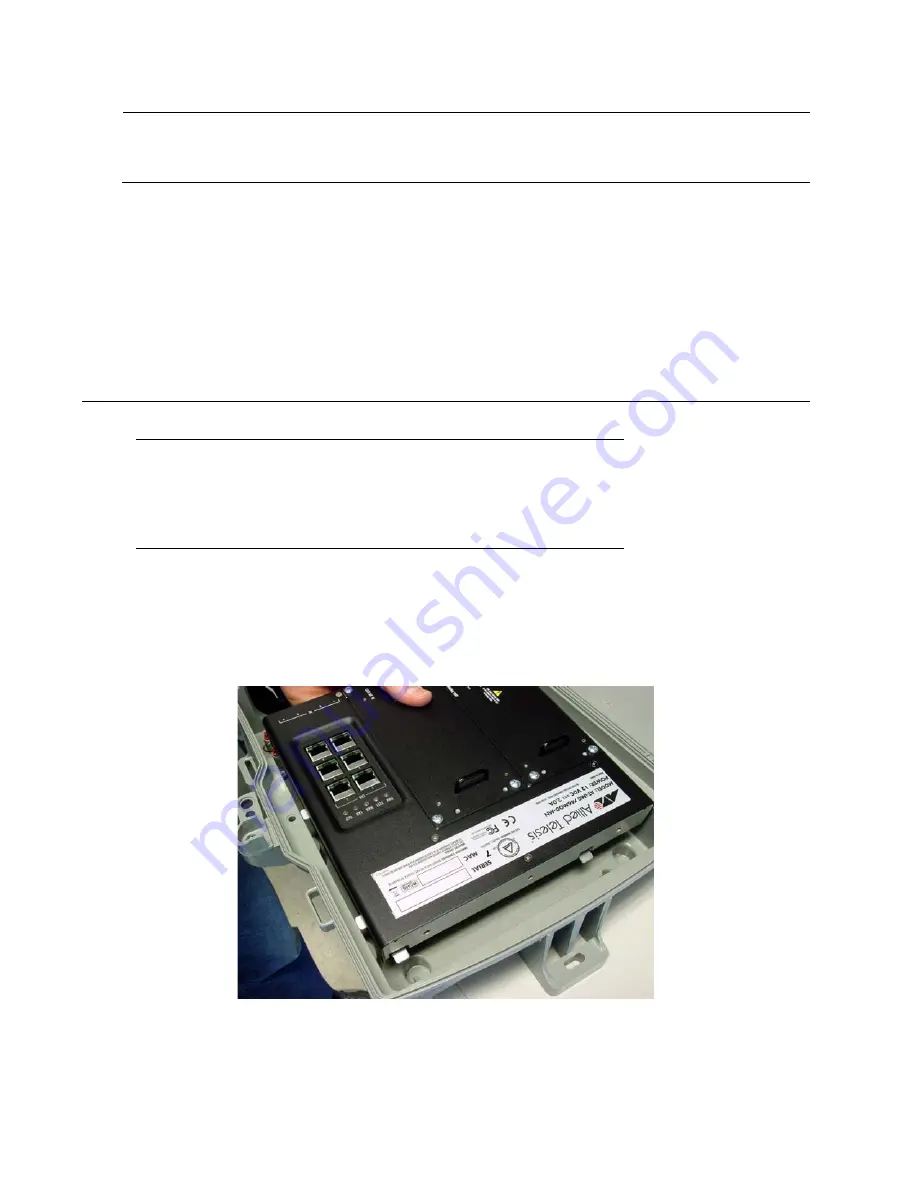
AT-iMG746MOD Installation Guide
16
Chapter 3: Installing the Gateway in the Enclosure
Note
Store the packaging material in a safe location. You must use the original shipping material if you need
to return the unit to Allied Telesis.
AT-iMGxx6MOD chassis (LAN and WAN cards are already installed)
This Installation Guide
Accessory Kit that includes:
–
2 #8-32 SEMS pan head Phillips screws
–
6-pin DC terminal block
Installing the Electronics Unit into the Enclosure
To install the gateway, perform the following procedure:
1. Open the enclosure and locate the notches at the top of the enclosure.
2. Align the tabs on top of the gateway with the notches at the top of the Enclosure. Then rest the gateway
on the ground plate rest and the two side rests of Enclosure. Refer to Figure 5.
Figure 5. Sliding the gateway into the Enclosure (Tabs into the Notches)
Warning: This unit is intended for installation in a restricted
access location. A restricted access location in where access
can only be gained by authorized service personnel through the
use of a special tool, lock and key, or other means of security,
and is controlled by the authority responsible for that location.
Содержание AT-iMG7x6MOD series
Страница 1: ...Enclosure and Intelligent Multiservice Gateways AT iMG7x6MOD Electronics Unit Installation Guide...
Страница 14: ...14 Chapter 2 Electronics Overview...
Страница 26: ...AT iMG746MOD Installation Guide 26 Chapter 3 Installing the Gateway in the Enclosure...
Страница 40: ...AT iMG646MOD Installation Guide 40 Chapter 4 Installing the Gateway Indoors...
Страница 46: ...AT iMG746MOD Installation Guide 46 Chapter 5 Turn Up and Troubleshooting...
Страница 56: ...56...
















































