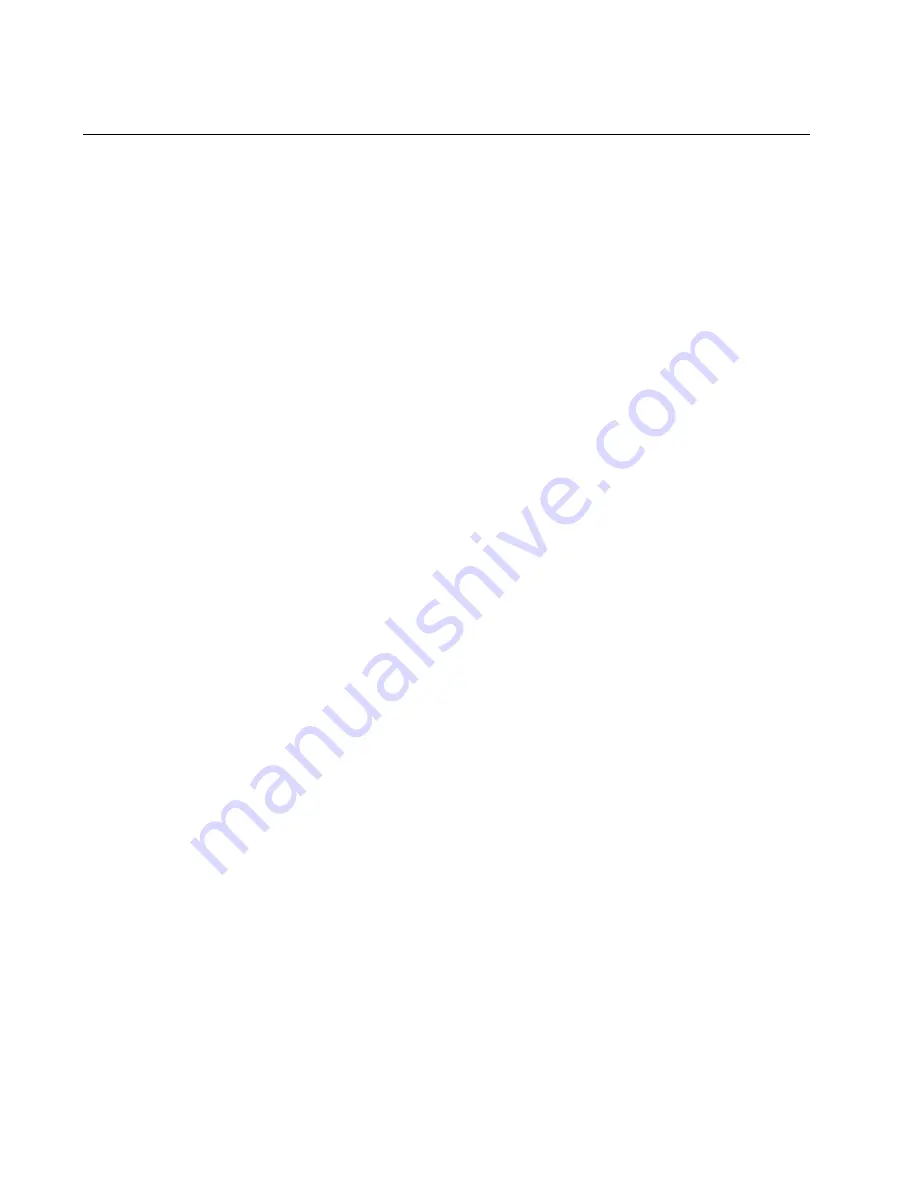
Chapter 15: MAC Address Table
216
Overview
The AT-GS950/24 switch has a MAC address table with a storage
capacity of up to 8,000 entries. The table stores the MAC addresses of the
network nodes connected to its ports and the port number where each
address is learned.
There are two types of MAC addresses - dynamic and static.
Dynamic MAC addresses are addresses that the switch learns
automatically by examining the source MAC addresses of the frames
received by the ports. This type of MAC address is not stored indefinitely
in the MAC address table. The switch deletes a dynamic MAC address
from the table if it does not receive any frames from the node after a
specified period of time. The switch assumes that the node is no longer
active and that its MAC address can be purged from the table. This
prevents the MAC address table from becoming filled with addresses of
nodes that are no longer active.
The MAC address table can also store a
static MAC address
which is a
MAC address of an end node that you assign to a switch port manually. A
static MAC address remains in the table indefinitely and is never deleted
by the switch, even when the end node is inactive. You can only delete a
static MAC address by manually configuring the switch with the AT-S109
Version 1.1.0 Management software.
There are two reasons to enter static MAC addresses. You may want to
enter end nodes the switch does not learn in its normal dynamic learning
process. Or, you want a MAC address to remain permanently in the table,
even when the end node is inactive.
Static multicast addresses are a subset of the static MAC addresses. With
the Static Multicast Address feature, you can add static multicast
addresses to the MAC address table. You can then assign the static
MAC address to a port or ports which are called Group Members in the
AT-S109 Version 1.1.0 interface. Each port has a maximum limit of 256
static multicast addresses.
In some network environments that are confined to one LAN (such as an
industrial application with a server, a switch and many controllers), there
may be various multicast streams that need to be distributed to some
network nodes, but not others. If the data sent in these streams is time-
sensitive and cannot be delayed because of the configuration time
associated with the IGMP Snooping feature, then static multicast
addresses may be the solution.
If a multicast address and its associated ports of the switch are predefined
within the network design and they will not change over time, then they
can be manually entered as static entries into the MAC address table. This
Содержание AT-GS950/24
Страница 12: ...Figures 12 ...
Страница 14: ...List of Tables 14 ...
Страница 18: ...Preface 18 ...
Страница 29: ...AT GS950 24 Web Interface User Guide 29 Note You can add up to 10 IP address to the IP Access List table ...
Страница 60: ...Chapter 2 Basic Switch Configuration 60 ...
Страница 68: ...Chapter 3 Port Configuration 68 ...
Страница 74: ...Chapter 4 Port Mirroring 74 ...
Страница 94: ...Chapter 5 Virtual LANs 94 ...
Страница 102: ...Chapter 6 GVRP 102 ...
Страница 132: ...Chapter 8 STP and RSTP 132 ...
Страница 146: ...Chapter 9 Multiple Spanning Tree Protocol 146 ...
Страница 156: ...Chapter 10 Static Port Trunking 156 ...
Страница 178: ...Chapter 12 Quality of Service CoS 178 ...
Страница 206: ...Chapter 13 Access Control Configuration 206 ...
Страница 226: ...Chapter 15 MAC Address Table 226 ...
Страница 238: ...Chapter 16 DHCP Snooping 238 ...
Страница 244: ...Chapter 17 IGMP Snooping 244 ...
Страница 288: ...Chapter 21 Simple Network Management Protocol SNMPv3 288 ...
Страница 300: ...Chapter 22 RMON 300 ...
Страница 322: ...Chapter 24 Management Software Updates 322 ...
Страница 348: ...Appendix A MSTP Overview 348 ...
Страница 366: ...Appendix A AT GS950 24 Default Parameters 366 ...
















































