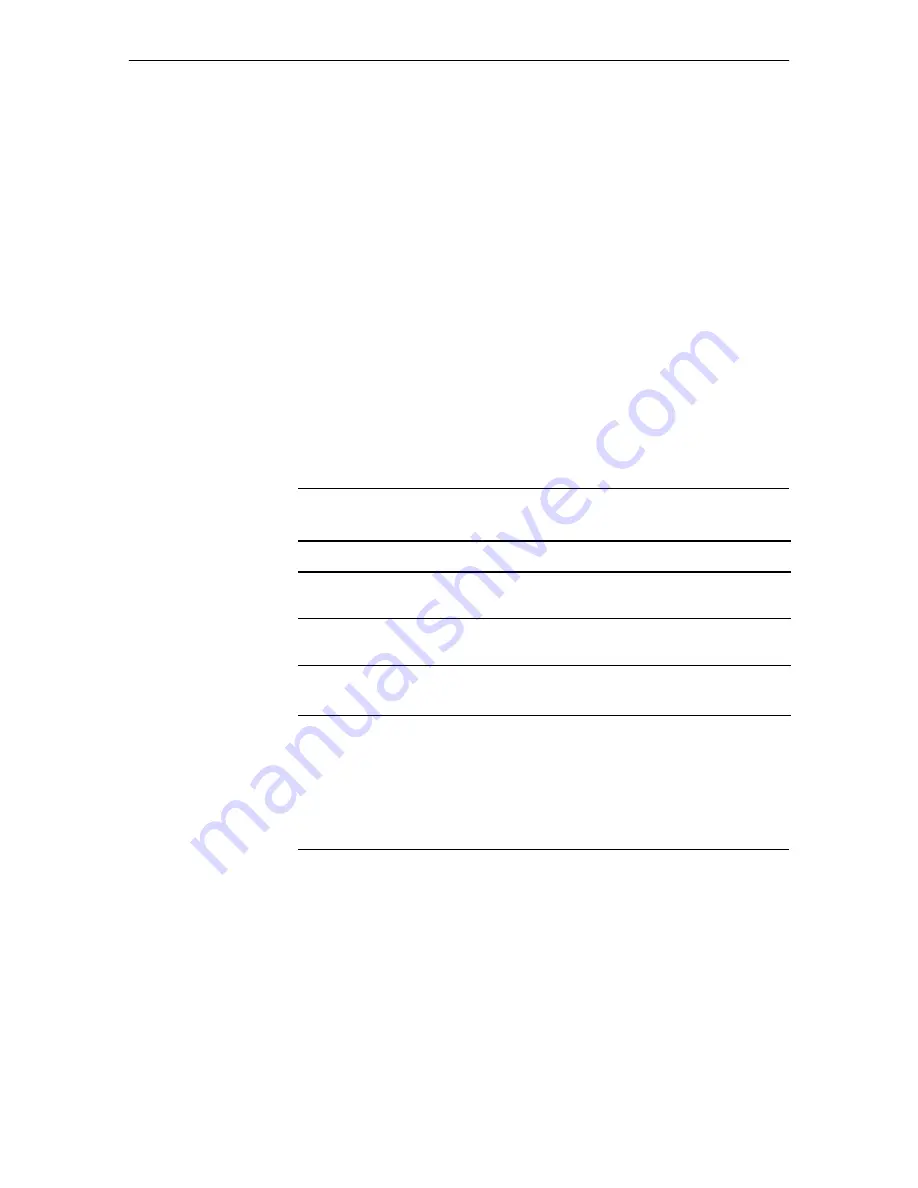
8
AT-9800 Series Switch
C613-04043-01 REV D
6.
Save the configuration and set the switch to use it on bootup
create config=
your-name
.cfg
set config=
your-name
.cfg
7.
On the PC’s web browser, bypass the HTTP proxy server, if necessary
8.
Point your web browser at vlan1’s IP address
9.
At the login prompt, enter the user name and password
The default username is manager:
User Name:
manager
Password:
friend
The System Status page is displayed. Select options from the sidebar menu
to configure and manage the switch.
For context-sensitive online help, click on the Help button at the top of the
sidebar menu or on any pop-up page.
System LEDs
The
AT-8800 Series Hardware Reference
has further troubleshooting information,
including information on Switch Port LEDs.
Documentation and Tools CD-ROM
The Documentation and Tools CD-ROM bundled with each switch contains the
complete Documentation Set for AT-8800 Series switches and their expansion
options, as well as tools for managing the switch. This includes:
■
The
AT-8800 Series Statutory and Safety Information
booklet, which provides
safety and statutory information for the switch and its expansion options.
■
The
AT-8800 Series Hardware Reference
, which provides detailed
information on the hardware features of AT-8800 Series switches.
■
This
Quick Install Guide
.
■
The
AT-8800 Series Software Reference
, which provides detailed information
on configuring the switch and its software.
■
AT-TFTP Server for Window
s, for downloading software releases.
■
Adobe Acrobat Reader
, for viewing online documentation.
Table 2: System LEDs for AT-8800 Series switches.
LED
State
Function
RPS (Redundant
Power Supply)
Green
An RPS is connected to the switch and is supplying
power.
FAULT
Red
The switch or management software is malfunctioning.
PSU fail.
PWR
(Power)
Green
The switch is receiving power from the AC power
source.


























