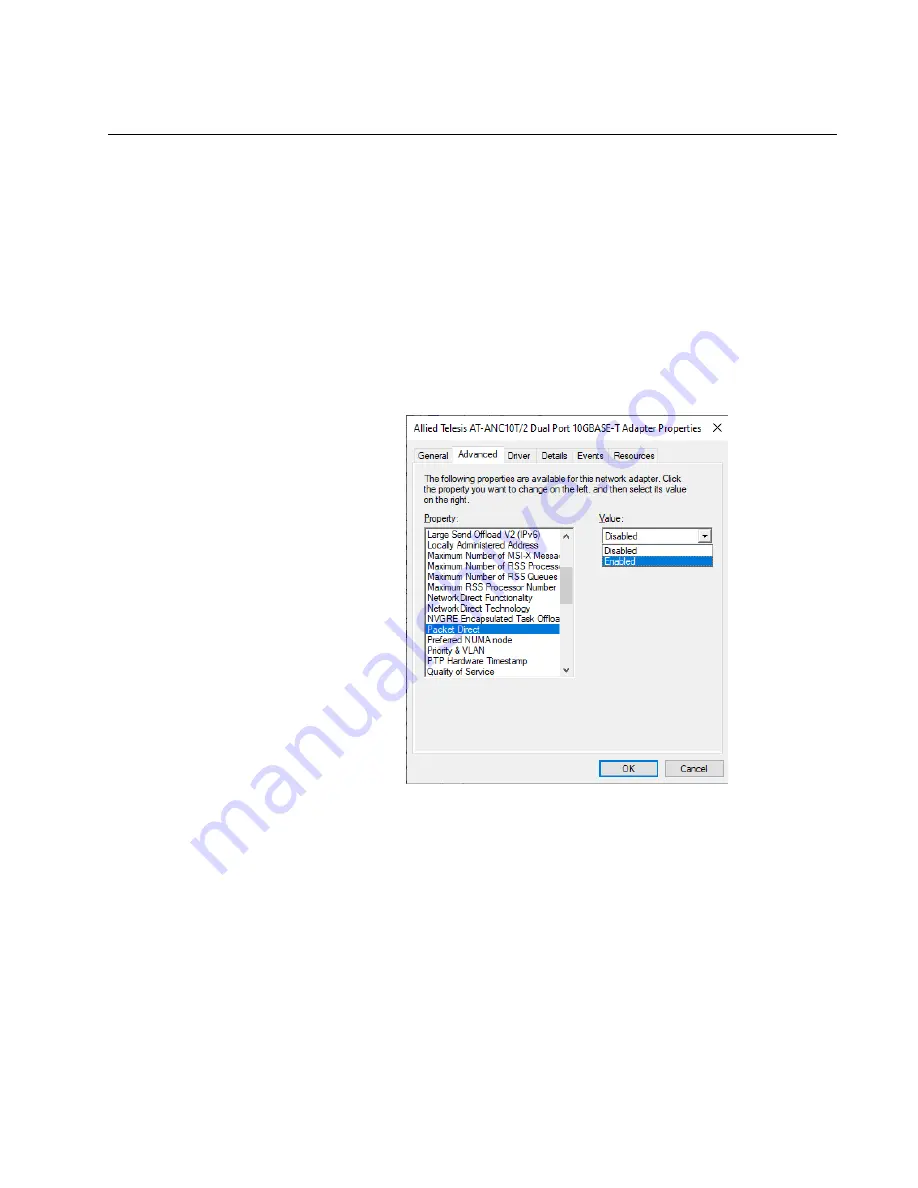
ANC10 Network Interface Card Series Installation and User’s Guide
79
Packet Direct
The Packet Direct property enables a low-latency data path between the
NIC and packet direct enabled virtual switch.
To specify or change the Packet Direct feature, do the following:
1. Access the Advanced Properties.
See “Accessing Advanced Properties” on page 54.
2. Select
Packet Direct
in the Property box.
The Packet Direct window is displayed as shown in Figure 41.
Figure 41. Packet Direct Window
3. Select one of the following options:
Disabled —
This setting disables Packet Direct.
Enabled —
This setting enables Packet Direct. This setting is the
default.
4. Click
OK
.
Содержание ANC10 Series
Страница 6: ...6...
Страница 12: ...List of Tables 12...
Страница 16: ...Preface 16...
Страница 26: ...Chapter 1 Introduction 26...
Страница 32: ...Chapter 2 Installing the Hardware 32 Figure 6 Installing the Standard Bracket...
Страница 63: ...ANC10 Network Interface Card Series Installation and User s Guide 63 4 Click OK...
Страница 69: ...ANC10 Network Interface Card Series Installation and User s Guide 69 4 Click OK...
Страница 88: ...Chapter 4 Modifying Advanced Properties 88 4 Click OK...
Страница 90: ...Chapter 4 Modifying Advanced Properties 90 4 Click OK...
Страница 98: ...Chapter 4 Modifying Advanced Properties 98 Click OK...
Страница 114: ...Chapter 4 Modifying Advanced Properties 114...
Страница 120: ...Chapter 5 Uninstalling the Driver Software 120...
Страница 124: ...Appendix A Technical Specifications 124...






























