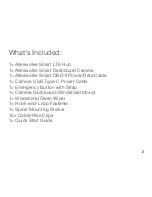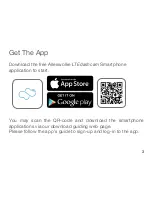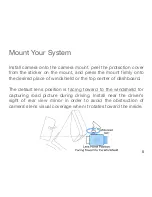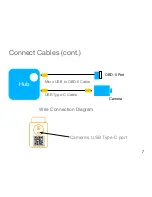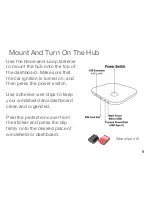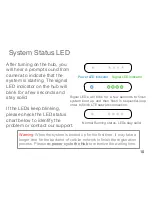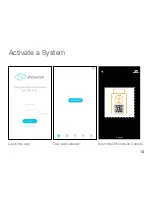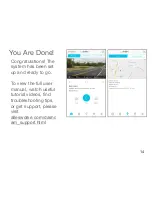8
Insert Cable to OBD-II Port
The OBD-II* port of vehicles is usually located underneath of the
dashboard, please check the manual of your vehicle or consult
auto specialists to locate it in your vehicle.
*Smart OBD-II Power/Data Cable supports 9V-36V input and is compatible with
all regular light vehicles and heavy duty commercial vehicles sold in the United
States after January 1, 1996 with OBD-II port equipped.