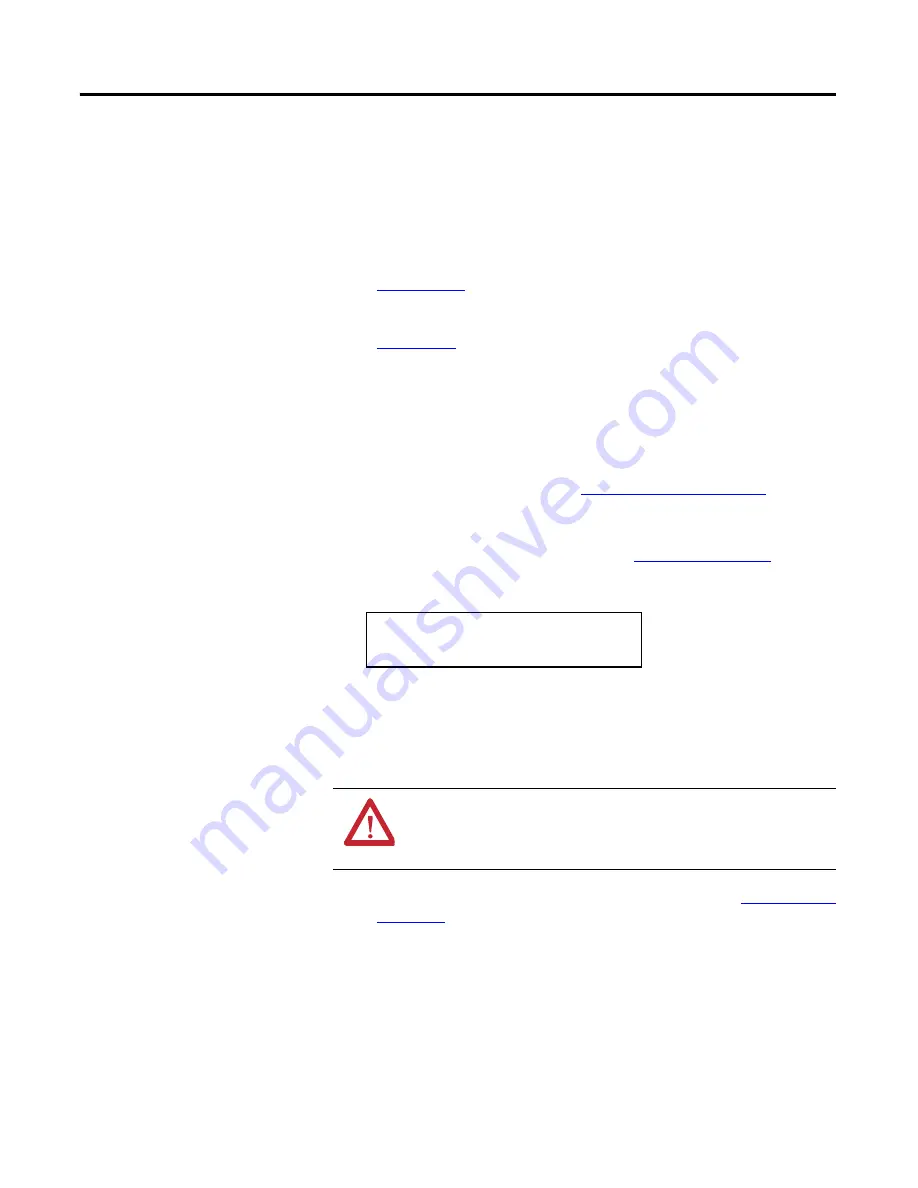
Rockwell Automation Publication 20D-RN047A-EN-P - October 2019
8
Using ControlFLASH and ControlFLASH Plus
For instructions on how to install ControlFLASH software and ControlFLASH
Plus™ software and upgrade your drive firmware by using these software tools, see
these publications:
•
ControlFLASH Firmware Upgrade Kit User Manual, publication
•
ControlFLASH Plus Quick Start Guide Quick Start, publication
Use HyperTerminal
Follow theses steps to use HyperTerminal to upgrade your firmware.
1.
With the Flash Kit installed (see
Install the Flash Kit on page 6
), launch
HyperTerminal and go online (via 1203-USB or 1203-SSS converter) with
the drive.
2.
Press the
Enter
key until the main menu (
Figure 3 - Main Menu
) appears.
Figure 3 - Main Menu
3.
In the main menu, press
3
to flash upgrade. Then press the number key
that corresponds to the “PowerFlex 700S 2” in the list, and press
Y
(for
Yes) to update the flash code. The terminal program will start displaying
the letter “C”. This signals the XMODEM protocol that the download
may proceed. You then have one minute to start the transfer.
4.
Select
Transfer > Send File
to display the Send File screen (
Figure 4 - Send
File Screen
).
ATTENTION:
Risk of injury or equipment damage exists. When you perform a flash
update, the drive will fault if it is receiving control I/O from the adapter. Verify that the
drive has stopped safely or is receiving control
I/O from an alternate source before beginning a flash update.
Main Menu - Enter Number for Selection
1> Display Setup Parameters
2> Display Event Queue
3> Flash Upgrade
















