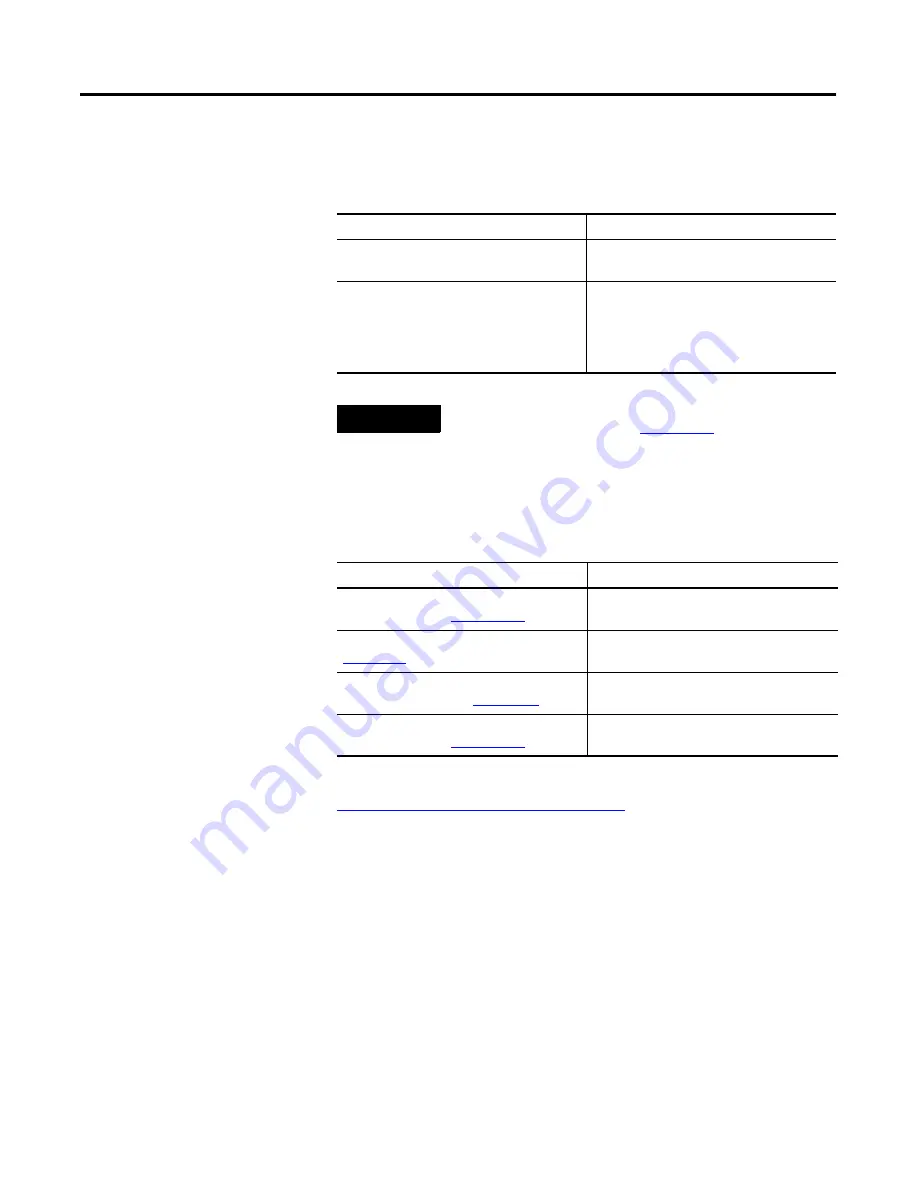
Publication 2706-QS001D-EN-P - January 2009
22
InView Marquee Message Display
Troubleshooting
This table shows possible errors and the suggested solutions.
Additional Resources
These documents contain additional information concerning related
Rockwell Automation products.
You can view or download publications at
http://literature.rockwellautomation.com
. To order paper copies of
technical documentation, contact your local Rockwell Automation
distributor or sales representative.
Error
Solution
COM1 unresponsive
Make sure that RSLinx software is not
active on COM1.
The Download File dialog box opens
Check to see if the communication module
has power.
Make sure that you are using the correct
COM port.
TIP
For more troubleshooting information, refer to InView Communication
Module User Manual, publication
2706-UM017
.
Resource
Description
InView Marquee Message Display User
Manual, publication
2706-UM016
Provides a more detailed description of how
to use your InView display.
InView Installation Instructions, publication
2706-IN006
Provides details on installing and wiring
InView displays.
Communication Module Installation
Instructions, publication
2706-IN015
Provides details on installing and wiring the
InView communication module.
InView Communication Module User
Manual, publication
2706-UM017
Provides information about using the InView
communication module.

















