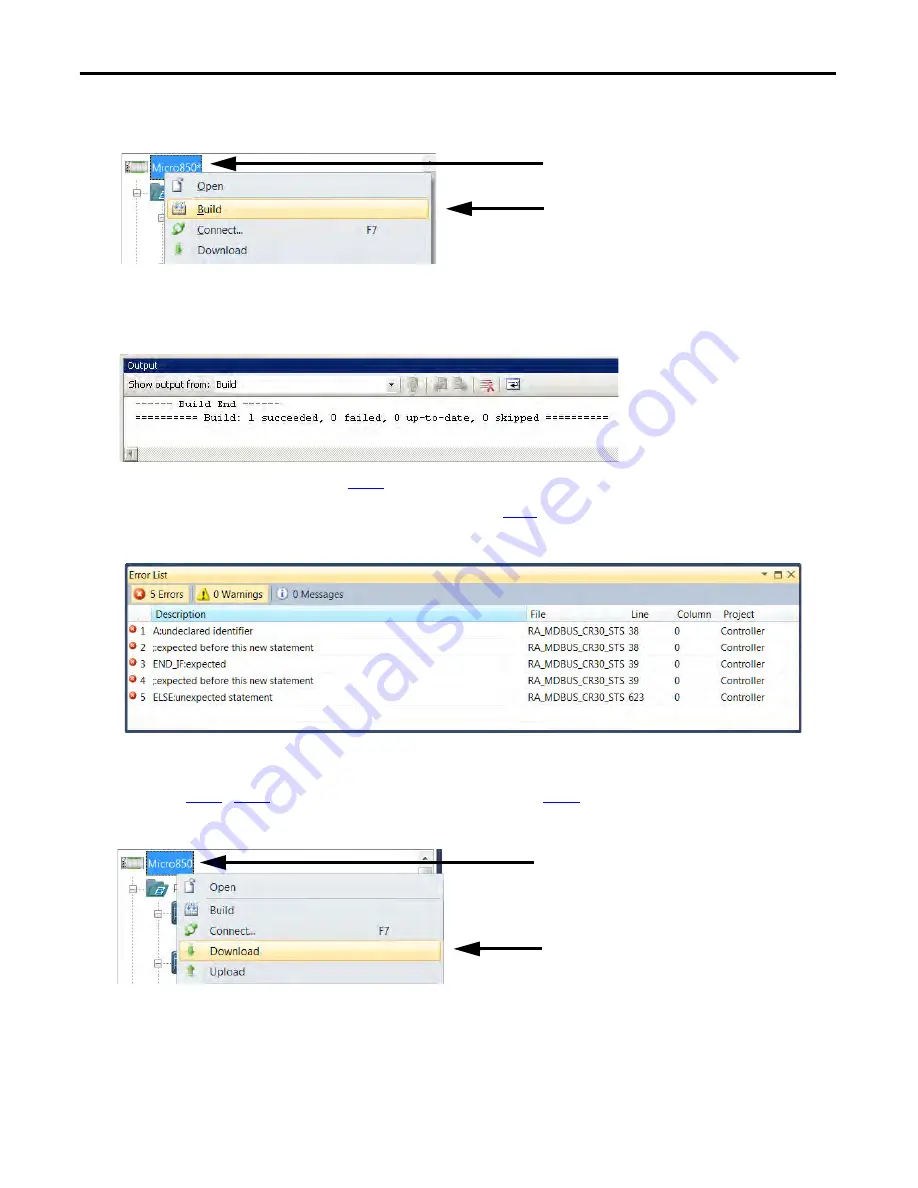
24
Rockwell Automation Publication CC-QS038A-EN-P - August 2015
Chapter 2
System Validation
5. In your Connected Components Workbench project, from the Project Organizer, right-click your controller icon
and choose Build.
6. When the program is finished building, check the Output pane at the bottom of your project window for a build
success message.
Example Output Pane: Build Successful
If the build is successful, continue to
step 7
.
If the build is unsuccessful, an errors list appears. Continue to
step a
.
Example Output Pane: Error List
a. Double-click an error description to go to that error.
b. Correct each error.
c. Repeat
step 2
…
step 6
until the build is successful and continue to
step 7
.
7. From the Project Organizer, right-click your controller icon and choose Download.
Содержание Guardmaster 440C-CR30
Страница 4: ...4 Rockwell Automation Publication CC QS038A EN P August 2015 Where to Start Notes ...
Страница 6: ...6 Rockwell Automation Publication CC QS038A EN P August 2015 Table of Contents Notes ...
Страница 10: ...10 Rockwell Automation Publication CC QS038A EN P August 2015 Preface Notes ...
Страница 38: ...38 Rockwell Automation Publication CC QS038A EN P August 2015 Chapter 2 System Validation Notes ...
Страница 47: ......






























