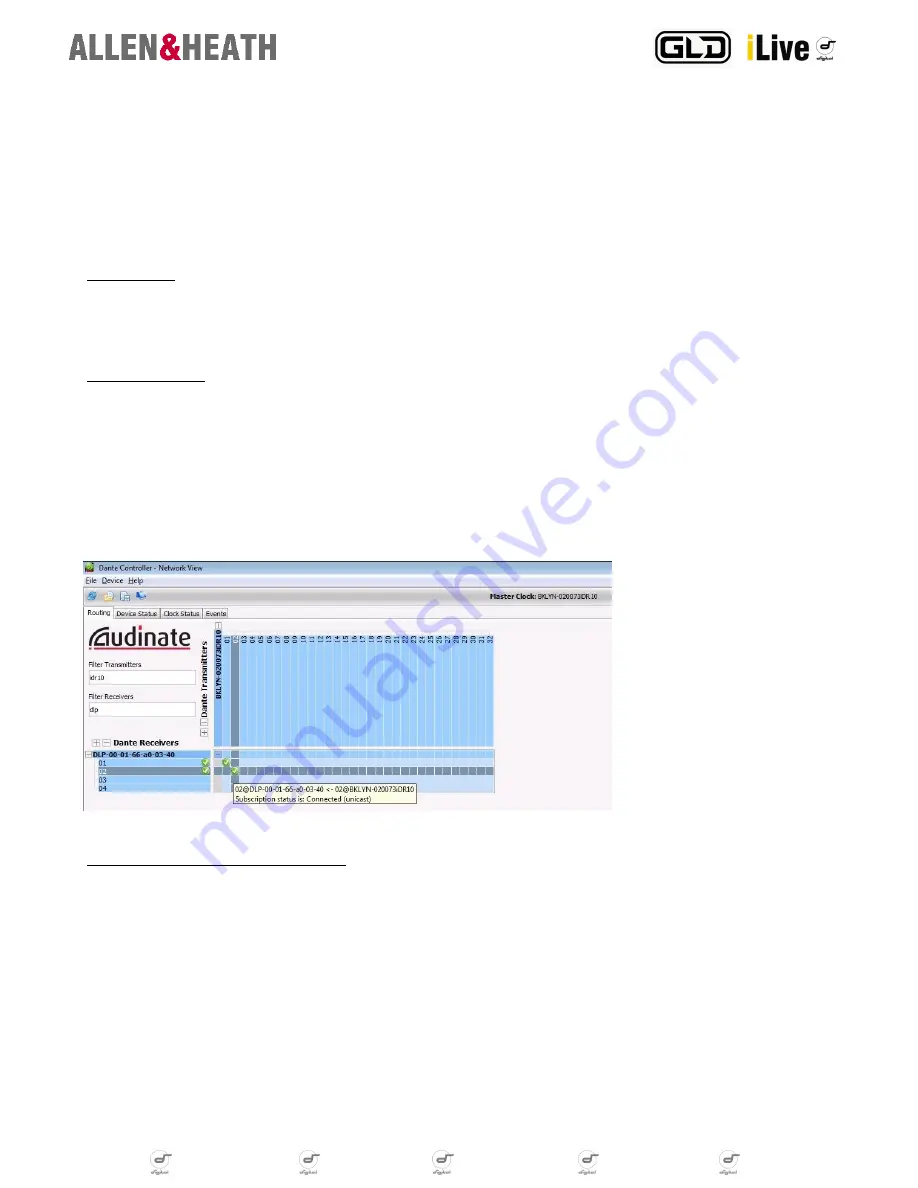
digital notes
digital notes
digital notes
digital notes
digital notes
digital notes
Q:
How many channels can I record / playback with the Dante Virtual Soundcard?
A: Dante Virtual Soundcard allows routing up to 64x64 channels. The actual channel count depends on your PC or Mac specs. Please read
the ‘Multitrack Recording’ section in this document and visit www.audinate.com for further information.
Q:
What sample rates does the Dante Virtual Soundcard support?
A: Dante Virtual Soundcard allows you to select either 48kHz or 96kHz sample rates, although iLive and GLD operate at 48kHz only.
Q:
Is there a recommended operating system for the Dante Virtual Soundcard?
A: Windows 7 and Mac OS X have been found far more reliable than Windows XP SP3 and Vista.
IP ADDRESSING
Dante uses ‘Bonjour’ Zero Config auto addressing protocol by Apple. If your network has a DHCP server, Dante devices will receive their IP
configuration using the standard DHCP protocol. On a network without DHCP, a Dante-enabled device will automatically assign itself an ad-
dress using ‘Bonjour’.
DANTE CONTROLLER
You must have Audinate’s Dante Controller software installed to configure and use your M-DANTE module.
Dante Controller is a software application that allows users to configure and route audio around Dante networks, view all Dante-enabled devic-
es and their status, access clock settings, change the labels of transmitted audio channels etc. It is available as a free download to registered
users on www.audinate.com, and can be installed on the same computer running the Dante Virtual Soundcard.
To install the Dante Controller on a PC you will need to download ‘Bonjour’ for Windows, so that your computer will get assigned a compati-
ble IP address when connected to the network. A link is provided in the installer package. Please read the Dante Controller User Guide for in-
formation describing how to install, configure and use the software.
Clicking matrix crosspoints in the
Routing page allows transmitting audio
channels from the iLive system to any other
device in the network, as well as receiving
channels.
Don’t forget to make the relevant patches in the
iLive or GLD software OUTPUTS and PREAMP
screens.
NETWORK recommendations and best practices
Make certain that your network is using good quality components and is running Gigabit throughout. This helps reducing latency and increas-
es bandwidth flexibility. As a rule of thumb, a separate dedicated Dante network is recommended for critical, high channel-count applications.
If you need Dante, iLive control and third-party Ethernet traffic to be on the same network, your Ethernet switch must support Diffserv (DSCP)
Quality of Service (QoS) with strict priority and 4 queues, as these features are used to prioritize clock sync and audio traffic over other net-
work data. Please refer to the Audinate website for further recommendations. If a DHCP server is used and enabled in the iLive system, all
devices on the network automatically get assigned a compatible IP address so both iLive and Dante devices can be viewed and controlled
from the same computer. Because iLive devices do not support Zero Config auto addressing, on a network without DHCP you would need to
manually assign each device (MixRack, Surface and TouchScreen) to a compatible, static address in the 169.254.xxx.xxx range.
When a Wi-Fi connection is necessary on the same network, e.g. to gain iPad MixPad control over your iLive system, Wi-Fi routers must sup-
port IGMP Snooping multicast protocol; MAC Id and ACL filtering are recommended to ensure that audio packets do not reach the wireless
network, as these can easily saturate the wireless link.




