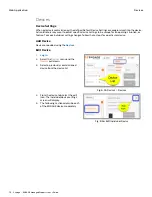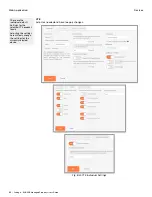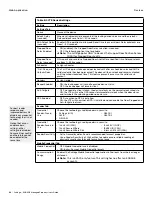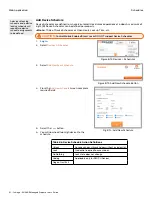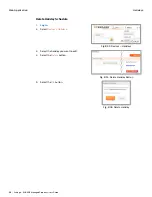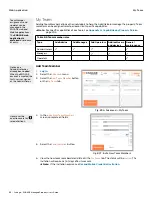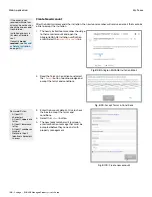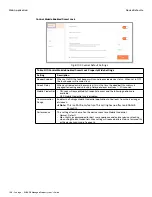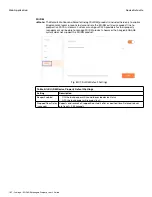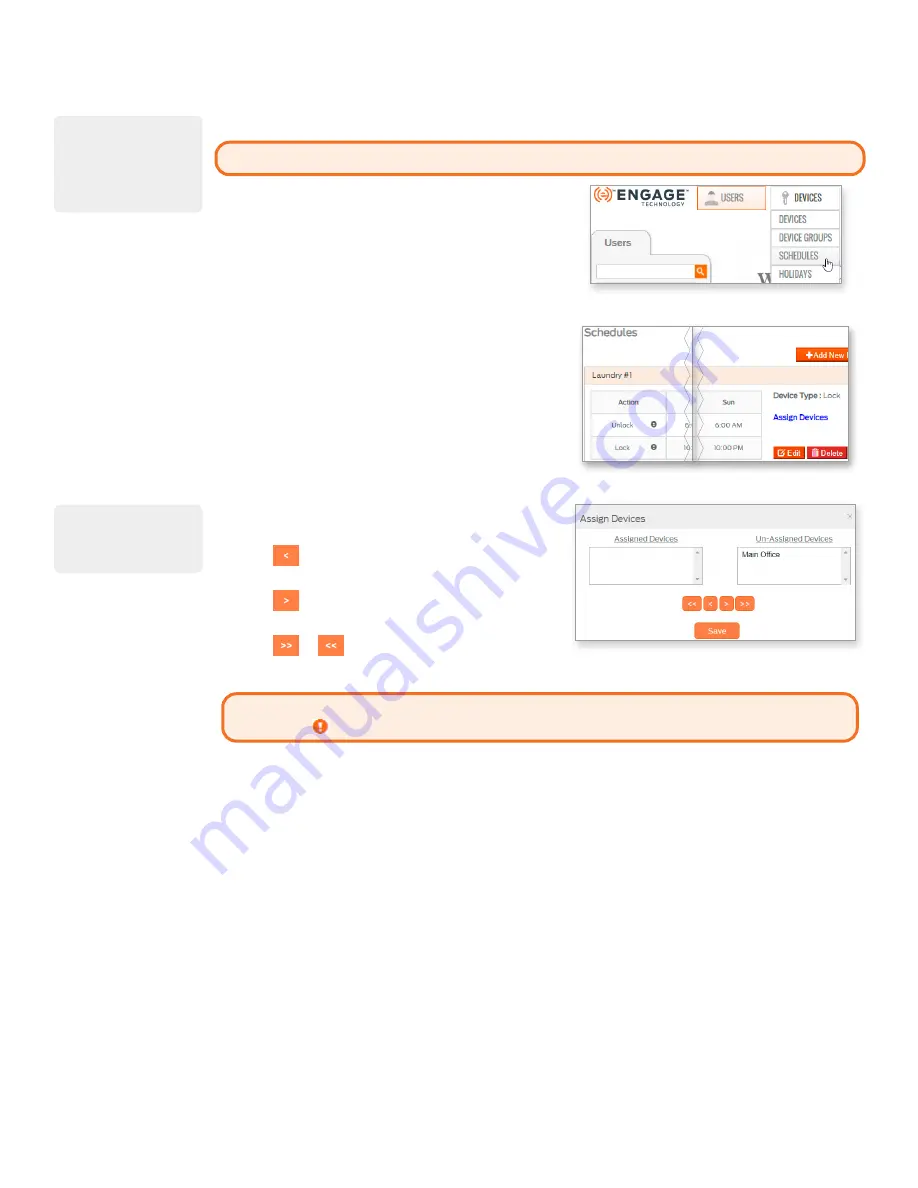
92 • Schlage • ENGAGE Managed Property User's Guide
Schedules
Web Application
Assign Devices to a Schedule
CAUTION:
Control Mobile Enabled Smart Locks DO NOT support Device Schedules.
1.
2. Select
Devices
>
Schedules
.
Figure 8.75: Devices > Schedules
3. Select the schedule to which you want to assign
devices. The schedule will be displayed.
4. Select
Assign Devices
.
Figure 8.76: Schedules
5. From the
Assign Devices
screen:
• Select a device from the Unassigned Devices list.
• Select
to move device into the Assigned Devices
column.
• Select
to move a device into the Unassigned
Devices column.
• Select
or
to assign or un-assign all devices.
6. When finished, select
Save
.
Fig. 8.77: Assign devices
CAUTION:
Devices that use the schedule must be programmed before the schedule will
be updated. is shown next to doors that require programming.
Remove Devices from a Schedule
Use the same process as
A device unlocking
schedule and a device
locking schedule will
require two device
schedule assignments
to be defined
To select more than
one device at a time,
hold Ctrl and then
select each device.
Содержание SES20171127A
Страница 1: ...ENGAGE Managed Property 7 6 0 User s Guide...
Страница 8: ...8 Schlage ENGAGE Managed Property User s Guide...