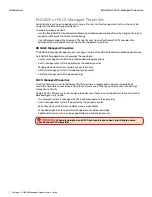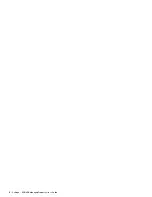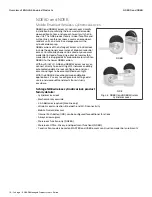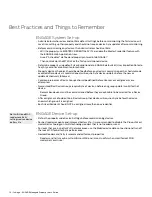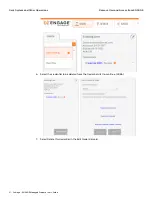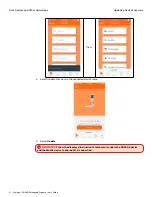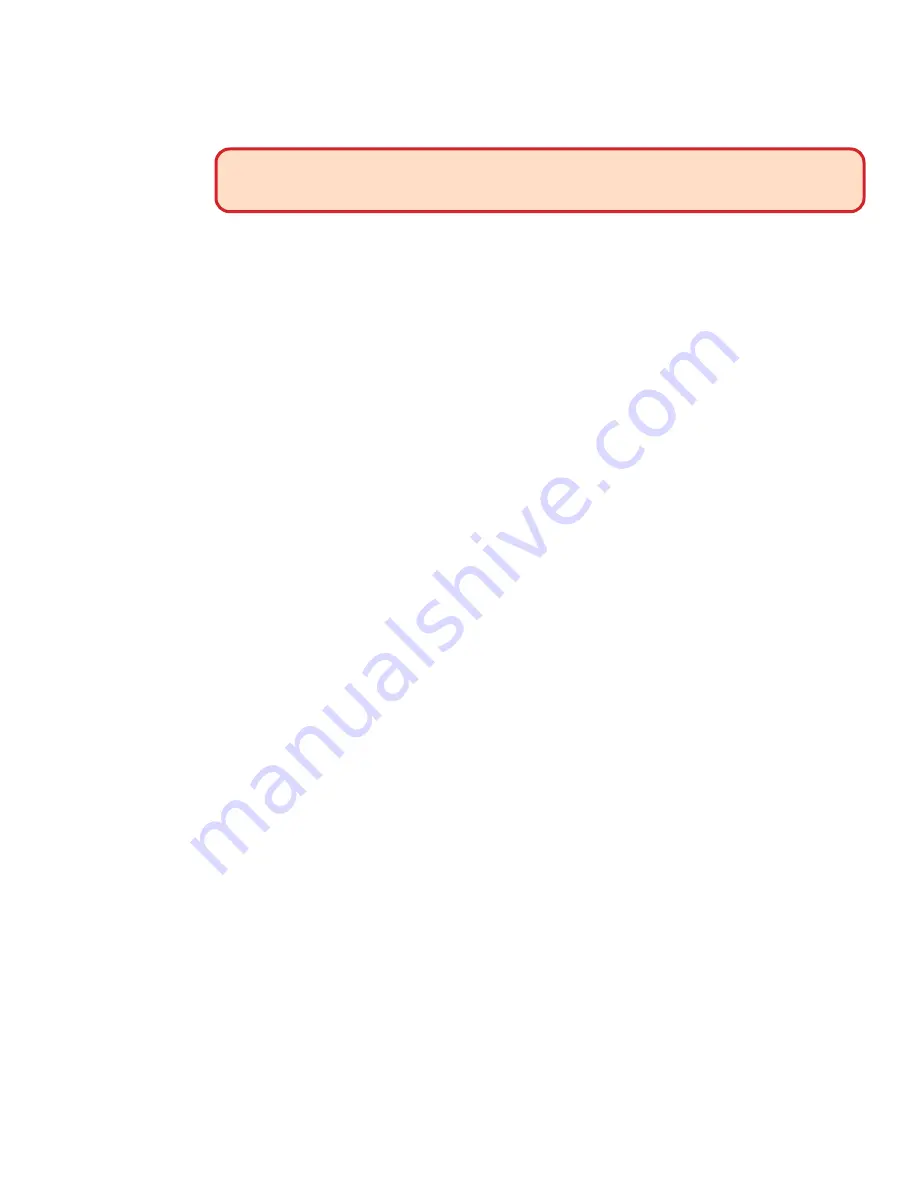
20 • Schlage • ENGAGE Managed Property User's Guide
Remove User and Access from ENGAGE
Daily System and Other Operations
Updating door access to remove a credential will require one of the normal update options to be
performed: Sync, Over-night update or No-Tour.
WARNING:
A lost credential or a credential not returned when moving out must have its
access removed and be immediately removed (Sync) from all assigned devices to ensure
security.
No-Tour Resident Moves Out
When a resident moves out, the Administrator may follow one of these methods for physical
credential reuse:
1. If a new resident is moving in at the same time an old resident is moving out, and their access
rights are to be the SAME, the Administrator may choose to:
a. Rename the old resident in ENGAGE with the new resident name.
b. Hand the returned credential to the new resident.
Note:
Î
The previous ENGAGE User Audit information is maintained for history and any new
accesses resulting from this credential reuse, are reported with the new residents’ name
2. If a credential is just being returned (not re-issued), follow these steps to take control of the
returned credential, properly manage the ENGAGE property database, and to make the credential
available for reuse and reprogramming:
a. Change the name on the credential to “Unassigned” (or other).
b. Set the User Expiration date to “Today”.
c. Remove (delete) all access assignments currently assigned to the credential.
d. Successfully program the credential with the Schlage MT20W.
Note:
Î
The returned credential is now unassigned and has no door assignments. Tomorrow,
after midnight of the programmed Expiration date, the credential will be available for
use and reassignment as a new credential.
Remove User and Access from ENGAGE
To completely remove a user and their credential access from ENGAGE, the Administrator will need to
“Clear access assignments” on the current credential and delete the user from ENGAGE.
Follow these steps to remove the user and salvage their assigned credential.
1. Open the ENGAGE™ Web Application.
2. Select the USERS tab and the specific User to have be removed and credential deleted on the
Users tab.
3. Follow the “Clearing access assignments on existing credentials” section to set the credential to
expire “Tomorrow”.
• This will make all 11 door assignment sectors available when the credential is reused.
4. After the credential has expired, the user may now be Deleted.
5. Select the user to be deleted. (Existing User).
Содержание SES20171127A
Страница 1: ...ENGAGE Managed Property 7 6 0 User s Guide...
Страница 8: ...8 Schlage ENGAGE Managed Property User s Guide...