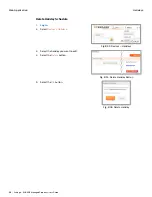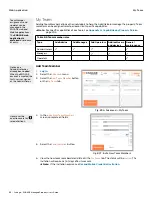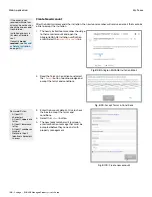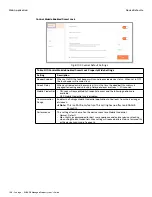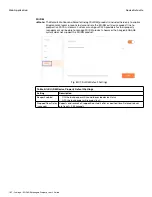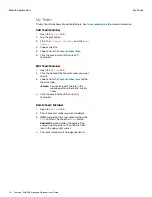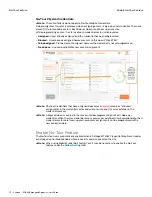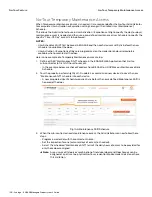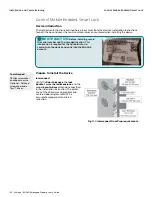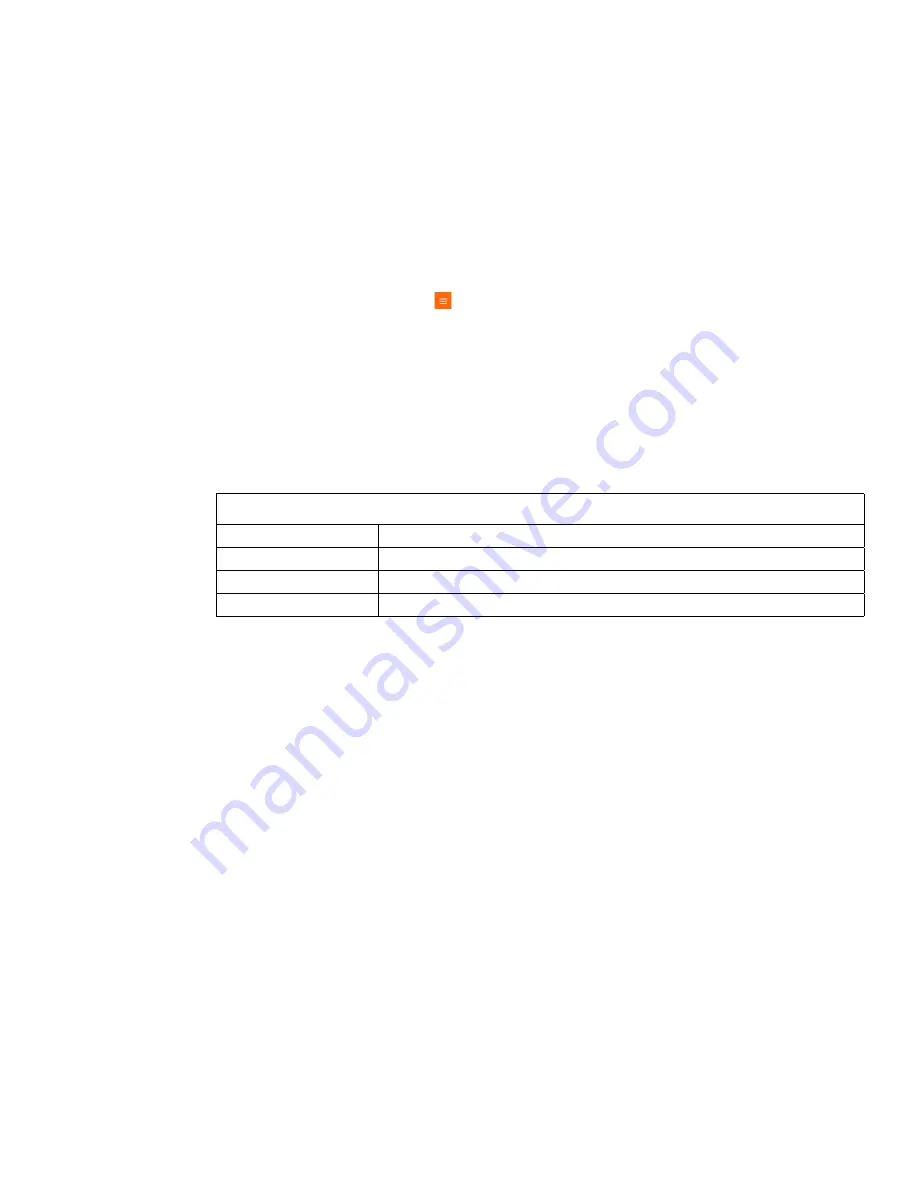
110 • Schlage • ENGAGE Managed Property User's Guide
Log In
Mobile Application
Log In
When the ENGAGE application is first opened on your mobile device, the Log In screen will be
displayed. Enter the email address and password that is associated with your account, then tap the
Log In
button.
If you cannot remember your password, tap
Forgot Password?
and follow the on-screen instructions.
Main Menu
iOS devices will display a menu along the bottom of the screen. Tap any icon to display that screen.
Android devices have a menu icon
in the top left corner.
• Users
• My Team
•
• Account
• Help
Devices
Table 9.2 Devices Screen
Option
Description
All Devices
All devices in the site are listed.
In Range
Only devices that are within range are listed.
Updates
Only devices that need to be updated are listed.
Содержание SES20171127A
Страница 1: ...ENGAGE Managed Property 7 6 0 User s Guide...
Страница 8: ...8 Schlage ENGAGE Managed Property User s Guide...