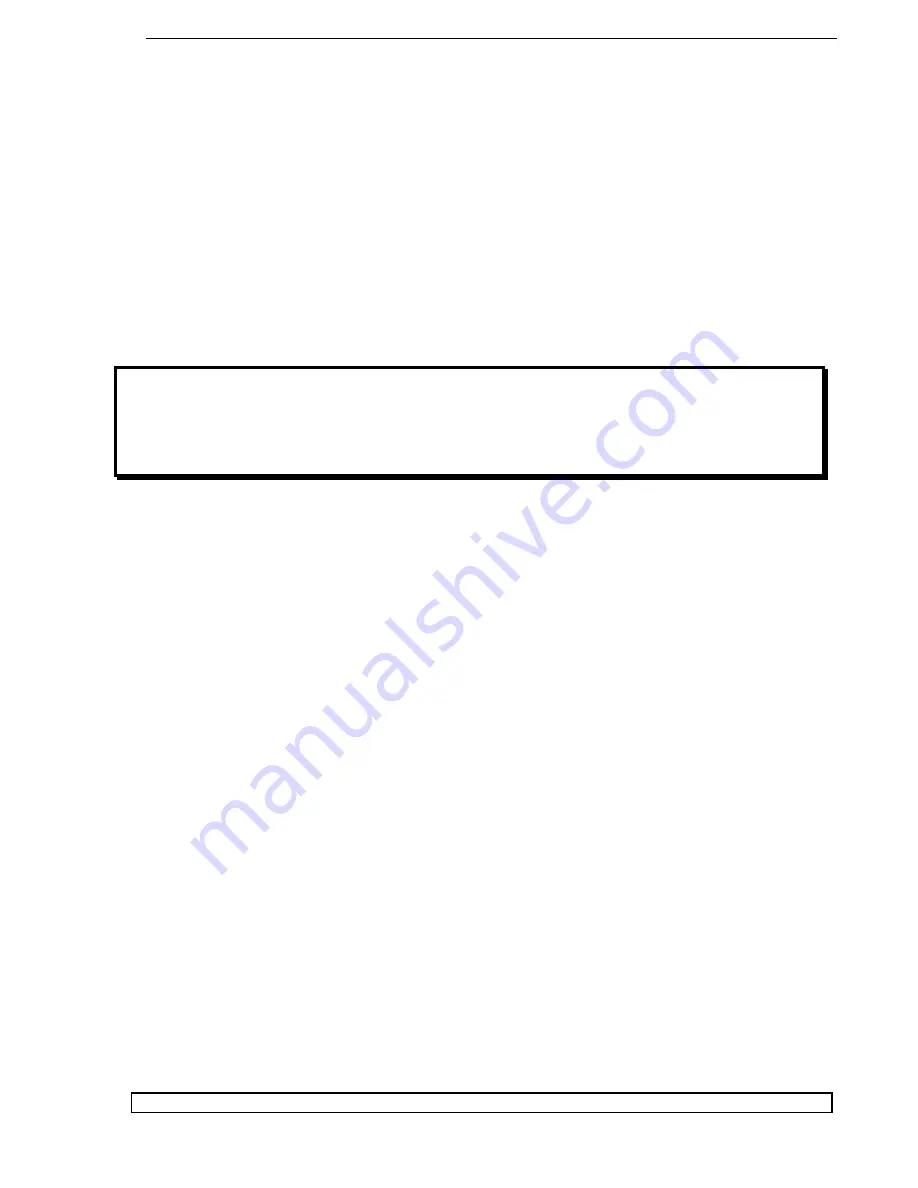
Olympus Series / Automated Standalone Asynchronous CD/DVD Duplication System / User Manual
12
2. It then picks from Input Bin # 3 and places into Input Bin # 2 which becomes Output
Bin # 3 and so on. Reject discs are placed on to the deck below the drive trays.
(Throughout this manual, this area is also referred as “Reject Area”).
Basic Operation
Please turn on your system in the following order:
Printer, Tower, Autoloader/PC
. If the
printer tray opens automatically, please push tray button to close.
Keep this order every
time you turn on your system.
NOTE:
For Systems w/ EnduraJet II Printer, Power ON
Tower, Autoloader, Printer. Power OFF Printer, then Autoloader & Tower.
Your system comes with all software (required for your configuration) already installed. If
you need to reconfigure the settings or have reinstalled the software please see steps below:
Drive Selection
M ake sure all devices (Autoloader, Drives, and Printer) are powered on
Open PoINT Publisher NG Server
On the menu bar click
Configuration
and select
S ettings
Click the
Device Configuration
tab
Click the
S etup
button
In the
Printer
box select your printer, if not applicable leave it at
No Printer
In
Drive assignment
you will see
Device 1: not configured
Select this by left clicking once and click the
ADD
button
A list of recorders will open up, select a drive and click the
Identify
button. This
will open and close the drive.
Verify that this is the correct drive you want to select and click
OK
Repeat the steps until all drives have been added
Once done click
Ok
On the Settings window click
Apply
and then click
OK
















