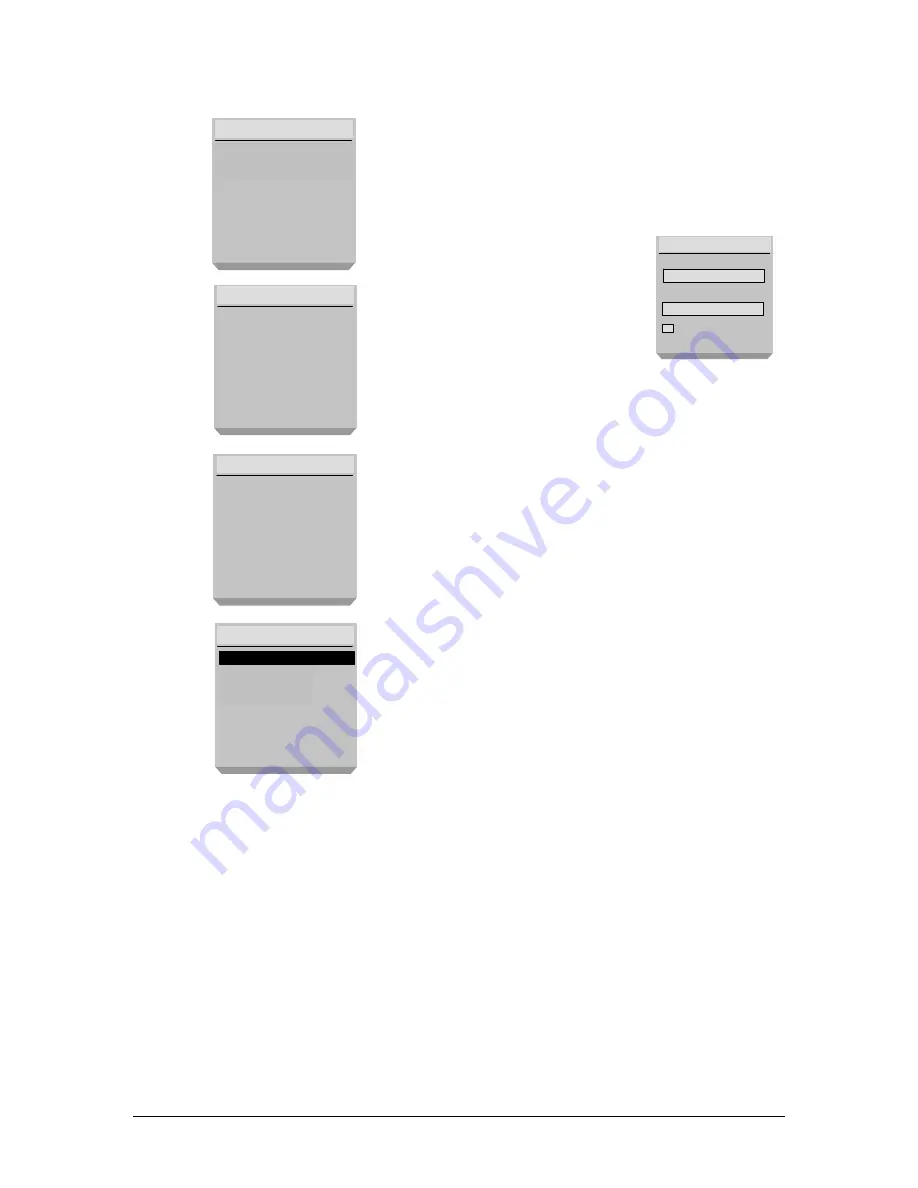
.
.
.
.
.
..
.
.
.
20
PC*MILER|Mobile User’s Guide
PC*MILER|Mobile then displays the Signing In
screen, followed by the Login screen, where the
provisioned user is logged onto PC*MILER|Mobile.
Note:
The first time you log in,
you must enter the unit’s phone
number in the
Username
and
Password
fields. Highlight
Save
Login
and press the green
Send
button. Then press the button
under
OK
. PC*MILER|Mobile
will bypass the entry screen in
the future.
Note:
If the unit has not been properly provisioned,
PC*MILER|Mobile displays a message that the logon
was not successful. Press the button under
CANCEL
to return to the Java Applications screen.
PC*MILER|Mobile then displays the Connecting
screen while your personal preferences are
downloaded.
T
he main PC*MILER|Mobile screen is then
displayed.
Login
Logging in as xxxx...
VIAMOTO
Use Address Book
Search Directory
Check Traffic
Change Origin
EXIT
SELECT
Signing In
Version REL-
VIAMOTO_1.9.x
Connecting
Please wait while
your personal
preferences are
downloaded.
Signing In
Username
Password
Save Login
EXIT
OK
PCMILER|Mobile_2.2.x
PC*MILER|Mobile
Change Origin
Содержание PC MILER Mobile
Страница 14: ...10 PC MILER Mobile User s Guide Notes...
Страница 22: ...18 PC MILER Mobile User s Guide Notes...
Страница 32: ...28 PC MILER Mobile User s Guide Notes...






























