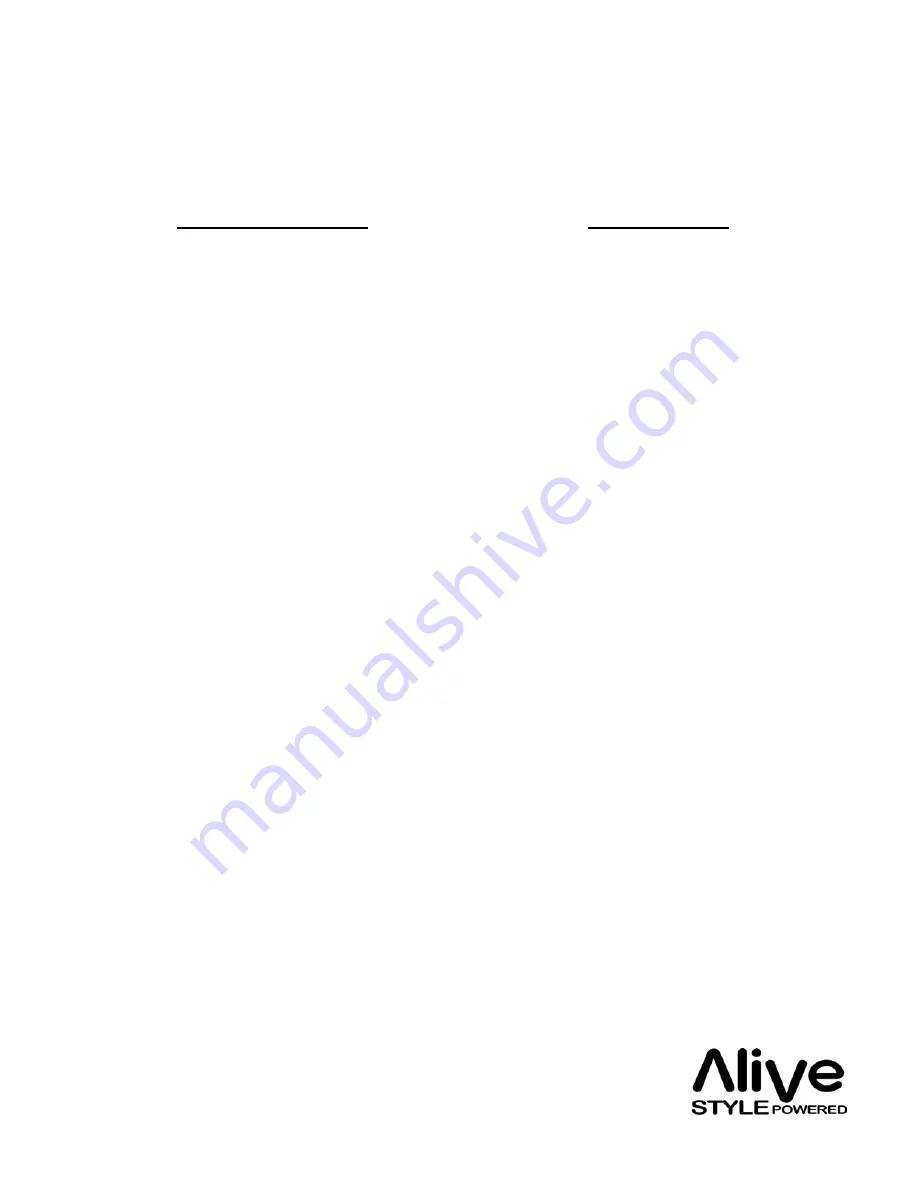
• Go back to the previous
menu
• Go back to the main
menu
• Play a song
• Play all the songs in a list
• Skip to the next song
• Start a song over
o Press “Menu” button
o Hold “Menu” button
o Select the song & press
the “Select” or “Play”
button
o Select the list title (an
album title or the title
of a play list) and press
Play/Pause
o Press “Forward” button
o Press “Rewind” button
Operation
Method
General Operation
* Apple iPod, speakers, amplifier, video system, S- video cable &
audio cables are sold separately.
Содержание Popalive
Страница 1: ...Quick Start Guide Limited Warranty Statement Apple iPod sold separately REMOTE DOCK...
Страница 2: ...Using the controls Popalive Remote Front view Bottom view Rear view Images are not to scale...
Страница 3: ...Top view Using the controls Popalive Dock Images are not to scale Rear view...
Страница 4: ...Bottom view Using the controls Popalive Dock Images are not to scale...
















