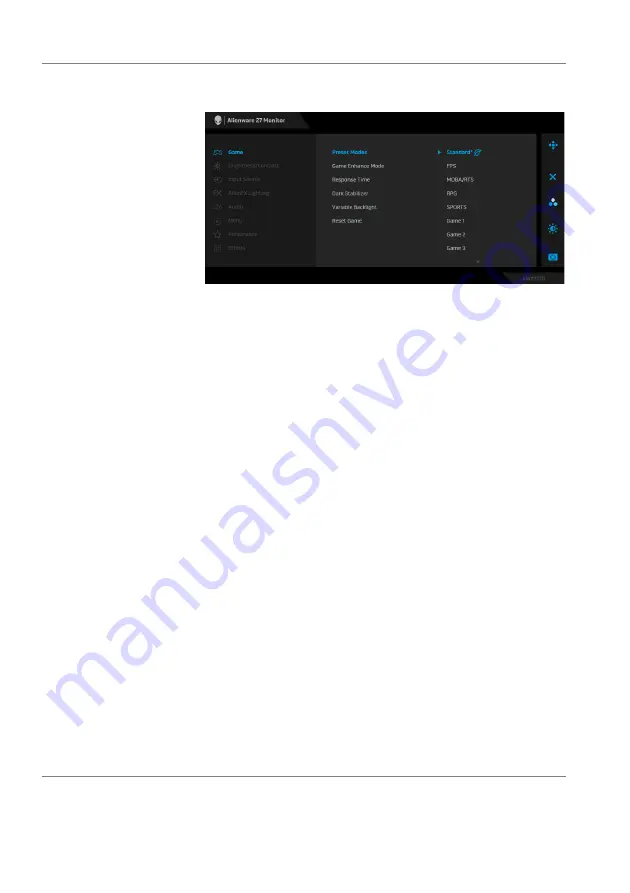
42 | Operating the monitor
Preset Modes
Allows you to choose from the list of preset color
modes.
•
Standard*
: Loads the monitor's default color
settings. This is the default preset mode. (* means
DisplayHDR-compliant)
•
FPS
: Loads color settings ideal for First-Person
Shooter (FPS) games.
•
MOBA/RTS
: Loads color settings ideal for
Multiplayer Online Battle Arena (MOBA) and Real-
Time Strategy (RTS) games.
•
RPG
: Loads color settings ideal for Role-Playing
Games (RPG).
•
SPORTS
: Loads color settings ideal for sports
games.
•
Game 1/Game 2/Game 3
: Allows you to customize
the
Response Time
, color, and
Dark Stabilizer
settings for your gaming needs.
•
ComfortView
: Decreases the level of blue light
emitted from the screen to make viewing more
comfortable for your eyes.
WARNING: The possible long-term effects of
blue light emission from the monitor may cause
personal injury such as digital eye strain, eye
fatigue and damage to the eyes. Using monitor for
extended periods of time may also cause pain in
parts of body such as neck, arm, back and
shoulder. For more information, see
















































