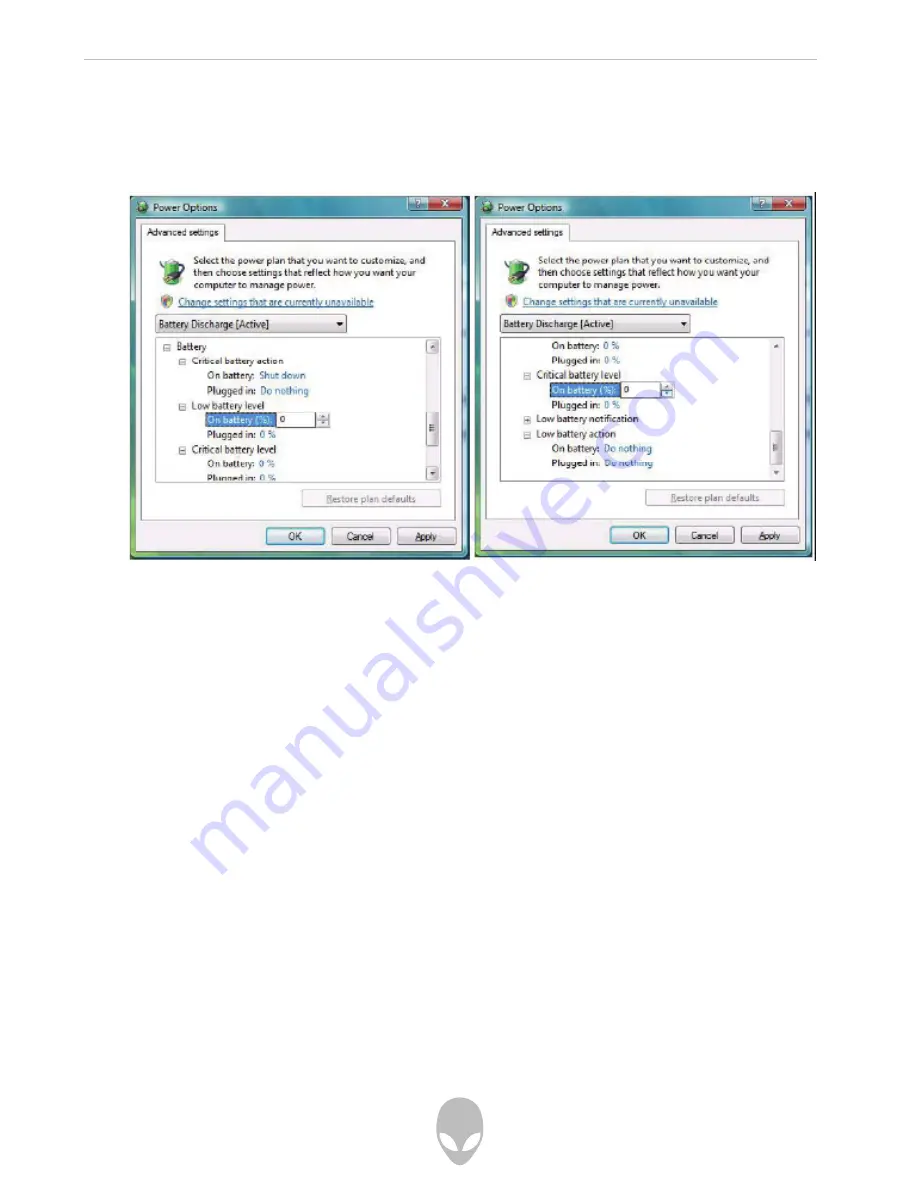
Alienware Aurora mALX Technical Reference
4. Click Change plan settings (after saving it) and click Change advanced power
settings.
5. Scroll down to Battery and click + to expand the battery options.
6. Choose the options below (click Yes if a warning appears):
Figure 3-8 Power Options
Advanced Settings - Battery
• Low battery levels = 0%
• Critical battery Levels = 0%
• Low battery action = Do Nothing
• Critical battery action (On battery) = Shut Down
• Critical battery action (Plugged in) = Do Nothing
Battery life may be shortened through improper maintenance. To optimize the life and
improve its performance, fully discharge and recharge the battery at least once every
30 days.
We recommend that you do not remove the battery yourself. If you do need to remove
the battery for any reason see “Removing the Battery” on page 6 - 3.
Содержание Aurora mALX
Страница 15: ...Alienware Aurora mALX Technical Reference 15 Specifications 131 Latest Specification Information 131...
Страница 16: ...Alienware Aurora mALX Technical Reference 16...
Страница 33: ...Alienware Aurora mALX Technical Reference 33 Figure 1 8 Display Properties Desktop...
Страница 90: ...Alienware Aurora mALX Technical Reference 90...






























