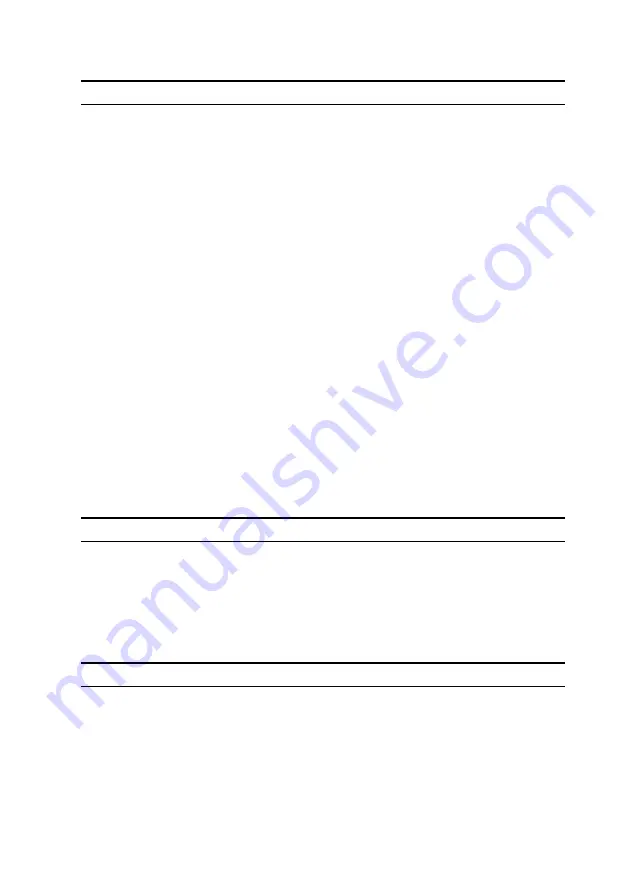
Advanced
Default: AHCI
PCIE GEN3
Allows you to enable or disable the PCIE
GEN3. Default: Enabled.
Power Management Setup
AC Recovery
Sets what action the computer takes
when power is restored. Default: Last
State.
Deep Sleep Control
Allows you to define the controls when
Deep Sleep is enabled. Default:
Enabled in S5 Only.
Auto Power On
Enable to set the computer to turn on
automatically every day or on a
preselected date and time. This option
can be configured only if the Auto On
Time is set to Everyday, Weekdays, or
Selected Days.
Default: Disabled.
Numlock Key
Enable or disable Numlock.
Default: Enable Numlock.
Table 5. System setup options—OC menu
OC
AMD CPU
Allows you to set OC mode and
Custom Pstate0 for the CPU.
AMD Memory
Allows you to set the overclocking
and adjust MEM VDDIO,
Table 6. System setup options—Security menu
Security
Unlock Setup
Displays if the setup status is
unlocked.
Admin Password
Allows you to set the administrator
password. The administrator
167
Содержание Area-51 R6
Страница 18: ...Component Secured to Screw type Quantity Screw image Base panel Chassis 6 32x6 5 Antennas Chassis 6 32x6 6 18...
Страница 26: ...13 front I O control connector FIO_PWR1 26...
Страница 29: ...3 Lift the stability foot off the computer 29...
Страница 30: ...4 Tilt the computer back to the upright position 30...
Страница 36: ...3 Remove the batteries from the battery case 36...
Страница 39: ...5 Lift the battery case off the chassis 39...
Страница 46: ...4 Remove the U 2 fan from the hard drive assembly bracket 46...
Страница 57: ...4 Slide and lift the I O board out of the chassis 57...
Страница 61: ...5 Push the release tab and pry the drive bay heat sensor cable off the chassis 61...
Страница 68: ...7 Lift the graphics card from the graphics card slot 68...
Страница 93: ...5 Slide and remove the PCI fan from the tabs securing it to the chassis 93...
Страница 99: ...5 Remove the four screws M5x10 that secure the processor liquid cooling assembly fan to the chassis 99...
Страница 105: ...6 Lift the processor off the processor cover 105...
Страница 108: ...3 Replace the stability foot 108...
Страница 110: ...3 Remove the four screws 6 32x6 that secure the power supply unit to the back of the chassis 110...
Страница 118: ...6 Replace the left and right side panels See Replacing the side panels 7 Replace the stability foot 118...
Страница 121: ...3 Press the rear handle bar to release the securing tab and remove the rear handle bar 121...
Страница 123: ...6 Press the front handle bar to release the securing tab and remove the front handle bar 123...
Страница 125: ...9 Press the bottom handle bar to release the securing tab and remove the bottom handle bar 125...
Страница 129: ...6 Pull the front bezel off the chassis 129...
Страница 141: ...6 Remove the base panel from the chassis Figure 6 Removing the base panel 1 base panel 2 chassis 141...
Страница 147: ...3 Remove the bottom tron lighting cables from the routing guide on the chassis 147...
Страница 148: ...4 Remove the bottom tron lighting cables from the slot on the chassis 148...
Страница 152: ...7 Slide the antenna cable through the slot on the chassis 8 Turn the chassis over 152...
Страница 154: ...12 Pull the antenna cables from the slot on the chassis and remove 154...
Страница 156: ...7 Replace the stability foot 156...



























