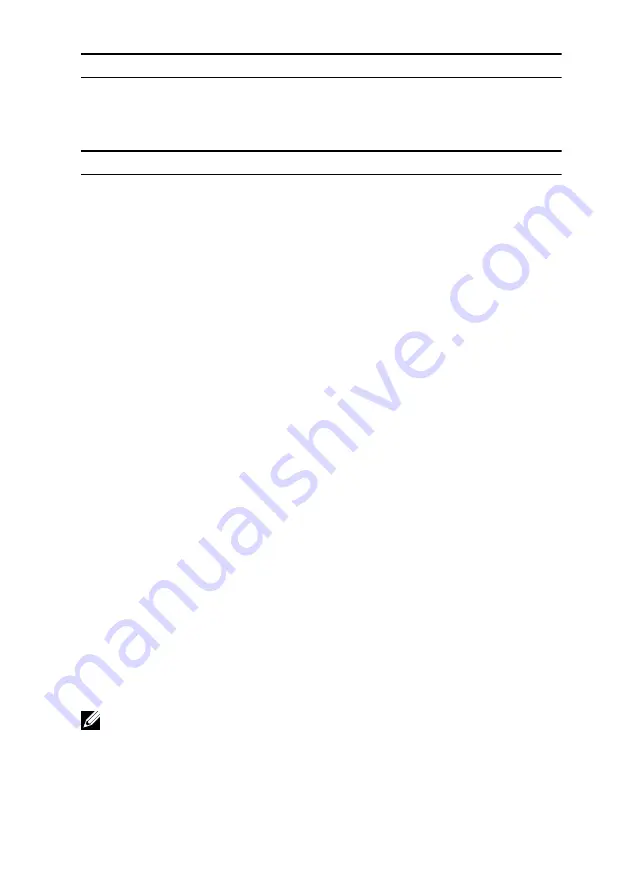
UPMIDIAS
Security
Password Change
Allows you to permit or deny system
password or HDD password
changes. Default: Permitted
Exit
Save Changes and Reset
Allows you to exit system setup and
save your changes.
Discard Changes and Reset
Allows you to exit system setup and
load previous values for all system
setup options.
Restore Defaults
Allows you to restore default values
for all system setup options.
Discard Changes
Allows you to load previous values
for all system setup options.
Save Changes
Allows you to save the changes for
all system setup options.
Boot sequence
This feature allows you to change the sequence of devices that your computer
attempts to boot from. If the computer cannot boot from the device you select,
it attempts to boot from the next bootable device. You can use this feature to
change the:
•
Current Boot Sequence — change the boot sequence for the current boot,
for example, to boot from the optical drive to run Alienware Diagnostics
from the Drivers and Utilities disc or to reinstall your operating system
using an external media. The previous boot sequence is restored at the next
boot.
•
Future Boot Sequence — change the boot sequence for all future boots, for
example, to boot from the primary hard drive.
Boot options
NOTE: The following boot options are available only when the Boot List
Option is set to Legacy.
Floppy (Diskette Drive)
— The computer attempts to boot from the floppy
disk drive. If no operating system is on the drive, the computer generates an
error message.
143
Содержание 15 R2
Страница 36: ...UPMIDIAS Getting help and contacting Alienware 147 Self help resources 147 Contacting Alienware 147 11...
Страница 55: ...UPMIDIAS 8 Disconnect the interposer from the hard drive 1 interposer 2 hard drive 30...
Страница 67: ...UPMIDIAS 16 Follow the procedure from step 1 to step 5 in Removing the touch pad 1 palm rest 42...
Страница 72: ...UPMIDIAS 5 Lift the touch pad off the palm rest assembly 1 palm rest assembly 2 touch pad 47...
Страница 78: ...UPMIDIAS 5 Remove the screws that secure the keyboard to the palm rest assembly 1 keyboard 2 screws 2 53...
Страница 105: ...UPMIDIAS 11 Lift the display assembly off the computer base 1 display assembly 2 screws 4 3 computer base 80...
Страница 111: ...UPMIDIAS 5 Follow the procedure from step 1 to step 2 in Removing the logo board 1 display bezel 86...
Страница 118: ...UPMIDIAS 2 Lift the display hinges off the display assembly 1 display hinges 2 2 screws 6 3 display back cover 93...
Страница 126: ...UPMIDIAS 4 Follow the procedure from step 1 to step 4 in Removing the display panel AlienFX LED 1 display back cover 101...
Страница 146: ...UPMIDIAS 2 Lift the heat sink assembly off the system board 1 heat sink assembly 2 system board 3 captive screws 8 121...
Страница 159: ...UPMIDIAS 4 Lift the battery off the computer base 1 screws 2 2 battery 3 computer base 134...
Страница 162: ...UPMIDIAS 1 computer base 137...






































